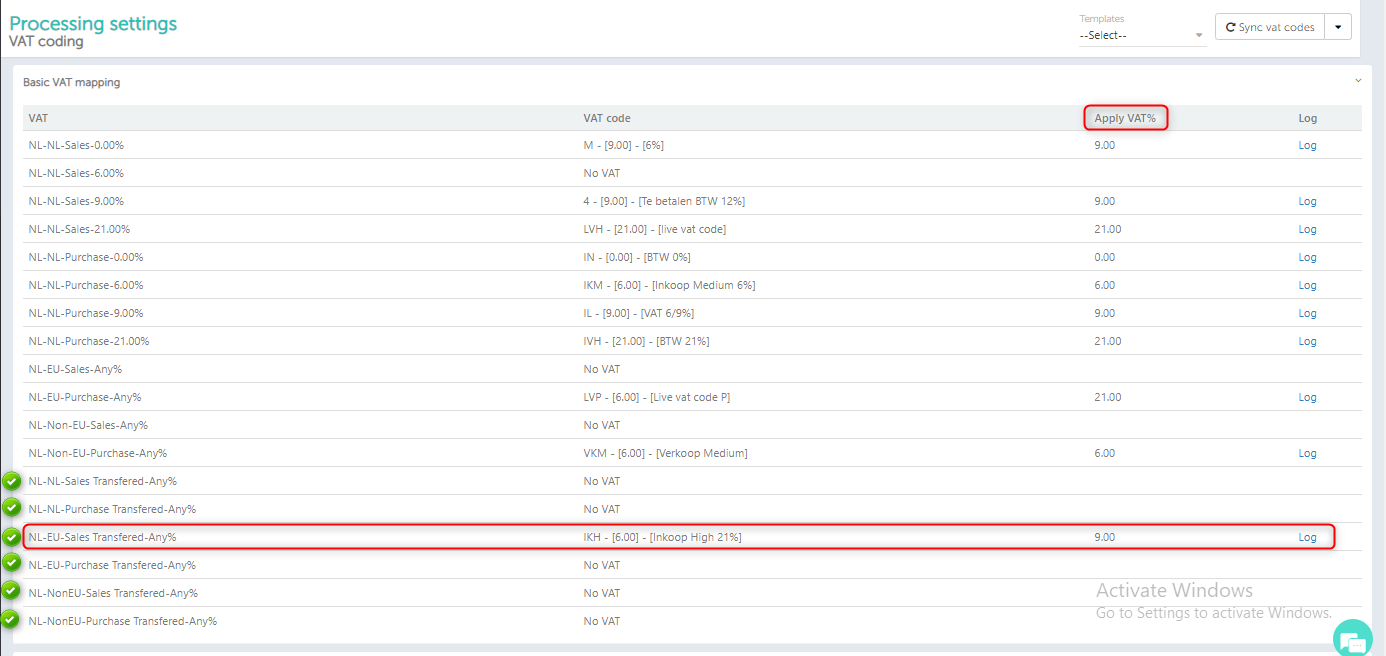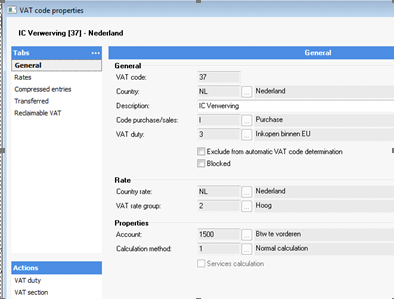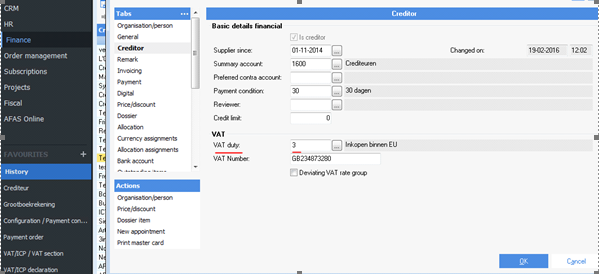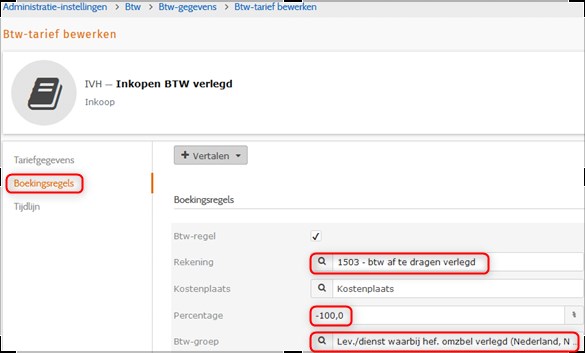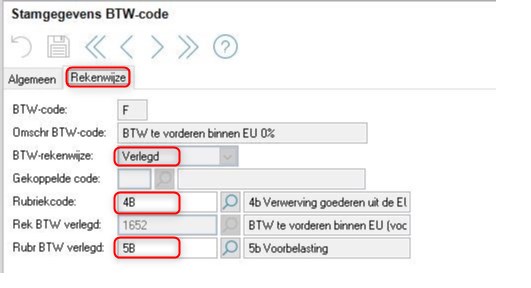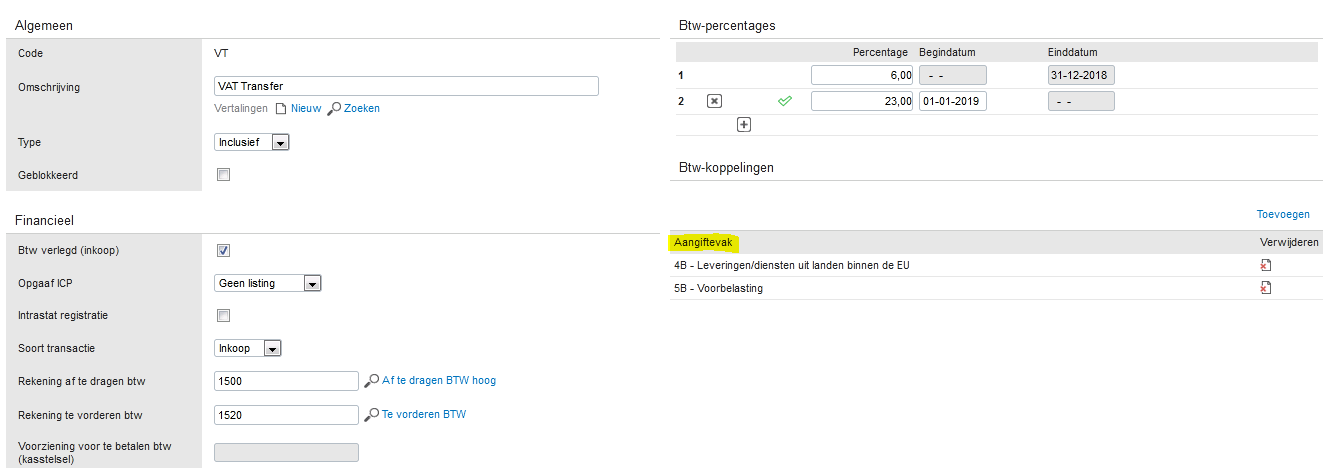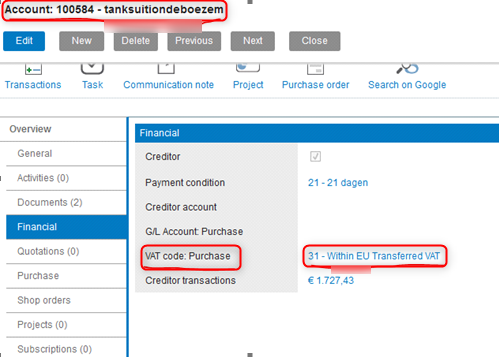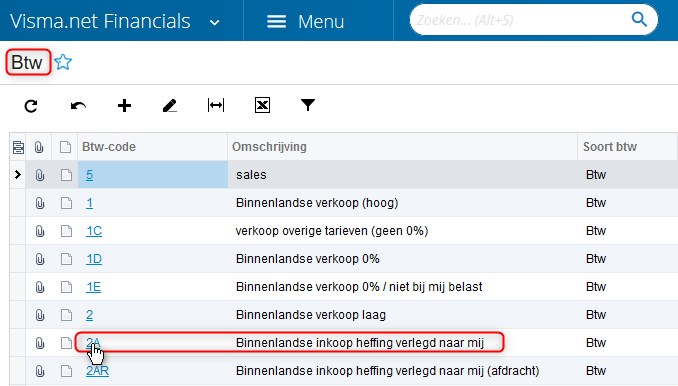In this article you will find information about:
1.What is “Vat transfer”/ Verlegging’?
2. Setting
2.1. Settings in Smartbooqing
2.2. Settings in Accounting system
2.2.1 AFAS: Settings for vat transfer.
2.2.2.Twinfield:- Settings for vat transfer.
2.2.3. Accountview: – Settings for vat transfer.
2.2.4. Exact online: – Settings for vat transfer.
2.2.5. VISMA: Setting for VAT transfer
1. What is “Vat transfer”/ Verlegging’?
- When you buy goods or services from suppliers in other EU countries, VAT needs to be paid by the buyer.
- Here, the responsibility for the recording of a VAT transaction is moved from the seller to the buyer for that good or services.
i.e. When a German entrepreneur supplies goods to an entrepreneur established in the Netherlands. VAT is reverse-charged to his client, supplier makes an invoice without VAT and mentions ‘VAT reverse-charged’(Verlegged)
2. Setting VAT transfer
2.1. Settings in Smartbooqing
1-.Go to VAT setting, select category ‘transferred’.
2. Set appropriate VAT code.
3. You can also set applicable VAT, if you want to use 0% instead of 21% then set that in last column of applicable VAT.
4. Now, go to relation list. Select a relation and set VAT as VAT transferred.
2.2. Settings in Accounting system
| Accounting Systems | Steps |
| AFAS |
|
| Twin field |
|
| AccountView |
|
| Exact online |
|
| eAccounting |
|
| VISMA |
|
More details here:
2.2.1 AFAS: Settings for vat transfer.
Step1: For Vat code – Vat duty 3.
Step2: For creditor – set up BTW plicht (Vat duty) 3 for international creditor.
2.2.2.Twinfield:- Settings for vat transfer
2.2.3. Accountview: – Settings for vat transfer
2.2.4. Exact online: – Settings for vat transfer
2.2.5.VISMA: – Settings for vat transfer
Steps- Got to Financials=> Meer onderdelen=> % Btw=> click on Btw.
Btw-instellingen => Tick the check for “Btw-verlegging”