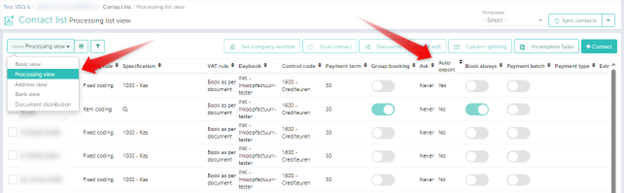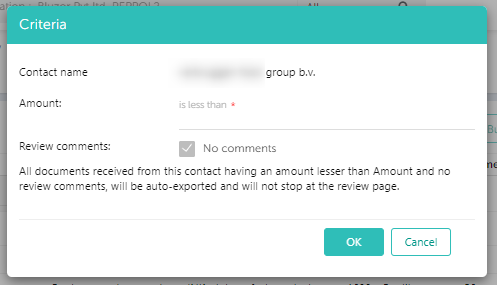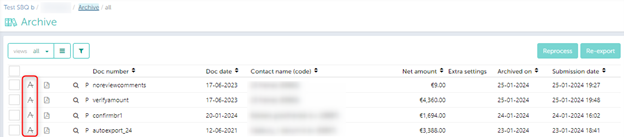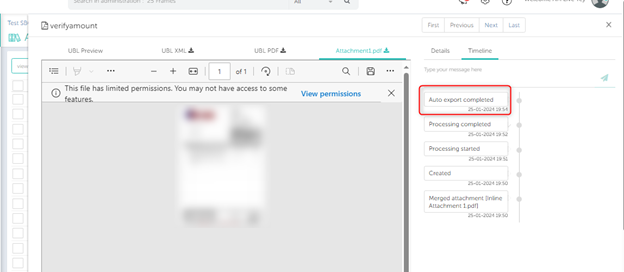The Auto Export features will allow our users to export certain invoices/documents automatically from Smartbooqing into their accounting system. Documents that do not need to be mandatorily reviewed after processing will be auto exported.
How to enable Auto Export for a contact?
The setting is available on both the Basic View and Processing View of the contact list page.
While setting up the feature, the users can choose one of the three options available –
- No – Auto Export setting will be disabled.
- Yes – Auto Export setting will be enabled and if the documents for this contact have invoices that do not need to be mandatorily reviewed, they will be exported.
- Criteria – A user can set the amount limit with this option. If the document does not have any queries that need to be mandatorily reviewed AND if the amount of that invoice is LESS THAN the limit set, the invoice will not be stopped on the Review page but will be directly exported.
This screen will be displayed –
Workflow in Smartbooqing:
- If an invoice is uploaded in an administration that does not have Authorisation enabled, it will be exported as soon as the processing has been completed, provided there are no OPEN comments.
- However, if an invoice is uploaded in an administration that has Authorisation enabled and the invoice falls under one of the rules, it will get exported after it has been Authorised/Confirmed.
- In both cases, the invoice will not land on the Review page, provided it has no OPEN comments.
Auto Export Status ICON and Timeline:
If the document has been auto exported, the following icon will be displayed next to it. This will be applicable throughout all relevant pages in Smartbooqing (like the Archive page, and Export Error page).