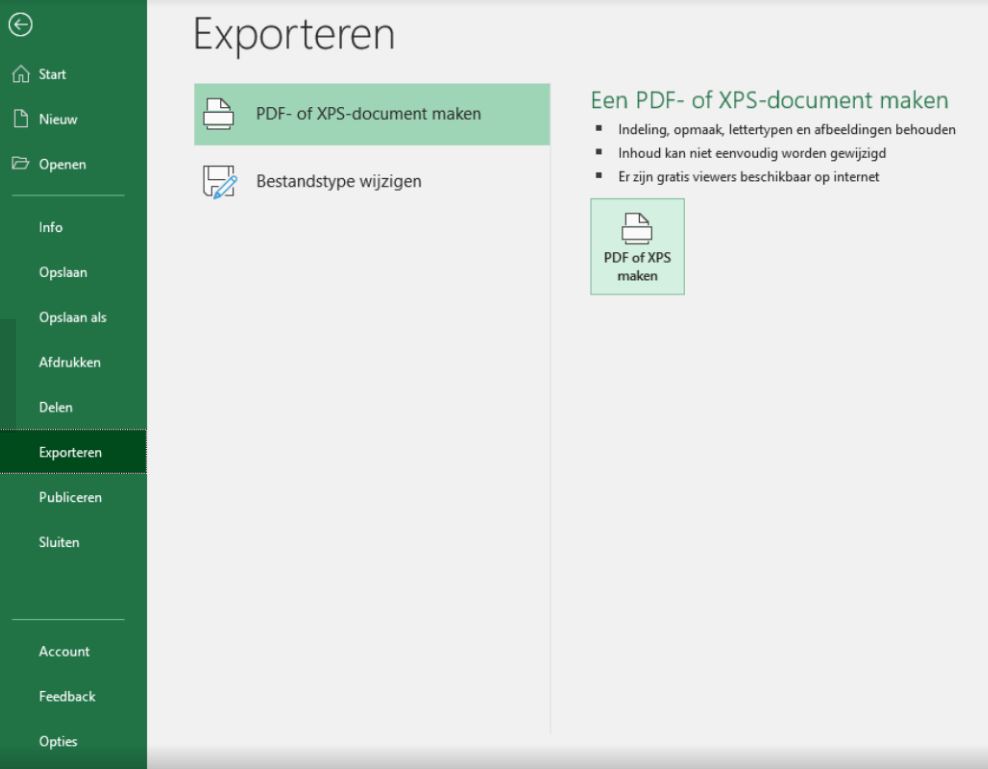To process declarations, you need to submit it in the format predefined.
Steps:
- Download the declaration format from attachments. Fill in the detail in the sheet.
- Download this XLS and fill all details. After you fill in all details, convert it into PDF and submit in Smartbooqing. Refer point 6 to covert to pdf. If vouchers need to be attached, they must be emailed at the same time.
- Yellow marked fields are mandatory.
- You need to make a specific profile, you can add all possible keywords to this profile (to process declaration on line level/different account code for each line). Click here for more information…
- Create a new relation with the employee name.The employees are created as relations, the coding rule is set as specific, with profile of the declaration. Employees must complete the sheet. The employee’s name must match the relationship name. If there is a new employee: a new relationship must be created, with coding rule specific and the declaration as profile.
- Converting to pdf.
Steps to convert xls to pdf
- Open the excel sheet
- Go to File
- Click on export
- Click on create PDF, rename the file name if needed and click on save.
Note: On the review page, the vouchers with drag & drop can be added to the declaration.