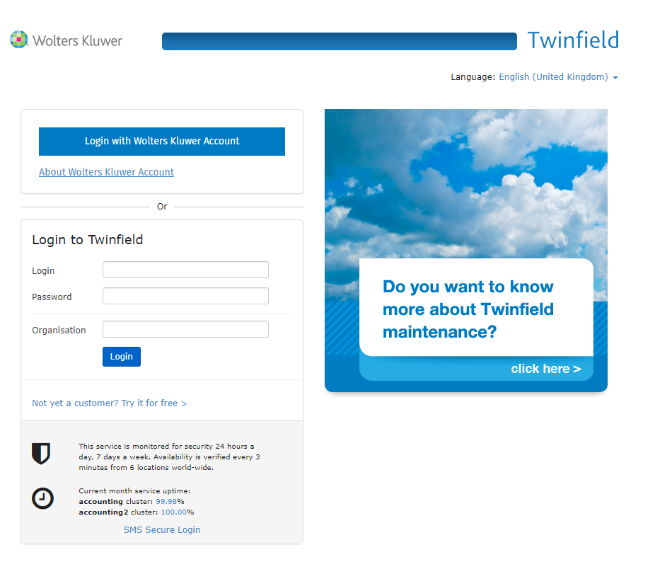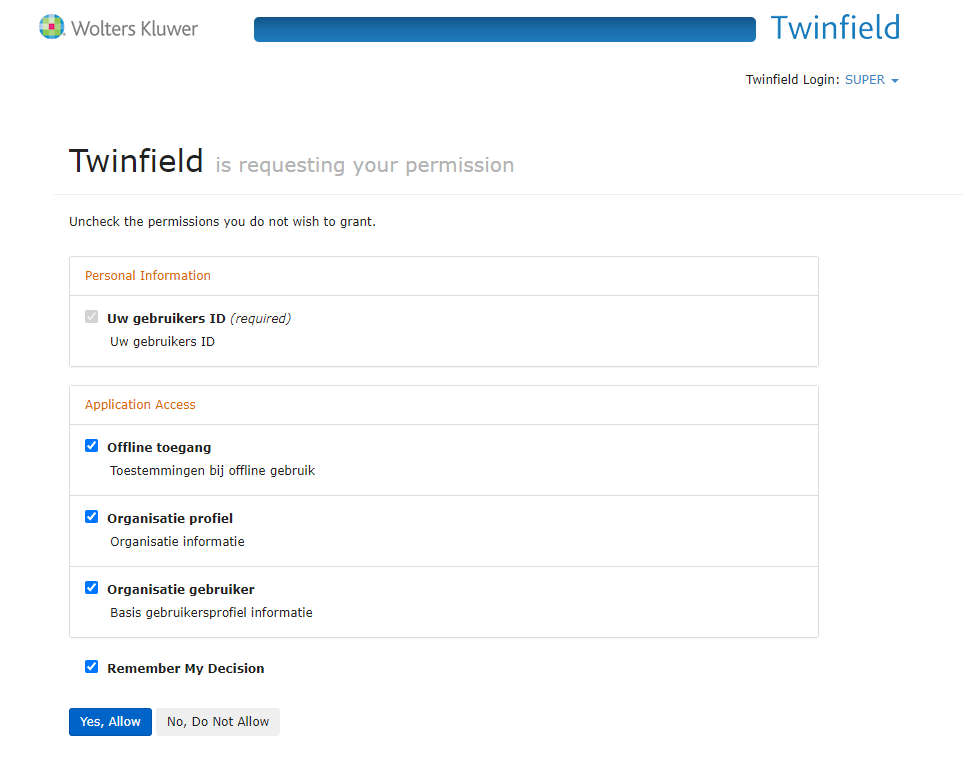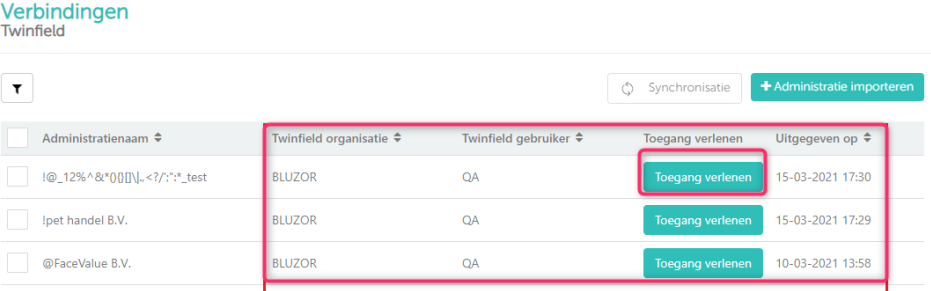Major change
Twinfield is implementing a change regarding the technical link between Twinfield and linked systems. You need to reset the connection in Smartbooqing.
Background- Why is it necessary to reset the connection to Twinfield?
As of June 1, 2021, Twinfield will no longer support the current way of connecting via the API. This means that we will move to a new way of connecting. This new way of connecting is safer and technically more stable. All Twinfield users will therefore have to reset their connection to Twinfield via Smartbooqing. In this instruction, we will explain to you step by step how to reset the connection to Twinfield. Please do so before the end of May, otherwise the connection fails with Twinfield as of June 1st.
Re-establishing connection in Smartbooqing, step-by-step plan
- Once you have logged in to Smartbooqing, go to connections-> select Twinfield
- For each Administration, you will see “Allow Access”. Click on allow access for one admin at a time.
- You will be redirected to Twinfield site for authentication.
- Login in Twinfield
- If you are not logged in to Twinfield at that time, you will first be directed to the login page. Sign in here based on user, password and environment. (Twinfield login below).
- If you are already logged in to Twinfield at that time, you will immediately end up in the screen below where you can record access to the Application Access.
5. Confirm the Standard link
These four so-called scopes are checked and must remain so. If you do uncheck one of the scopes, the connection will not be properly established. Then don’t forget to confirm your choice by clicking ‘Yes, Allow’.
6. After successful authentication, connection tokens would be updated as part of new authentication protocol.
- You will be redirected back to SBQ portal on respective pages – Connections or Import admin.
- You can continue working on Smartbooqing portal after this step.
Note:
- Any Administrations whose token update is still pending, would be displayed in red font so that they can be identified and taken action. Once you click on allow access for such admins the admin gets authenticated and administration name again reverts to normal font color.
- Once “Allow access” button is clicked for a particular Administration, the token for that administration along with all other administrations linked to that user gets updated.
- Unless “Allow access” button is clicked, you would not be able to connect to Twinfield for that Administration and Administration import, synchronization and document export would fail.
The Organization, User details as well as token issue date, would also be displayed for each Administration. You can sort on the Organization or User column to view the relevant details easily.