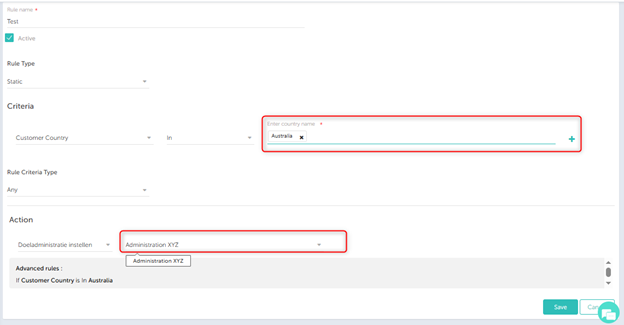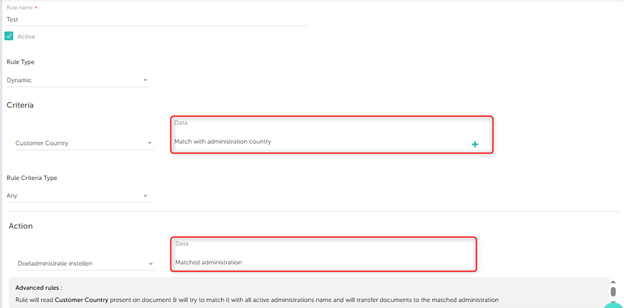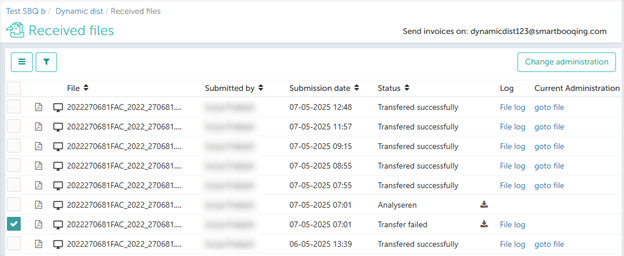Smartbooqing now supports document distribution modules that act as relayers. These receive documents via email and forward them to the appropriate target administrations based on configurable rules.
Key Use Case:
Imagine a centralized module which collects all incoming files and automatically distributes them to the correct business unit based on the content of the files.
Step-by-Step: Creating a Document Distribution Module
- Create a New Offline Administration-
(One that is not connected to an accounting system)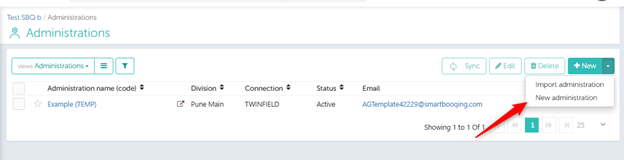
- Choose Administration Type-
Select “Distribution” from the Administration Types dropdown.
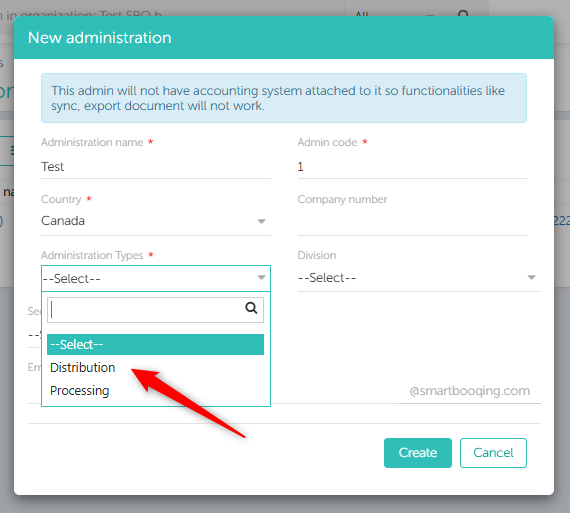
- Complete Setup Details-
Fill in the required fields as you would for a normal administration.
Configuring Advanced Rules for the Distribution Module
Once this administration is created, access it and click on “Advanced Rule” view to begin setting up rules. Only users with the following roles can view the Advanced Rule Section –
- Admin
- Team Lead
- User+
- Reviewer
While setting up the rules, you can choose between:
- Static Rules
- Dynamic Rules
These rules are applied after the submitted document’s/PDF data has been recognized/read by our system.
Based on the data that has been read, these are the available data pointers –
- Customer Country
- Customer Name
- Customer VAT Number
- Vendor Country
- Vendor Iban Number
- Vendor KvK Number
- Vendor Name
- Vendor VAT Number
Static Advanced Rule
With Static Rules, users manually define the criteria and specify the target administration for each case.
Example:
- Criteria: Customer Country = “Australia”
- Action: Move the document to a user-selected administration.
Dynamic Advanced Rule
Dynamic Rules allow Smartbooqing to automatically route files based on a match between the recognized data (from the PDF) and existing administration details stored in our database.
Example:
- Criteria: Customer Country (read from the PDF) = Spain
- Action: Automatically forward to an administration with the matching name.
Note: For both static and dynamic rules, the Rule Criteria Type determines whether all conditions must be met before distribution of file occurs, or if the file can be transferred to the specified administration when any one of the conditions is satisfied.
Received Files Page (for the Distribution Module)
This Received Files page provides detailed information about incoming documents and their distribution status. The page includes the following details:
- File Name
- Submitted By
- Submission Date
- Document Status – Indicates whether the file transfer was successful or failed.
- Distribution Log – Captures which static or dynamic rule was applied during distribution, or notes if no rule was triggered.
- Current Administration – A clickable link that shows the destination where the document was routed.
If a file has a status of “Transfer Failed,” typically because it didn’t match any distribution rules, it can be manually reassigned. To do this, select the file and click the “Change Administration” button.