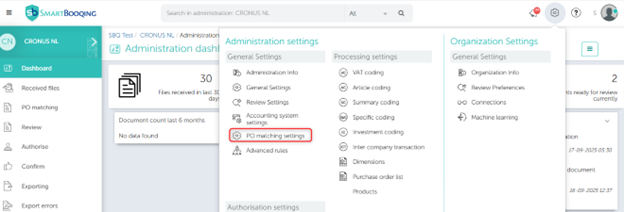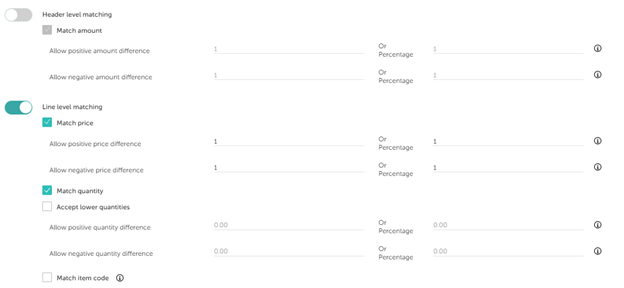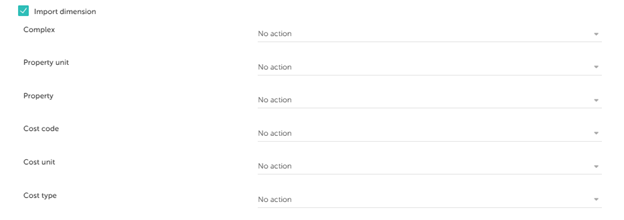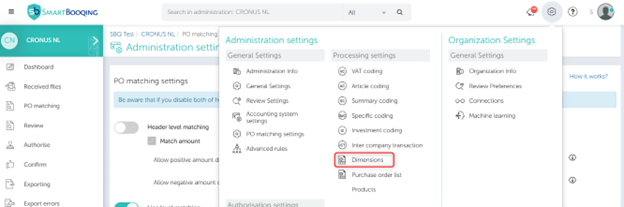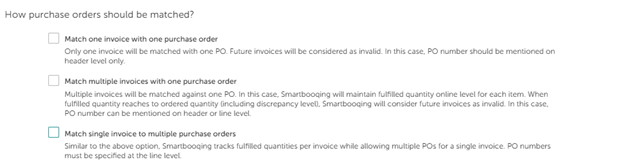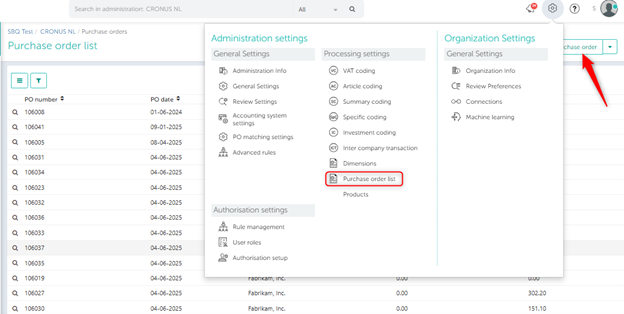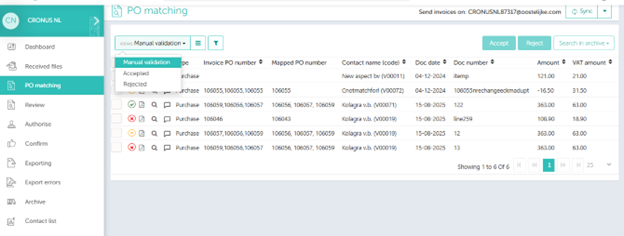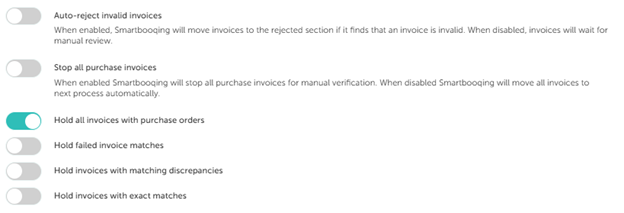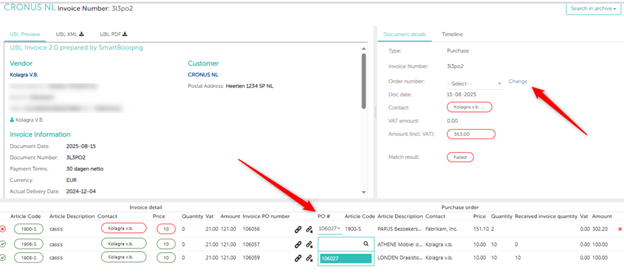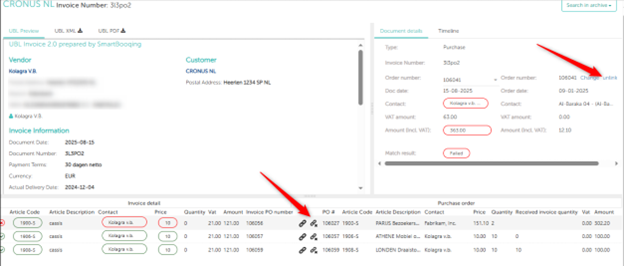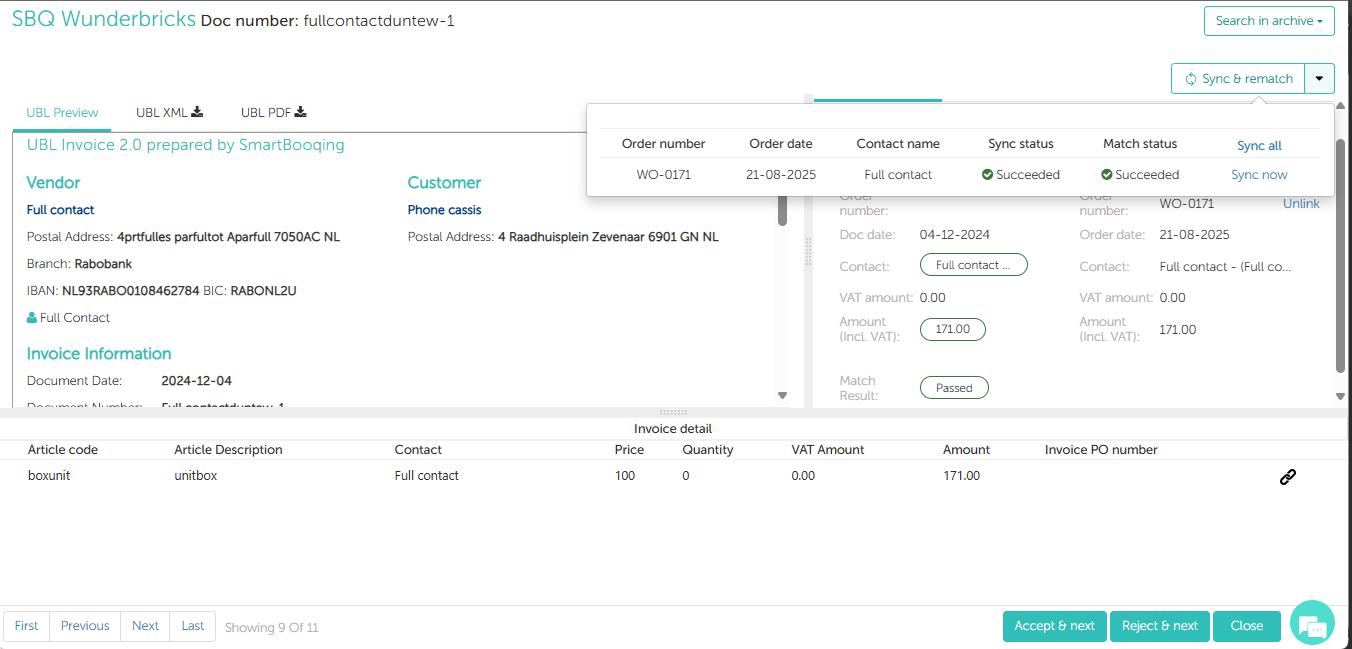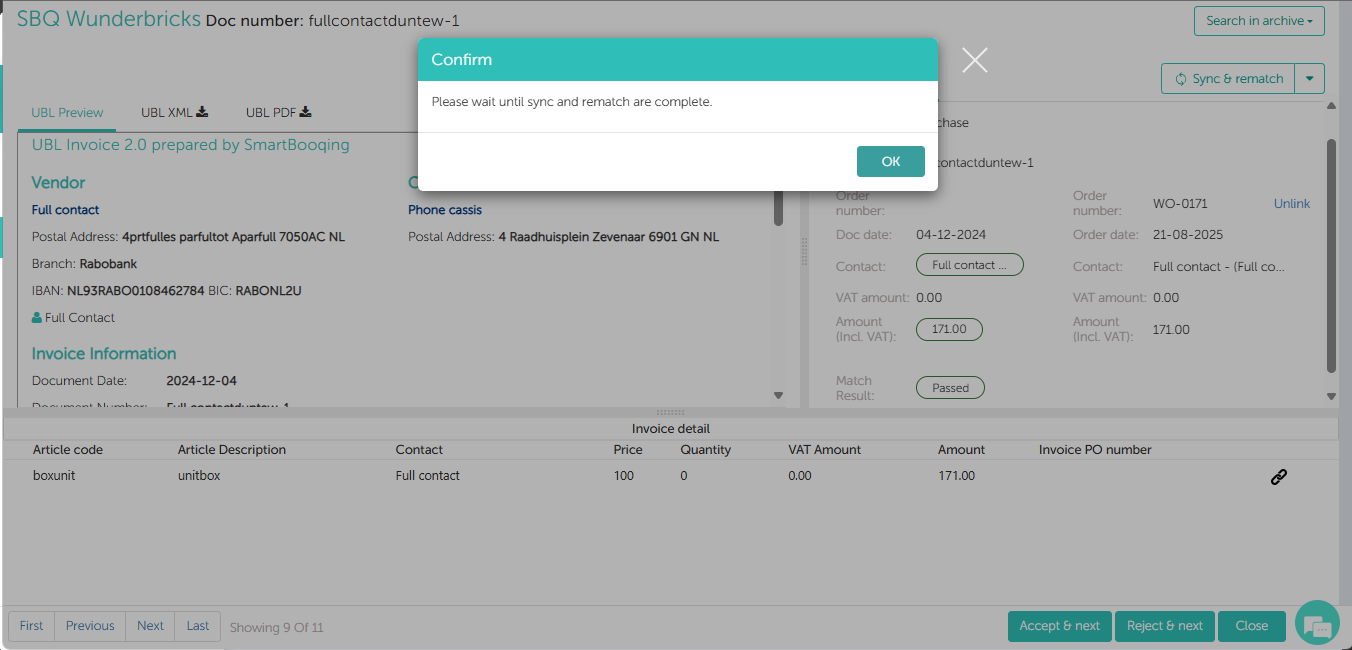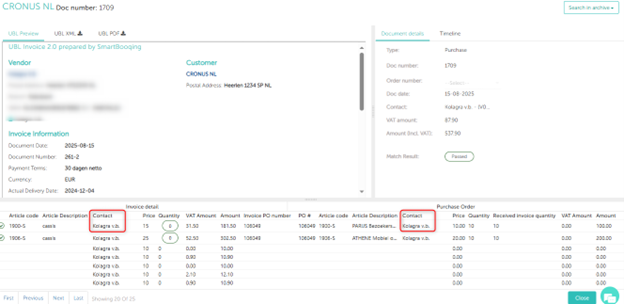The Purchase Order (PO) Matching feature streamlines the process of matching purchase orders to invoice details, automating invoice processing based on configurable criteria. This feature helps reduce manual validation, improve accuracy, and speed up invoice approvals.
Available for:
- Wunderbricks Accounting System
- Microsoft Dynamics Business Central
Accessing PO Matching Settings
Settings are available under – Administration > General Settings > PO Matching.
Matching Levels –
You can configure PO matching at two levels:
Header Level Matching-
- PO details are matched using header section data.
- Matching is based on the total invoice amount including VAT.
Line Level Matching-
- PO details matched at the line-item level.
- Matching is supported by these parameters –
- Match Price (based on the unit price of individual items)
- Match Quantity.
- Match Item codes (in Microsoft Dynamics only; Wunderbricks does not support item codes)
Accept Lower Quantities: The checkbox lets the system accept invoices with quantities below the PO Quantity, based on a set threshold.
You can define tolerances for matching price and quantity by matching options and tolerances
- Define allowable positive/negative discrepancies between PO and invoice details.
- These tolerances determine if an invoice is accepted or flagged for review/rejection.
Dimension Handling
Enabling “Import dimension” lets the system match dimensions between the PO and invoice. (Only for Wunderbricks)
Key Options:
| Setting | Description |
| Copy from PO if value is not present on invoice. | Copies dimensions from PO if none exist on invoice, unless overridden by Smartbooqing rules. |
| Always overwrite invoice dimensions | Always overwrite invoice dimensions with PO dimensions, ignoring Smartbooqing rules. |
| No action | Invoice or PO will not be considered, only the rules set in Smartbooqing. |
The settings for dimensions for an administration can be found via –
Settings → Processing Settings → Dimensions → (Relevant Dimension Setting)
How are purchase orders matched?
The toggle buttons help you choose the logic with which the POs will be matched.
| Option | Description |
| One Invoice to One PO | First invoice matching within tolerances is accepted; subsequent invoices rejected. |
| Multiple Invoices to One PO | Allows multiple invoices against a single PO within defined tolerances. |
| One Invoice to Multiple POs | Matches a single invoice to multiple POs line-wise. |
Syncing Purchase Orders
- After enabling PO matching, a “Purchase Order List” menu appears under Processing Settings.
- Users can view and manually sync purchase orders from their accounting system.
Invoice Processing Flow & Validation Views
Invoices pass through several statuses in the PO Matching Page, accessible via the hamburger menu.
| View | Description |
| Manual Validation | Invoices needing manual acceptance or rejection. |
| Accepted | Successfully matched and accepted invoices. Also includes documents accepted manually by users even if matching failed. |
| Rejected | Invoices were rejected due to matching failures or invalid data. Also includes documents manually rejected by users even if matching was successful. |
Document flow is controlled by toggle buttons that direct documents to their respective views on the PO Matching page.
Auto-Reject invalid invoices
- Invalid invoices outside tolerance are either auto-rejected or sent to manual validation, based on the toggle setting.
Stop all purchase invoices
- Enables manual verification by stopping all purchase invoices; if disabled, invoices proceed automatically. If this option is disabled, the flow can be managed using these controls:
- Hold all invoices with a purchase order.
- Hold invoices with failed matches.
- Hold invoices with matching discrepancies
- Hold invoices with exact matches
PO Matching Page: Info on Colors
Color-coded status icons indicate matching status based on tolerance limits:
- Green: Exact match
- Orange: Match within tolerance
- Red: Outside tolerance, rejected
- Gray: Purchase invoice without a matching PO
Columns to display the Invoice PO Number (from invoice) and Mapped PO Number(s) (matched POs) are also available now.
Options on the Invoice Detail Page (IDP)
Accessible by clicking the magnifying glass icon on an invoice:
- Shows split view of Invoice PDF, Invoice Details, and PO Details.
- Different layouts for Header Level vs. Line Level matched invoices.
- Multiple PO numbers shown line-wise when invoices match several POs.
Action Buttons:
| Button | Function |
| Change | Link invoices to a different PO and re-validate matching. |
| Unlink | Remove PO link; invoice returns to normal Smartbooqing flow. |
Changing of a PO number can be done from the header level or line level as shown in the images below –
Unlinking an invoice from a PO number can be done from the header level or line level as shown in the images below –
Sync and Rematch:
- It is used to fetch latest PO details from the accounting system and re-run PO matching for the document on the PO Matching Manual Validation page. (Only available for Wunderbricks)
Contact Matching Logic (Invoice & PO)
We support contact matching between the Invoice and PO contacts received from the accounting system.
- If both contacts match → Success (highlighted in green)
- If contacts differ → Failure
This matching logic applies to all documents, at both Header and Line levels.