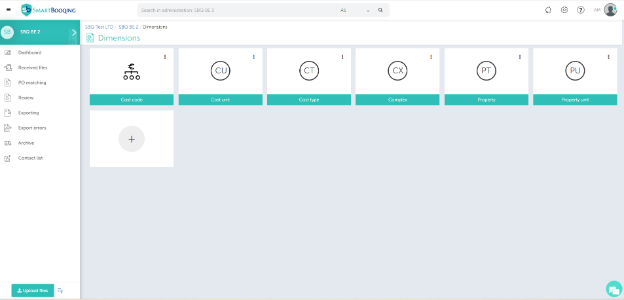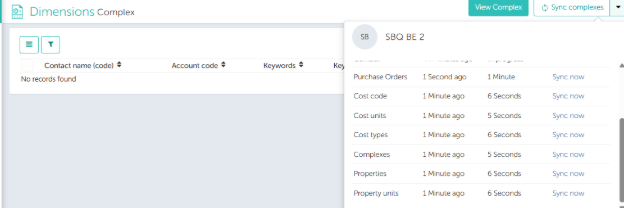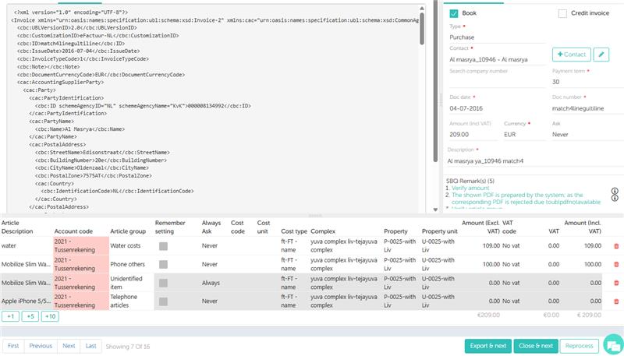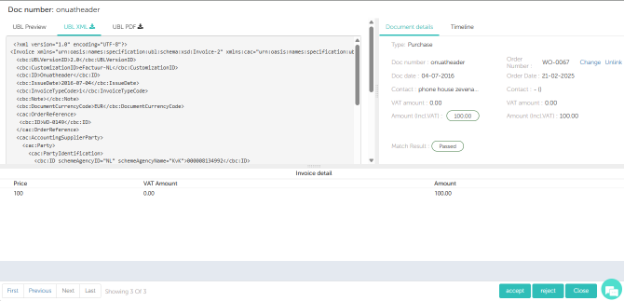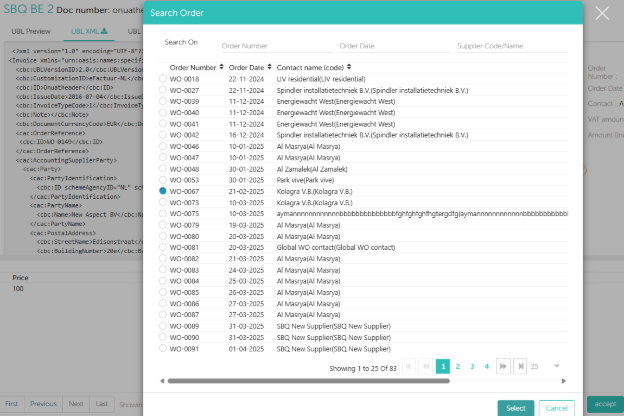Smartbooqing now supports dimensions from the Wunderbricks accounting system.
This enhancement allows for more accurate and automated handling of work orders based on the following dimensions:
- Complex
- Property
- Property Unit
- Cost Type
How Are Dimensions Imported into Smartbooqing?
In Wunderbricks, most work orders are defined using a combination of dimensions. However, dimensions are not automatically imported along with work orders. To use dimensions in Smartbooqing, they must be imported separately— through SYNC.
Dimensions will only be applied to work orders if they have been successfully imported into the corresponding administration.
Syncing Dimensions –
Where Can You View Dimensions in Smartbooqing?
Once a work order has been processed and PO matching rules have been applied, the associated dimensions will be visible in the following places:
- Review Page
- Export Error Page
- Archive Page (non-editable view)
This means that you don’t need to define separate rules in Smartbooqing for dimensions to be applied. If the dimensions are already linked to a work order in Wunderbricks, they’ll be displayed accordingly in Smartbooqing.
Users can also modify dimensions directly from the Invoice Detail Page on the review/export error page.
When Are Dimensions Applied?
Smartbooqing applies dimensions during Purchase Order (PO) matching based on the settings you choose — either at the Header Level or Line Level. Here’s how it works:
- Header Level Matching:
In this mode, typically a single PO is matched with the invoice. The dimensions from that PO are applied to all items on the invoice, since they are treated as a group. - Line Level Matching:
When this setting is enabled, multiple POs can be matched within a single invoice. In this case, dimensions are applied individually per line item, based on the PO linked to each item.
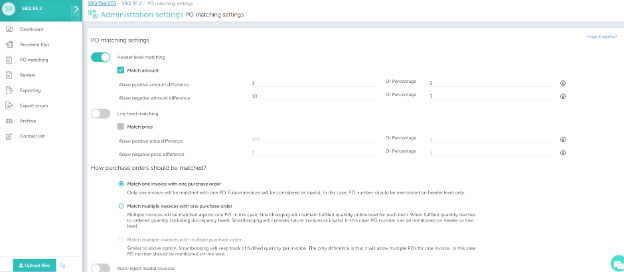
- Dimensions are only applied when the PO matching settings are turned on — either at the header level or line level. You can choose only one at a time. If both toggles are enabled, dimensions will not be applied.
- Dimensions are applied only to work orders that have a match result of “Pass” or “Pass with Discrepancy”. No dimensions are applied to unmatched/ failed work orders.
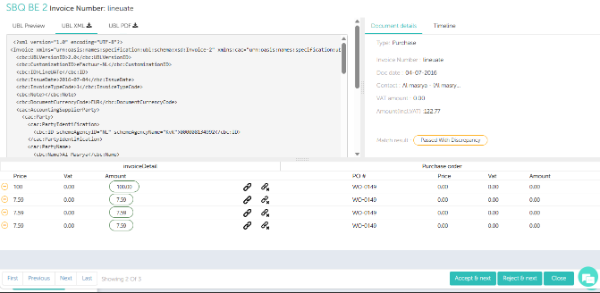
- If a user chooses to “Change” or “Unlink” a PO and clicks Accept, the existing dimensions will be updated or removed. This applies to both header and line level matching.
Change Link Process:
Current Work Order number: WO-0149
Changing the link to Work Order number: WO-0067
Work Order number changed to: WO-0067
Syncing and Overriding Rules
To ensure dimensions populate correctly with their associated work orders:
- The dimensions must be active and imported into Smartbooqing.
- Imported dimensions from Wunderbricks are treated just like any other dimensions in Smartbooqing.
- If a Smartbooqing dimension rule is defined, it will override any existing associations in Wunderbricks between work orders and dimensions. The applied dimension will depend on the user-defined rule in Smartbooqing.
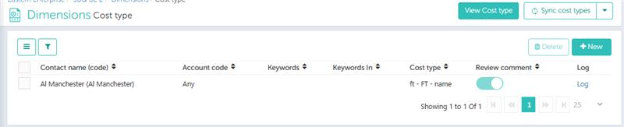
Note: Smartbooqing only supports local dimensions from Wunderbricks, not globally defined ones. In Wunderbricks, local dimensions are tied to specific administrations. Therefore, in Smartbooqing, these dimensions will only apply within their respective administrations.