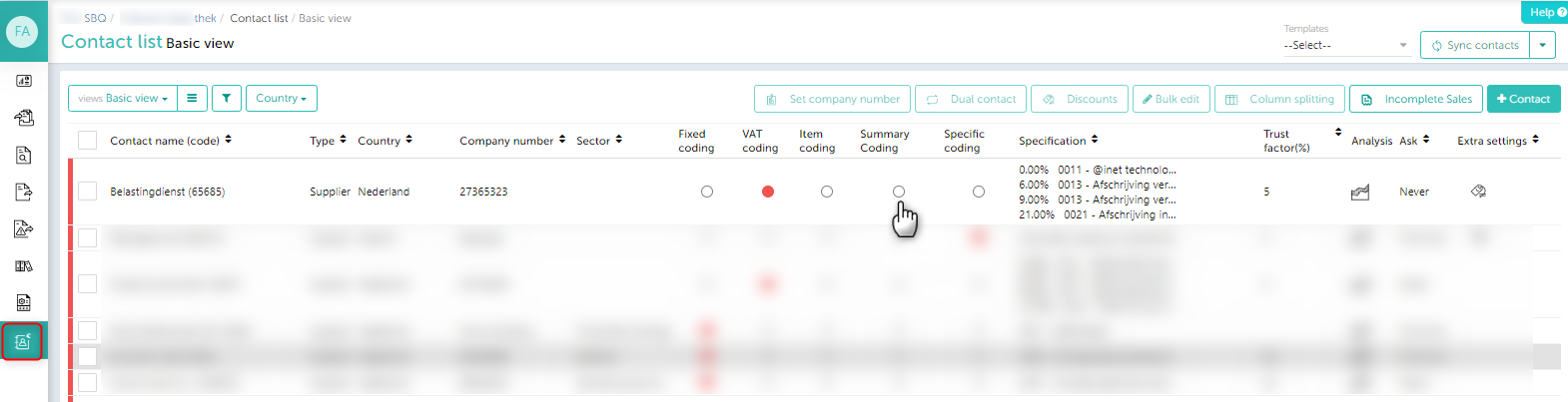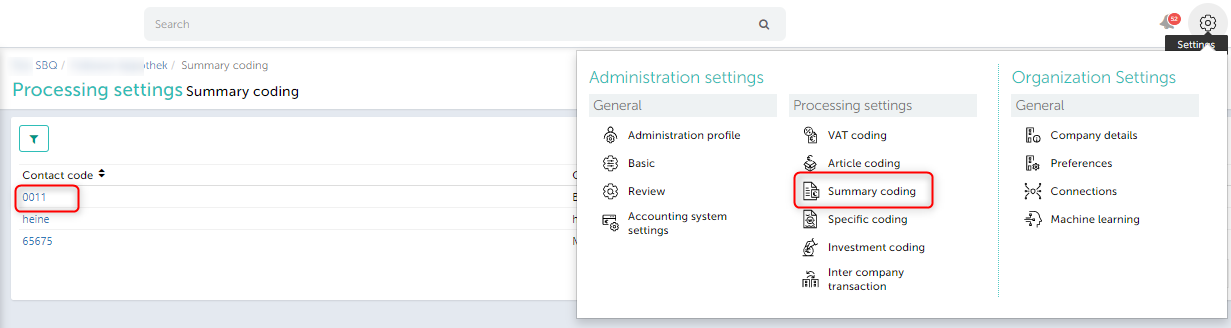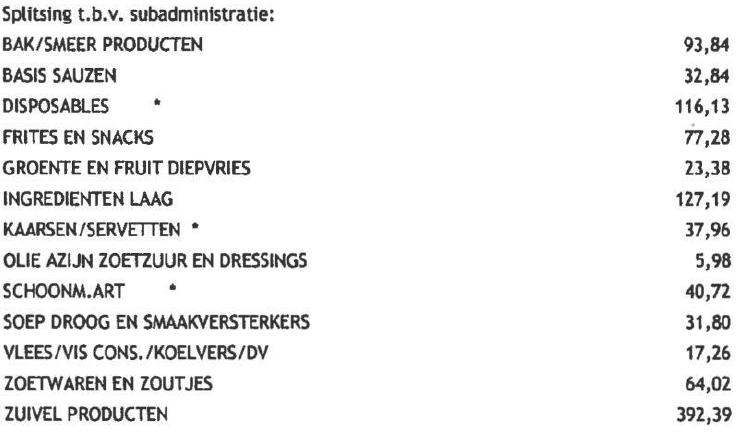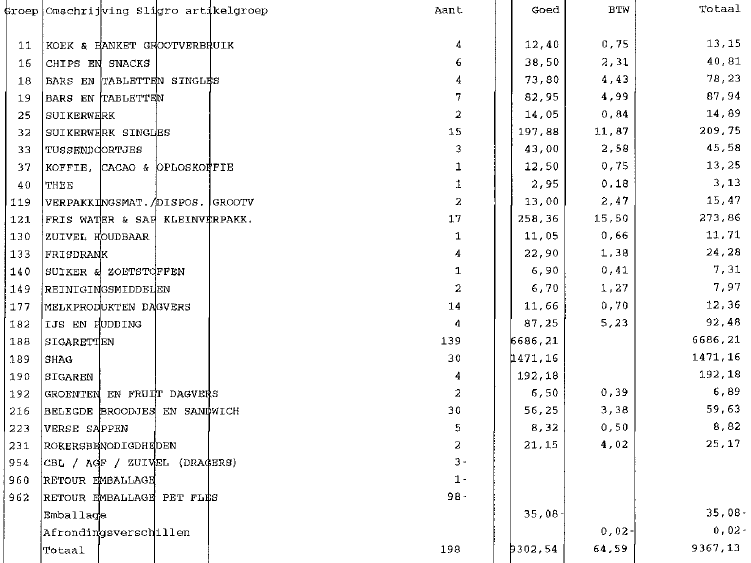In this article you will find information about:
- Summary code concept-when to use?
- How summary coding works?
- Settings
- Sample examples of summary coding invoices
1. Summary code-when to use?
- Vendors mention summary of items sold on their invoices e.g. some supermarkets.
- Such invoices are processed on multiple lines as per the summary of items bought that is mentioned on the first or last page of such invoices (Summary mentioned is always category wise – say cleaning items, groceries, office supplies etc. Hence it makes sense to use that summary instead of looking into each item in the same category)
2. How summary coding works?
- SBQ stores vendor wise summary groups (done by SBQ)
- These summary groups are mapped with product groups of SBQ (done by SBQ)
- Hence summary groups get account codes as per Product group mapping. (go to Settings-> Processing settings – Article coding)
3. Settings
- Go to ‘contact list’
- Select/ search the contact
- ‘Edit’ column ‘coding rule’
- Select option ‘summary coding’
- If summary profile already is already at backend, you will see magnifier to view whole profile.
Note: If the contact is not set up for summary based processed, in our backend. Then you will need to write us at support@smartbooqing.com about it with sample invoice of that contact.
- Once you have the summary coding profile added, you can go to the option ‘Summary coding’ (‘Processing settings’ >> ‘Summary coding’) and you will find the added profiles to it as shown below-
- Clicking any of the profiles, you can go to the edit mode of that profile. You can edit the profile based on two things-
- From-To keyword
- Other
1. ‘From- To’ keyword:
In this setting, there is a range given from ‘X’ keyword to ‘Y’, where you can choose any of the ‘account codes’. So with this setting the entire range which has been given will be booked on that certain account code. Any time you can edit the account code by double click on it and choose the desired account code from the drop down. Here you can set single keyword also.
2. Other:
Using this setting you can define the account code for the other keywords which are different from the given range. So if there is any keyword which is not falling in the range given ‘From-To’ option then that kind of item will be booked on the ‘account code’ given in the ‘Other’ section as shown below.
Things to keep in mind
- Invoices must have summary mentioned on 1st or last page
- Each summary group on invoice must mention VAT applicable to it OR mail such VAT instructions to SBQ **
- Sample invoices must be mailed to SBQ if such message appears while giving this processing rule to some of the vendors.
- Summary are connected to the product groups, if any chnages are made in summary coding then it will affect all the settings of the article coding (‘Processing setting’ ).
- Summary coding can be done only for purchase invoices.
4. Some examples of summary coding invoices
Example 1:
Example 2:
Example 3: