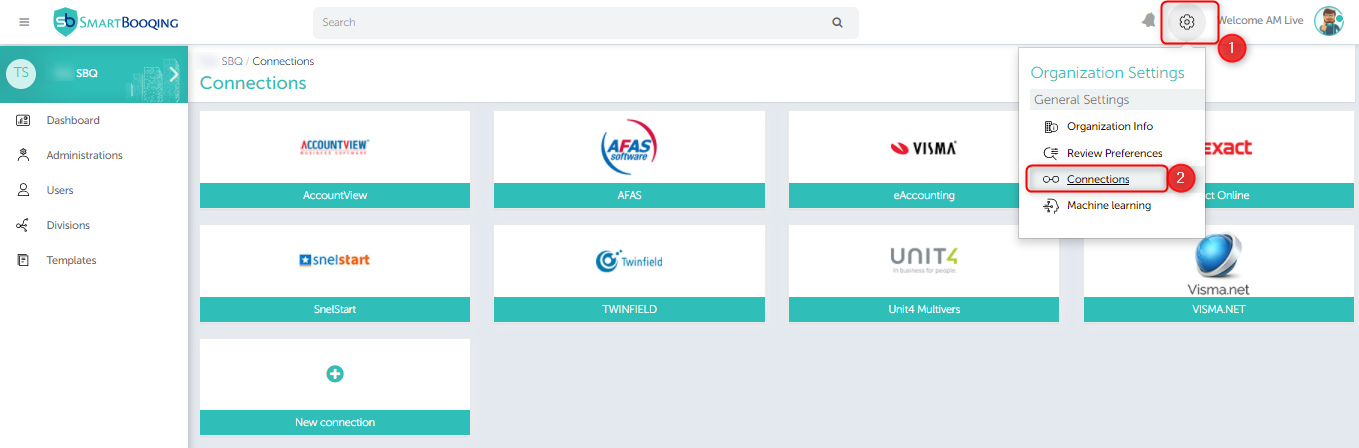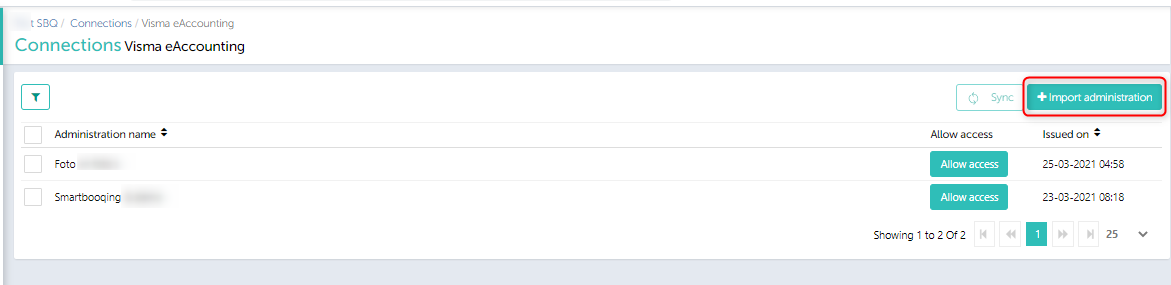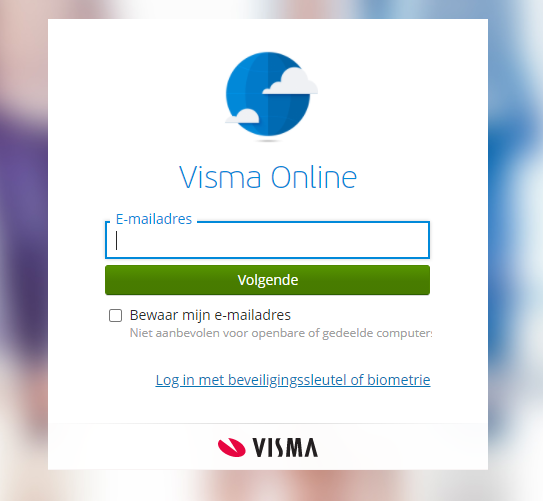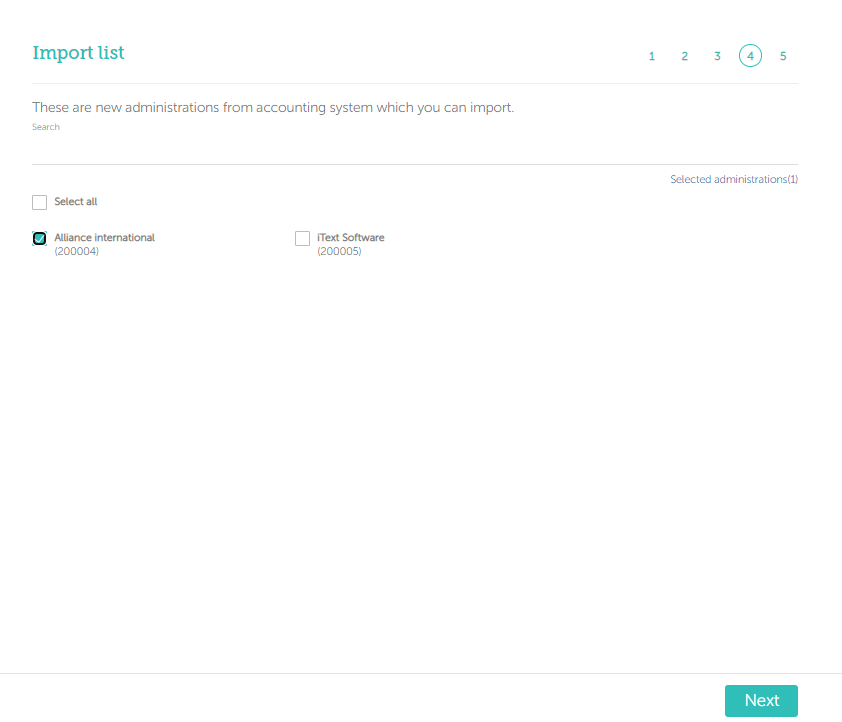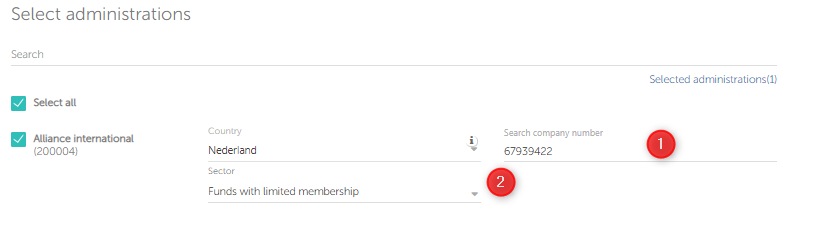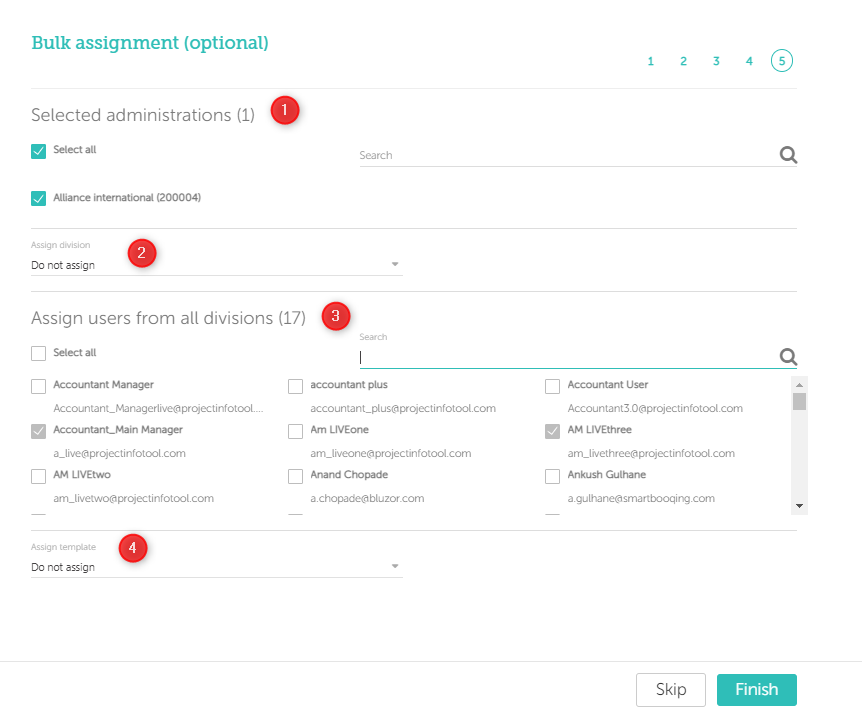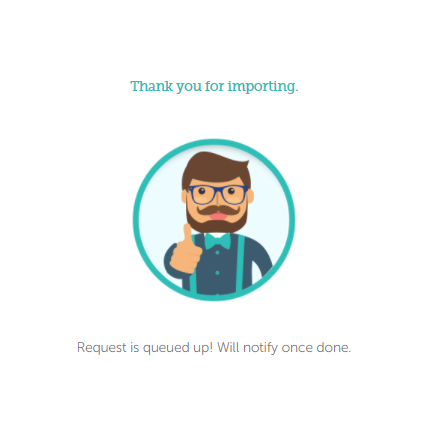In this article you will find information about:
- Prerequisites
- Introduction
- Importing administrations from eAccounting
- Managing the existing connection and sync
1. Prerequisites
What you need to be ready with?
While using the eAcconting system you need to carry the credentials (username, password).
Any additional settings/apps/plugins will be given by Smartbooqing?
No, there no any kind of need as such in Smartbooqing.
2. Introduction
To create/add a new connection from Smartbooqing using any of the accounting system, you need to login to the Smartbooqing and then go to the organisation, in the organisation menu you will find the ‘Connections’ tab, as shown below.
Add connection:
To import the administrations from the eAccounting, see if connection available or else simply click on the ‘+New connection’ tab and then choose the desired accounting system to add.
Step 1:
Add administration:
- Once you select the accounting system. You land on below page, click on ‘+ Import Administration’. To add administration.
Step 2:
Step 3:
- Once you have entered the login details, you will be redirected to the Smartbooqing screen where you can choose and select the administrations to import.
Step 4:
- On click of next you will be able to see the below screen and you are required to enter the COC number or sector.
- If you don’t have the COC then you are required to give the reason for not having the COC (you can select ‘Not a company or test/Demo) and select Sector.
Step 5:
- Next screen is bulk assignment where you can assign your administrations to Users, Templates, or Divisions.
- Steps:
- Select administrations (By default all are selected)
- Assign Division
- Assign users:
- By default, all the newly added administrations are assigned to all ‘Administrators’.
- Assign template
- This step is not mandatory, can be skipped.
- Once done; you will be notified with below image.
4. Managing the existing connection and sync:
As shown in the below screen for the existing connection and existing administrations you can select the administration and click on the ‘Sync’ button.