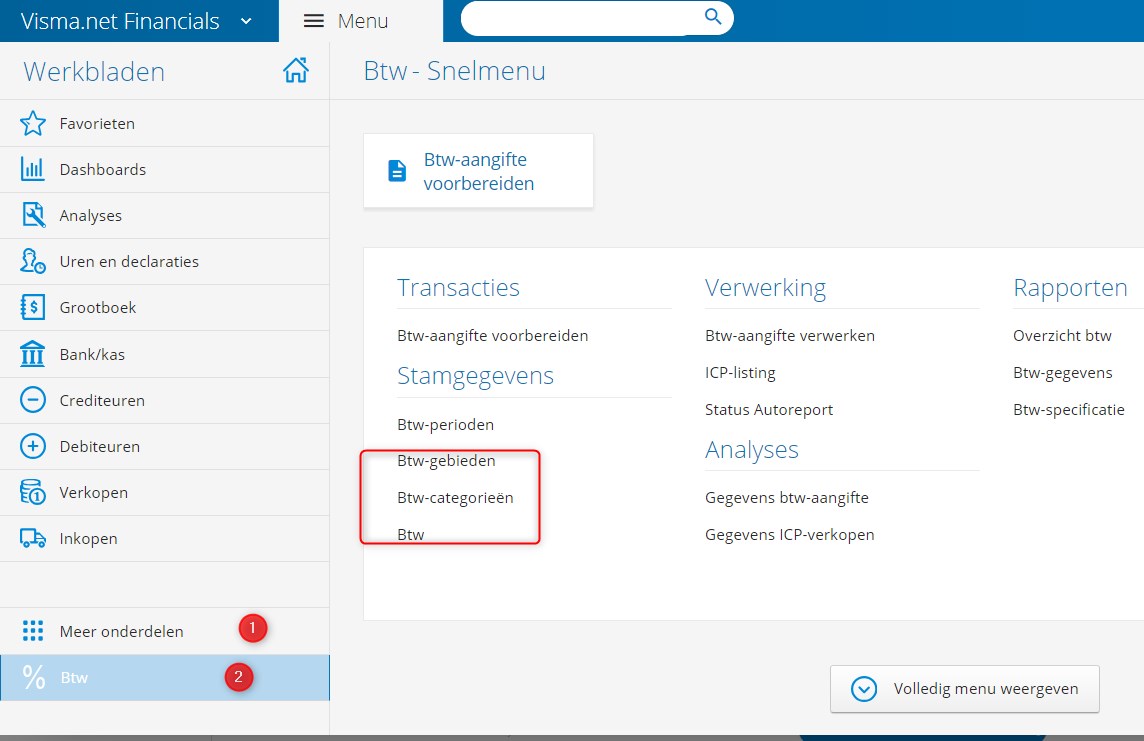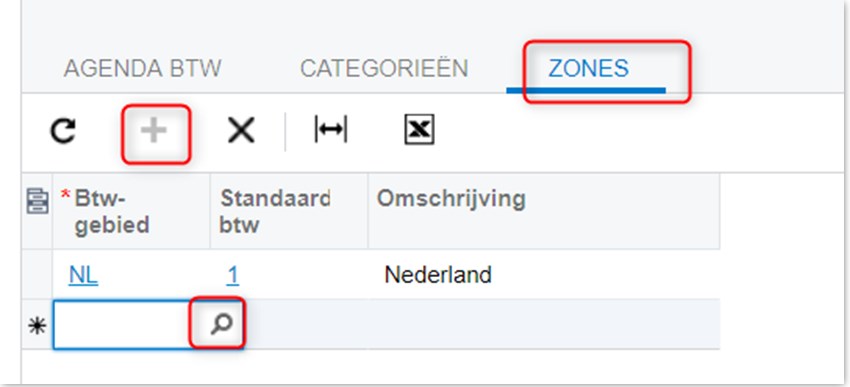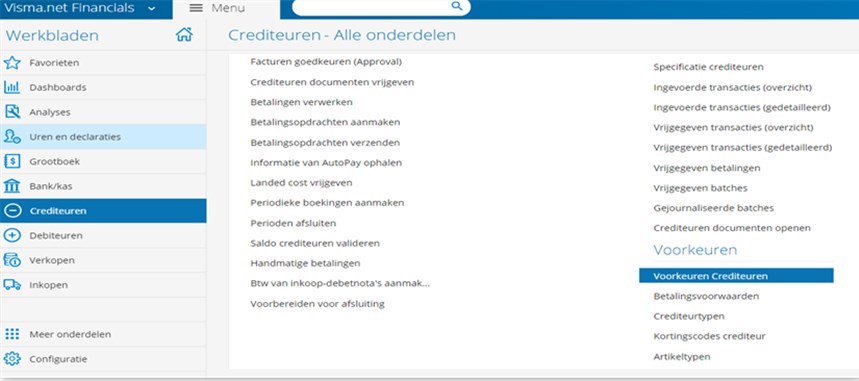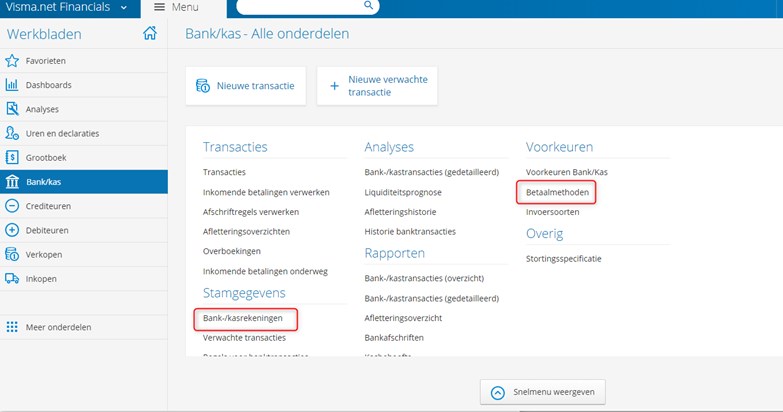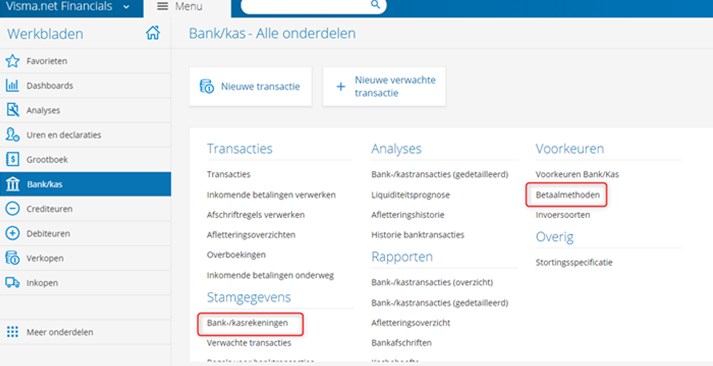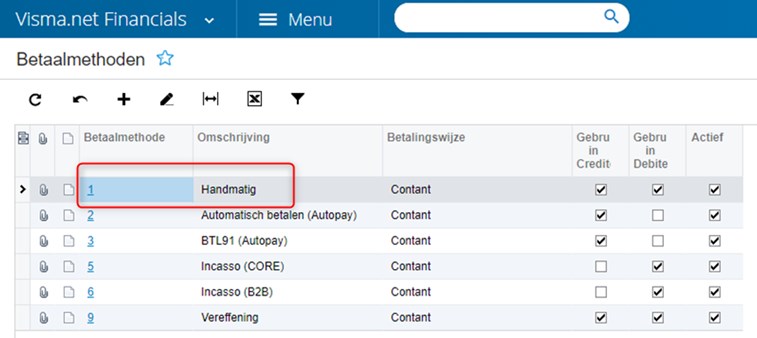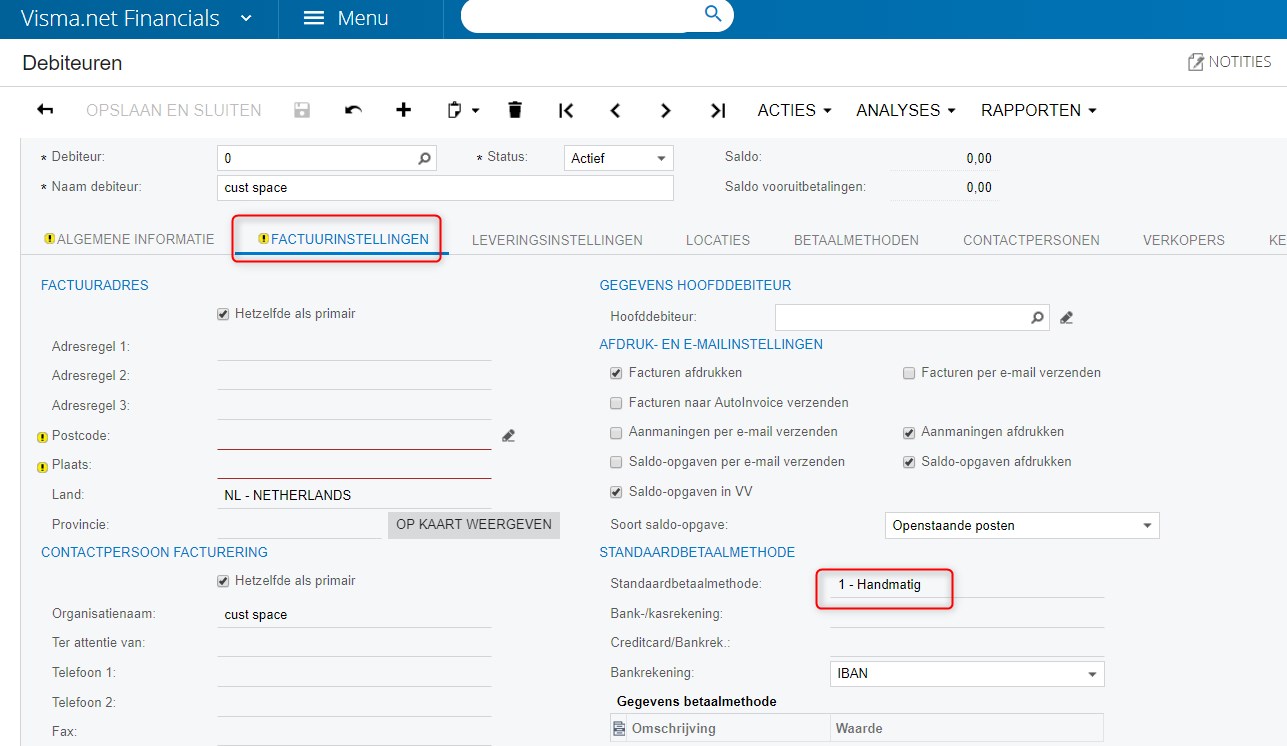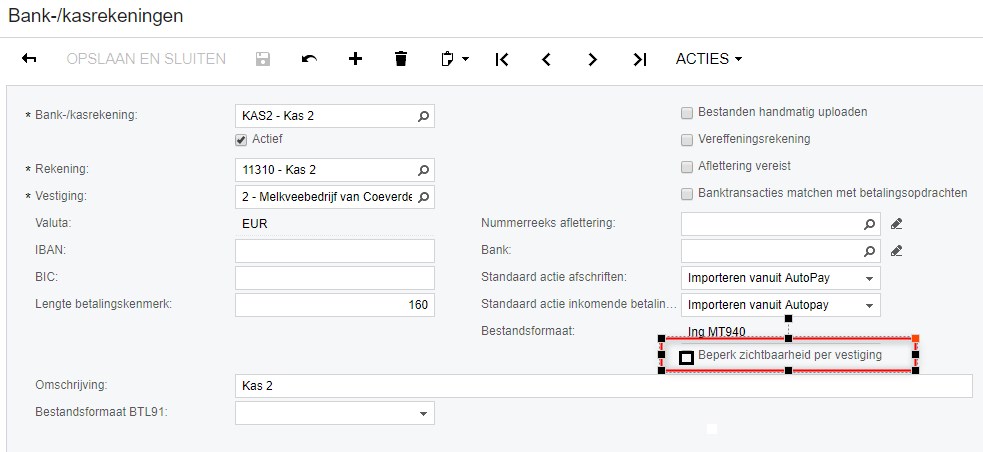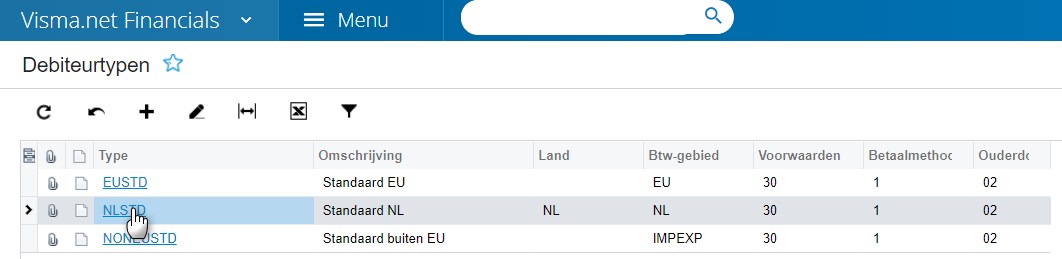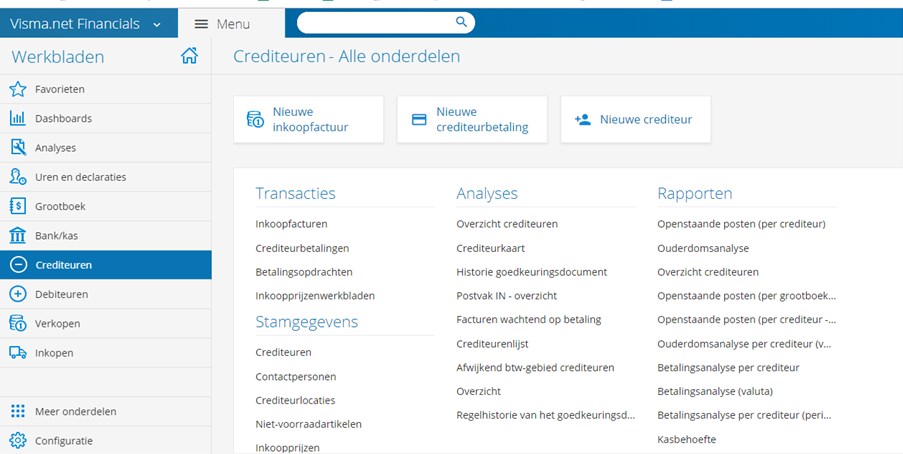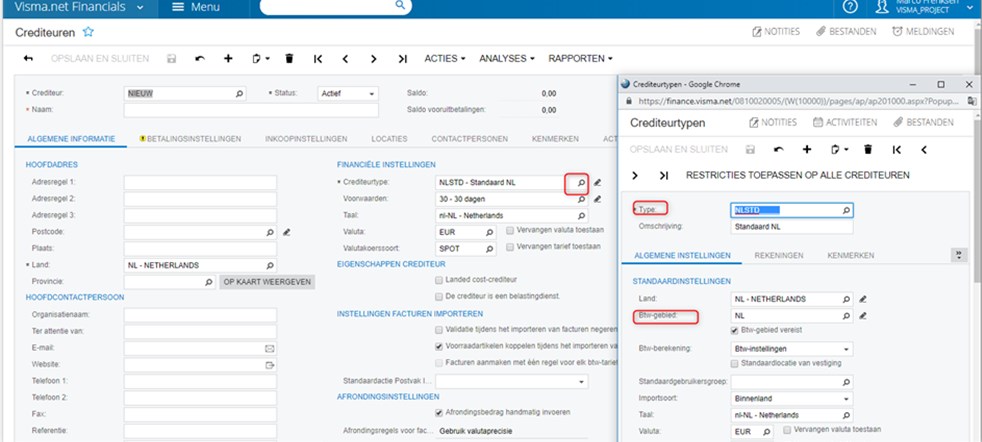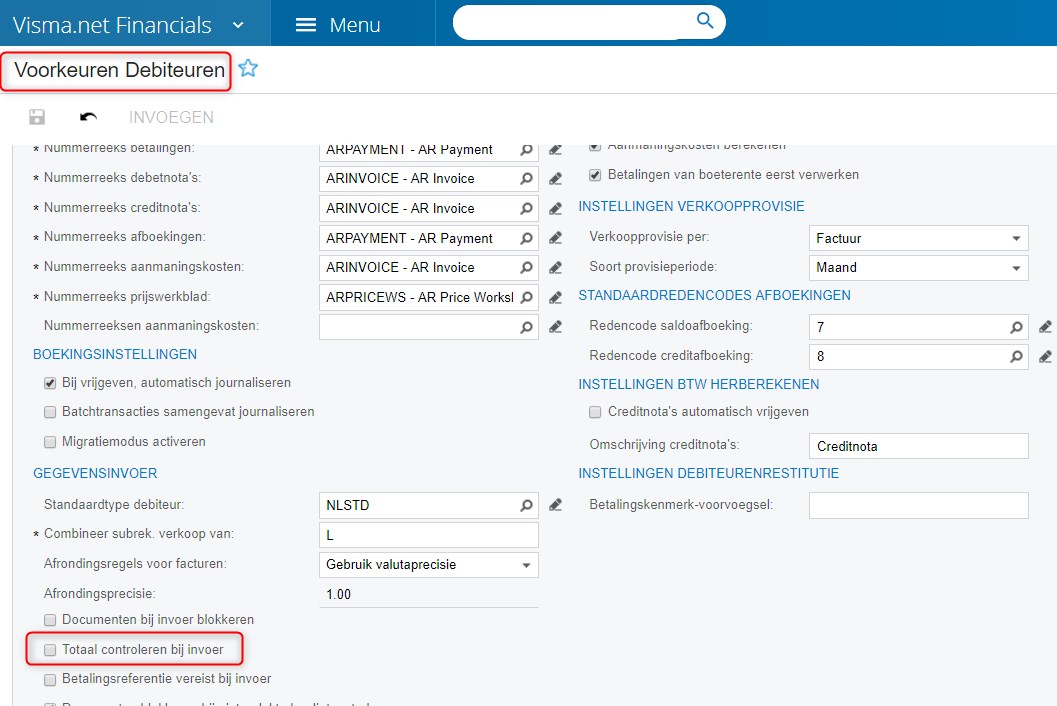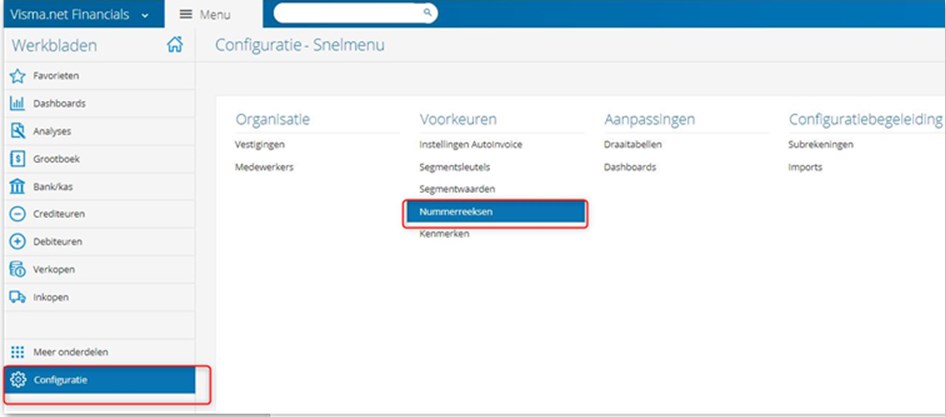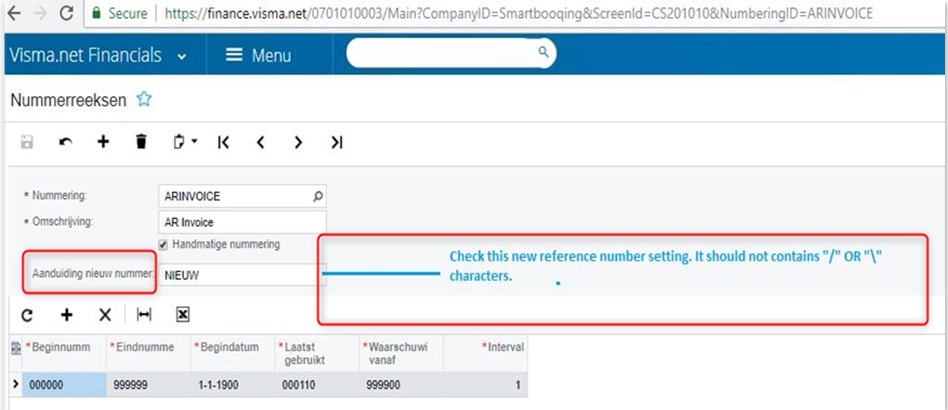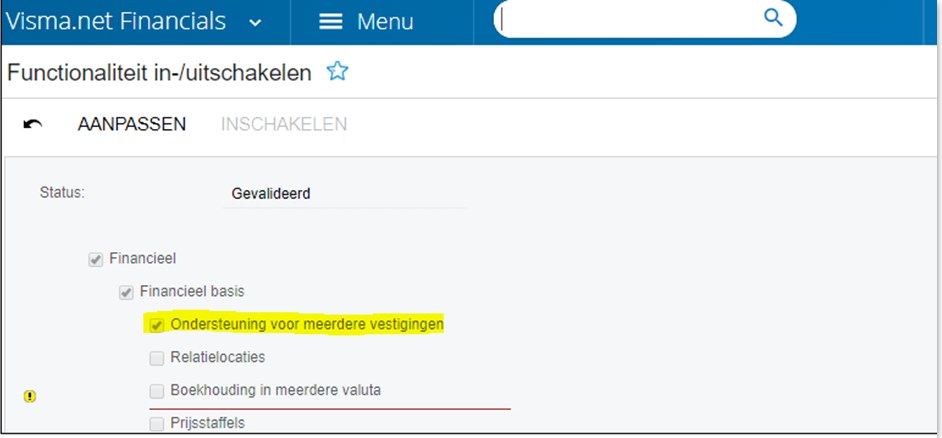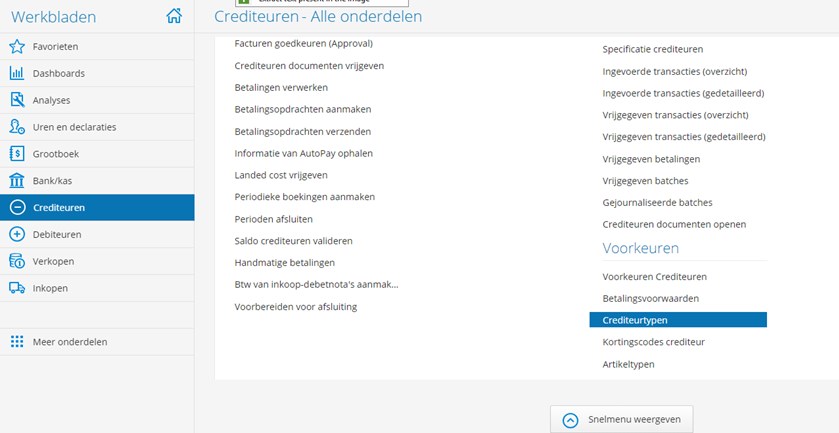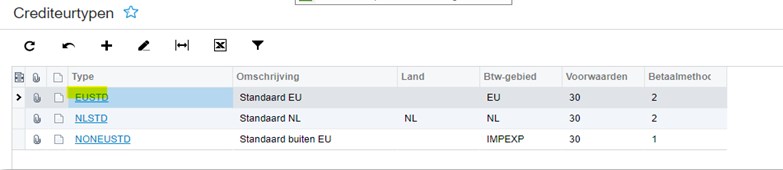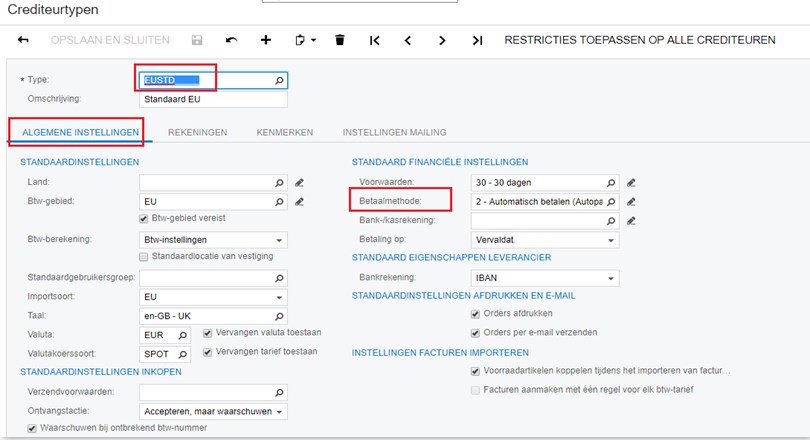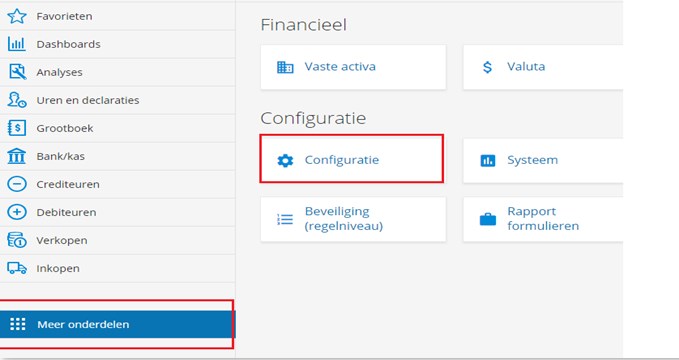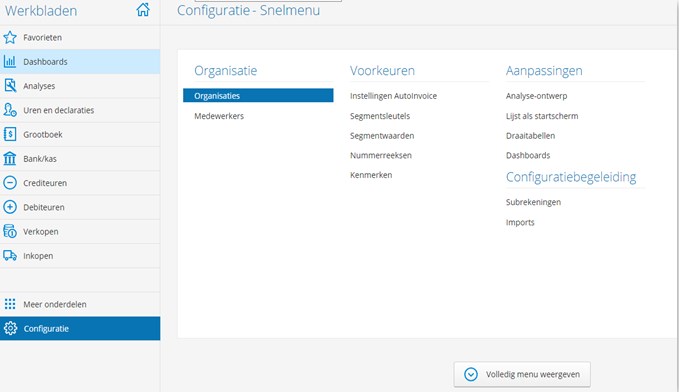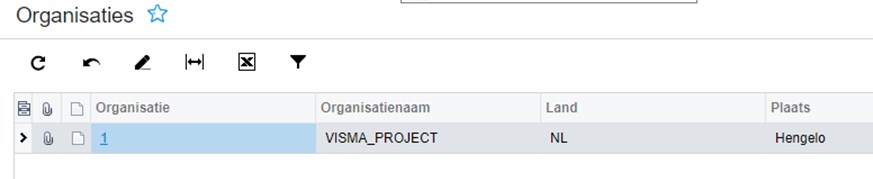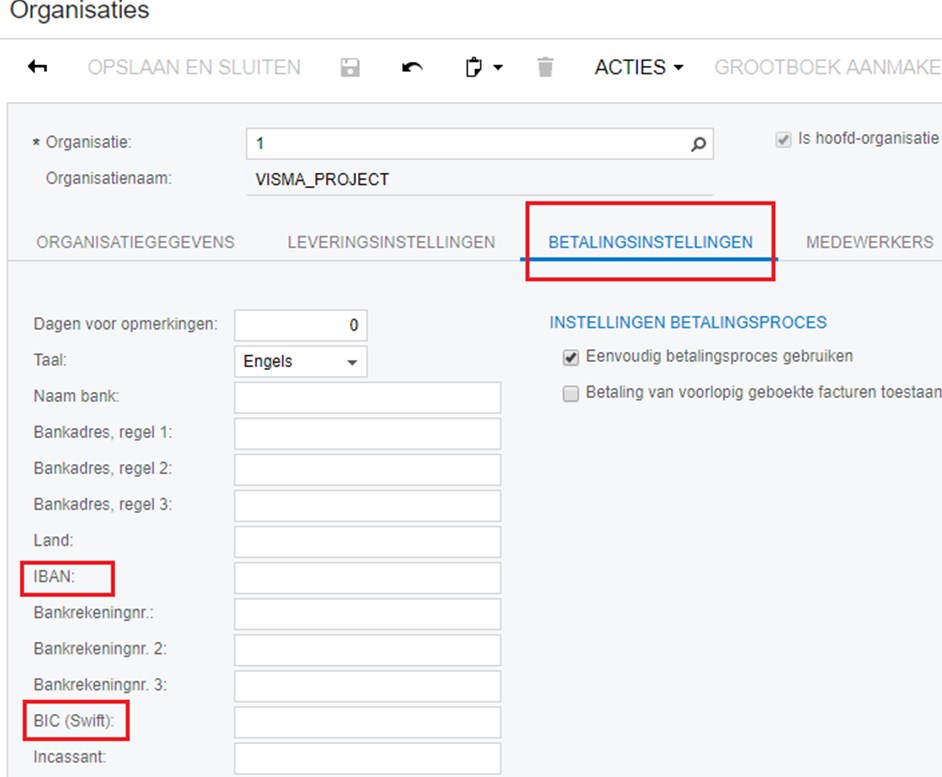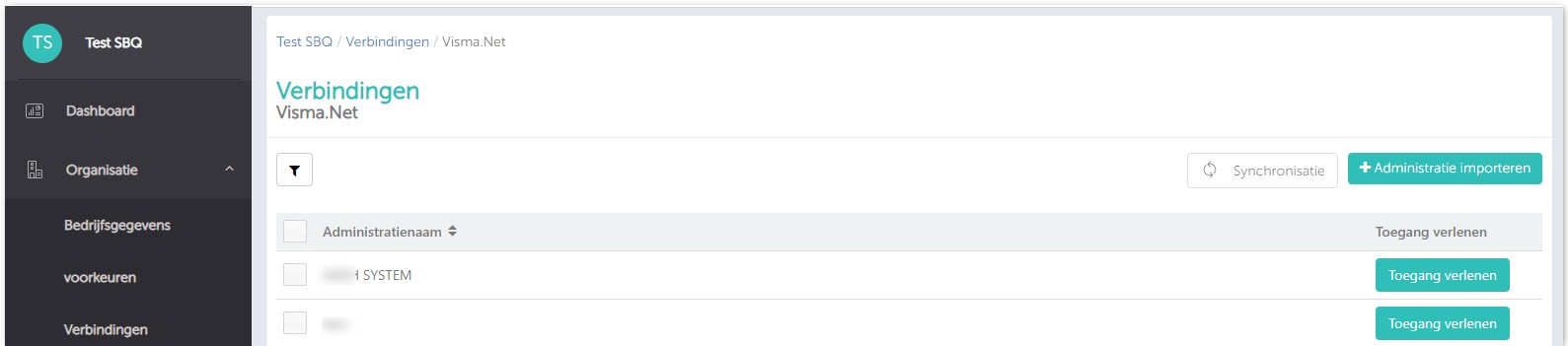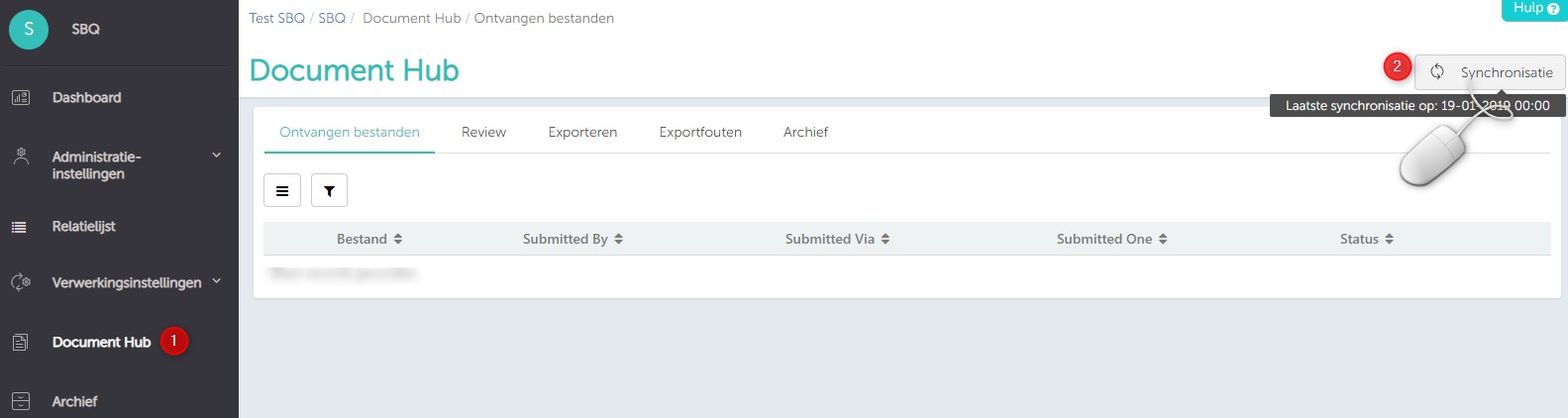In this article you will find information about:
- Taxid:”X” not found.
- The VAT amount must be equal to the VAT total.
- Cash account “XYZ” cannot be found.
- Value cannot be null.
- ‘Send dunning letter.
- Additional VAT exported in Visma.
- The document is out of balance.
- Cannot see invoice pdf in VISMA.
- Currency rate is not defined.
- The date is outside the range of the selected financial period.
- Inter-branch transactions feature is disabled.
- Subaccount cannot be empty.
- Payment method “2” cannot be found.
- Bank account may not be empty in the Branch settings.
- VAT registration ID is required on documents.
- IBAN not found
- Mandatory data is not present
- Connection or sync error.
- Location.
1. Taxid:”X” not found.
Solution: Settings in Visma
- Set VAT zone and VAT category in Visma
2. Select the VAT and below you will see option of Zone.
3. Click on + symbol and from the search box select the zone.
- If the VAT type and the relation location do not match, you need to change the relation location to the relevant one. Also, if you have a special VAT, then you can adjust the below:
Steps:
- Select the administration
- Go to the relation (debiterun)
- Select Leveringsinstellingen
- In Standaardlocatie, select the correct location
- After this is set, re-export the invoice from Smartbooqing
- If you are using Sales Vat code for Purchase invoice then change the reporting group, respectively.
For the Vat code you can set the Rapportagroep of Omzet
Once this is done re-export the invoice in Smartbooqing
2. The VAT amount must be equal to the VAT total.
Error: Inserting ‘Purchase invoice/note’ record raised at least one error. The VAT amount must be equal to the VAT total.
Solution: Steps in VISMA
- Disable “Validate VAT totals on entry” at the specified companies via Supplier Ledger Preferences.
Once this is done re-export the invoice in Smartbooqing
3. Cash account “XYZ” cannot be found.
Error: Error: inserting ‘Sales invoice/note’ record raised at least one error. Please review the errors. Cash account “XYZ” cannot be found in the system, check whether you have access rights to this object.
Solution: Steps in VISMA
- First you need to go to banking and then go to cash accounts
- Go to KAS
3. Then set the Account code
- After the above is done, go to payment methods
5. Then select payment 1
- Check if you can see KAS, or else add it
- Please check, for the relation the payment method should be set
- Add the KAS for the relation
- After that please check if Multiple Branch Settings should be off.
After this is done, re-export the invoices from Smartbooqing
4. Value cannot be null.
Error: Error creating invoice. Value cannot be null. Parameter name: Key.
Solution: The invoice number is already present in VISMA. To solve this error, change the invoice number in Smartbooqing and re-export the invoice.
5. Send dunning letter
Error: inserting ‘Sales invoice/note’ record raised at least one error. Please review the errors. The email address must be specified if ‘Send dunning letter by email’ is activated – error for relation.
Customer ID does not exist or the customer is On hold- error for invoice.
Solution: You need to turn off ‘Send statement by email’ /”Send dunning letters by email’ in VISMA.
- Change settings in customer class. You will get all the types/class available, click on one and you will see the below screen. Do it for all the types/classes.
2. Uncheck the options highlighted in red below.
Once you adjust this re-export the invoices from Smartbooqing.
6. Additional VAT exported in Visma
In Visma, Vat gets added up because of a default setting.
You should remove the default VAT Zone from the supplier as shown below;
Solution:
- Remove Require VAT zone flag from Supplier Class (Which class your supplier has been assigned)
2. Remove the VAT Zone from Supplier Settings
Henceforth, Visma won’t automatically fetch default VAT settings anymore unless you’ve specified it.
7. The document is out of balance.
Error: inserting ‘Sales invoice/note’ record raised at least one error. Please review the errors. The document is out of balance.
Solution:
- Go to Debiteruen
- Go to Voorkeuren
- Select Voorkeuren Debiteuren
- Make this as false->Totaal controleren bij invoer (uncheck this highlighted setting)
8. Cannot see invoice pdf in VISMA
- Invoice number should not contains any “space” OR few “special characters”.
- Reference number settings in Visma, should not contain “\” OR “/” characters. Remove it if present.
Also, if invoice number exceeds maximum 14 numbers then attachment will not be exported. Here, only invoice will be exported.
9. Currency rate is not defined.
Error: Currency error: The currency rate is not defined.
Please can you check currency setting in Visma. Once the below is adjusted in Visma, please re-export the invoices from Smartboqoing.
Solution: Settings in Visma:
Meer onderdelen -> Valuta -> Valutakoersen – > T/m Valuta – search currency USD -> invoer valutakoers
Once this is done, re-export the invoices from Smartbooqing.
10. The date is outside the range of the selected financial period
Error: The date is outside the range of the selected financial period. The record has been deleted.
Solution:
Please reselect the date on the invoice and re-export the invoice. Then, The correct period gets updated.
You can then re-export the invoice in Smartbooqing.
11. Inter-branch transactions feature is disabled.
Error: Inserting ‘Supplier transactions’ record raised at least one error. Please review the errors. Inter-branch transactions feature is disabled.
Solution:
Please activate multiple branch support in Visma Administration. The Multi-Branch feature should be issued on your financials license and activated.
Please select the checkbox-multi branch support.
Then re-export the invoices in Smartbooqing, if still there is an export error please check the below setting.
12. Subaccount cannot be empty
Solution:
Open the invoice, on Document Detail Page add the cost centre and re-export the invoice.
13. Payment method “2” cannot be found.
Check following settings of Payment method in Supplier Class. Set correct Payment Method in Supplier Class EUSTD. Refer attached screen of Supplier class.
14. Bank account may not be empty in the Branch settings.
Error: Inserting ‘Sales invoice/note’ record raised at least one error. Please review the errors. Bank account may not be empty in the Branch settings.
Solution: Steps in VISMA
Please can you check the below setting in VISMA. After you adjust the below, re-export the invoice in Smartbooqing.
Select your company/branch >Payment setting Tab
15. VAT registration ID is required on documents.
Error: Vat registration
Solution: Add the VAT to the relation from export error page in Smartbooqing and then re-export the invoice.
16. IBAN not found
Error: PaymentMethod Detail: IBAN not found.
Solution:
- Add IBAN to the relation.
- If IBAN is already present then change payment method to 2 – Auto Payment.
- Click on Save
- Then re-export the invoices
17. Mandatory data is not present
Error: Mandatory data is not present, Please verify
Solution:
Please verify if the invoice is already exported, if invoice is present in VISMA then contact support@smartbooqing.com, Smartbooqing will mark these invoices as archive
18. Connection or sync error
Allow access:
- In Organisatie=> select Verbindingen=> select Visma then select administration name and click on Toegand te verlenen and update the password.
- After you enter your password, select the administration for which you want to do allow access, as shown below and do allow access.
Sync the admin from document detail page.
You can see the updated sync time, when you place the mouse over synchronization button.
If still there is an issue with sync you need to check this: rights/roles as “financials user and financials administrator” or try doing allow access with your colleagues VISMA credentials.
19. Location
Adding location/branch on Document detail page:
- If you select the location in header as shown below. Location gets applied to header and all lines of the invoice.
- If you select the location on any specific lines, then only that line will get that location.
Example: Here on line level nothing is selected so, header vestiging = 2 will get applied to line also.