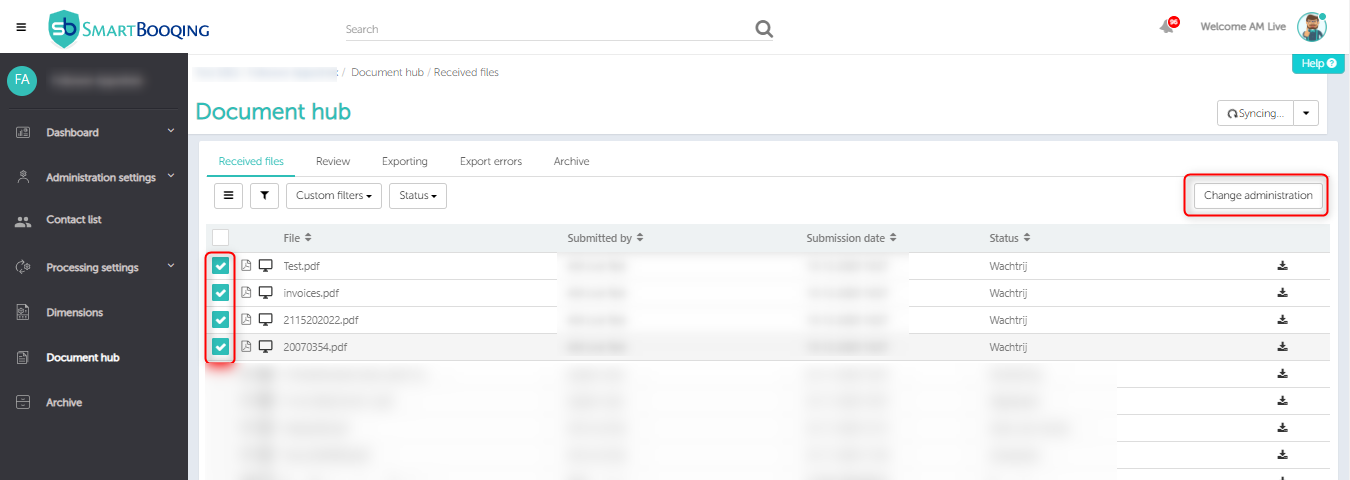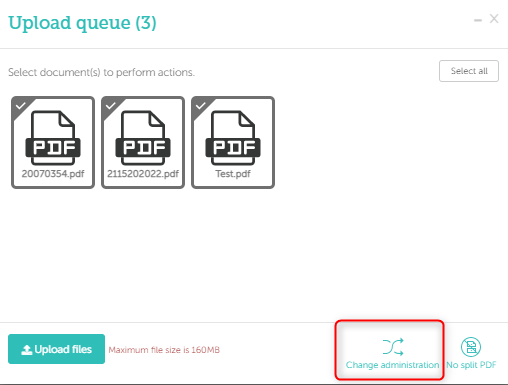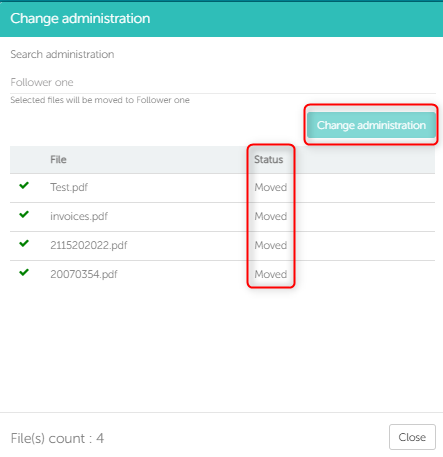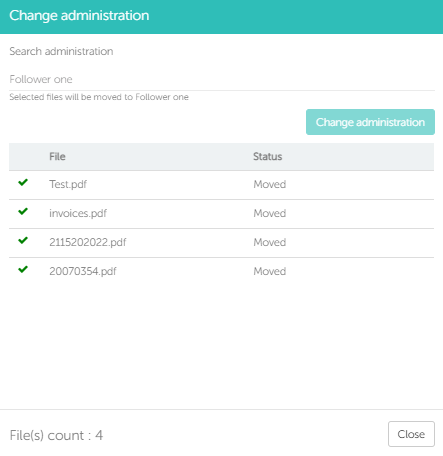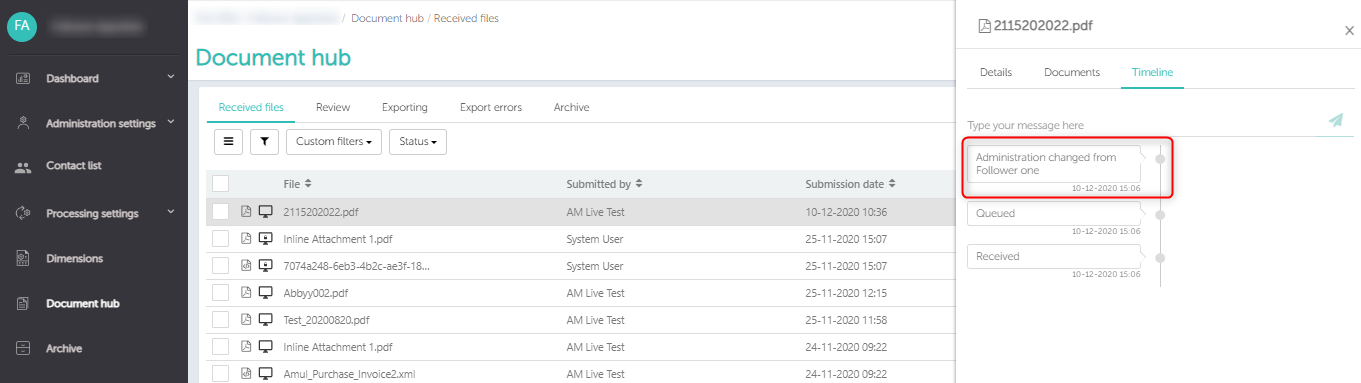In this article you will find “how to change administration” for documents in case you have mistakenly uploaded documents in a wrong administration or you wish to move documents from one administration to another administration.
1. From where can you change the administration for uploaded documents?
- Document hub >> Received files
- During manual upload from website
1. Received files
Go to Document hub-> Received files.
- Select the document(s) that you want to move. The selected document should be in ‘Queued’ status.
- Now ‘Change administration’ buttons get enabled.
- Click on ‘Change administration’ button, to move the documents to another administration.
Note: If ‘Change administration’ button is deactivated even after selection of document(s), then it could be due to one of the following reasons:
- All selected documents have a status other than ‘Queued’.
- User should have more than one administrations assigned/ activated.
2. Uploading from website
Changing administration during manual upload from website:
- Select the administration.
- Click on upload button.
- Select documents you wish to upload and click on ‘Ok’ button.
- You can click on ‘Change administration’ button to move these documents to another administration.
2. Steps to move uploaded files to another administration
- Select the documents from received files or while uploading.
- Click on ‘Change administration’ button.
- All the selected/ recently uploaded documents will be listed in the Change administration section.
- You can view the status of the documents:
- Pending- Document is still pending for processing.
- Progress bar- Document is in progress to move to new administration.
- Moved- Document has been successfully moved to selected administration.
- Already picked for processing- Document is picked for processing so cannot be moved.
4. You can then search and select the administration, where you wish to move the selected documents. Only the administration that are assigned to you will be visible for selection. On selection of administration the ‘Change administration’ button gets enabled.
5. Once administration is selected, you can then click on ‘Change administration’ button.
6. The documents will be moved to the selected administration. Once the document is successfully moved, a tick icon will be displayed in front of respective documents.
7. The moved files can no longer be seen in old administration, they can be seen in the new administration.
8. A comment will be added to the timeline for the respective document.
Limitations:
- Only when the document status is “’Queued’, then only it can be moved to another administration.
- If status is ‘analyzing’, ‘processing’, ‘ready for review’, ‘archived’, ’rejected’ then it cannot be moved to another administration.
- More than one administration should be assigned, to move docs from one administration to another.