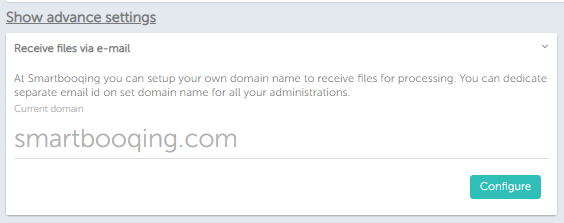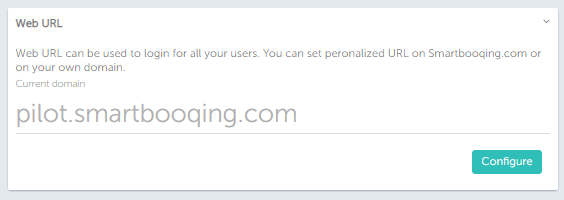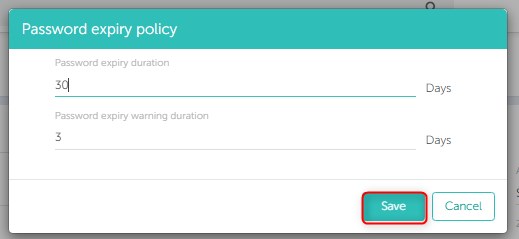In this article you will find information about:
- How can go to the organization settings?
- Managing other advance settings like- receive files via email, configure email domain for user, configure web URL and Change password expiration setting.
- Blacklisted email IDs and 2FA.
1. How can I go to the organization settings?
You can manage these settings at the organization level, in the company details you can find this option to do the basic settings. (‘Login’ >> ‘Organization’ >> ‘Company details’).
From the above screen you can do the basic settings if required like- Name, Address COC number, VAT and IBAN etc.
2. Managing other advance settings like- receive files via email, configure email domain for user and configure web URL
Receive files via email: This setting can be used to setup the domain for the email. At Smartbooqing you can setup your own domain name to send files for processing. You can dedicate separate email id on set domain name for all your administrations.
Configure email domain for user– At Smartbooqing you can setup your email domain for user. This domain is to create email for all your users. As shown in the below screen, you can click on the ‘configure’ to configure the domain.
Web URL: You can set up the URL with your own preference, this URL will be used by the other user to login to the Smartbooqing portal. This is a kind of creating your own custom URL.
Like- company_name.smartbooqing.com
Note: Please contact suppport@smartbooqing.com to set this up.
Password Expiration Setting
The default pre-filled value of password expiry duration would be of 60 days and password expiry warning duration is of 10 days.
The Administrator user role has rights to edit /manage the setting for password expiry.
You can enable/disable password expiry policy by:
- Clicking on “Organization Settings”
- Going into “Organization Info”
- Go to “Show advance settings”.
- Click on “Password expiry policy” and then on “Enable”
- A pop-up for “Password Expiry Policy” will open where you can change the settings.
Password Expiry Guidelines:
- You can set passwords expiry limit as per your requirement, with a maximum value of 1825 days (5 years).
- When an organization enables the setting for password expiry then the expiry counter starts from the date of last password change.
- Duration of Password expiry notification should be less than the limit set for password expiry.
- The new password cannot be same as the last password.
Blacklist Email IDs and 2FA
At Smartbooqing, our clients can blacklist email ids. These blacklisted email ids are filtered out from scanning. Believed to be malicious or spammed in nature, any scans sent from these mail ids, won’t enter the Smartbooqing system.
The setting is now available via the path:
Organization Settings –> Organization Info –> Show advance Settings –> Blacklisted Email IDs.
You can simply type in the email address and then press the button on the far right. This will then be added to the list of blacklisted emails below. If emails are sent from these IDs, then the administrator users will be notified and these files can be seen as “rejected”.
For 2FA, you can refer to: 2-factor authentication (2FA) – SmartBooqing Knowledgebase