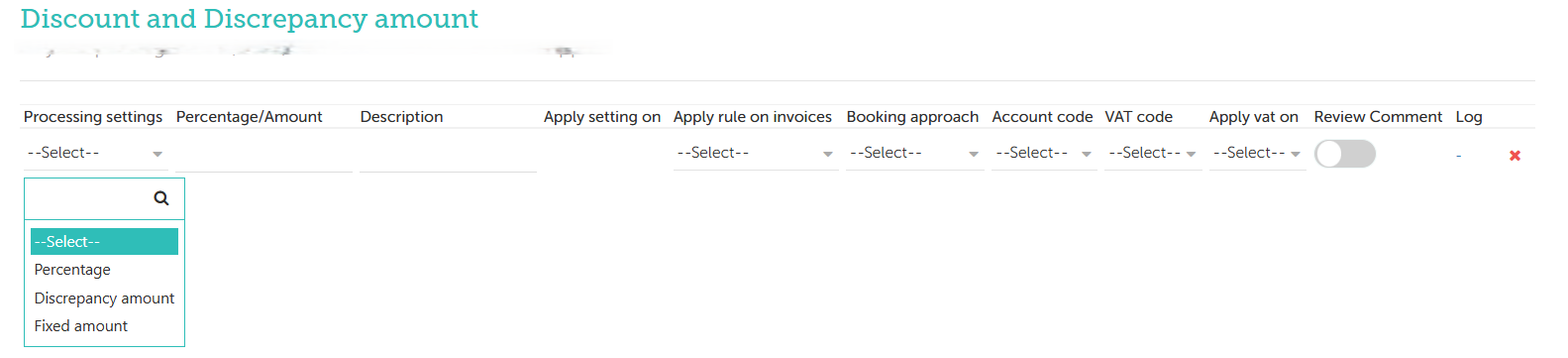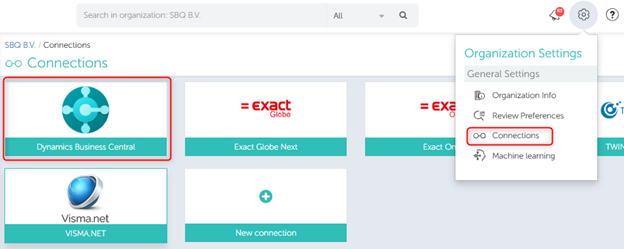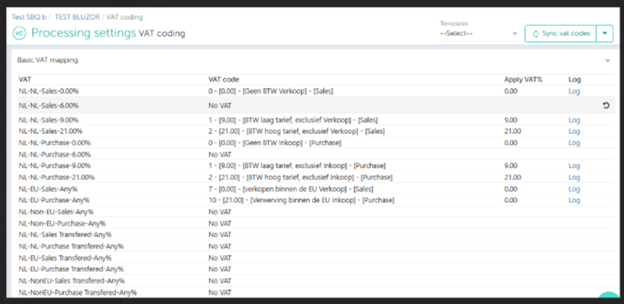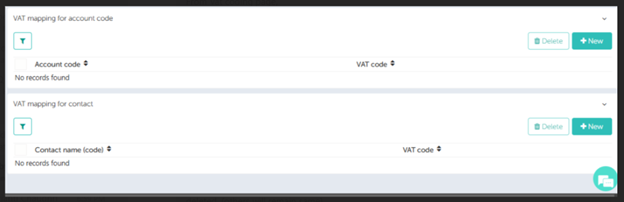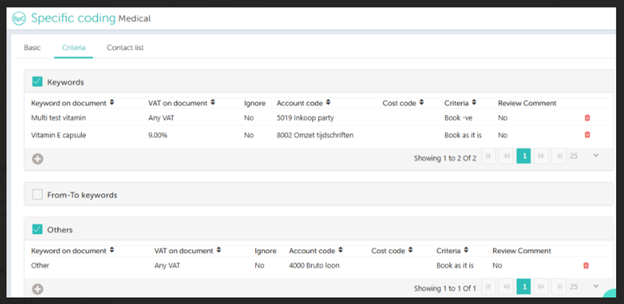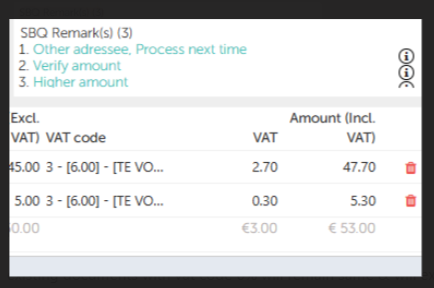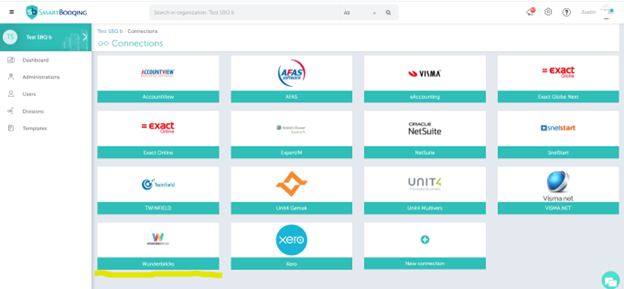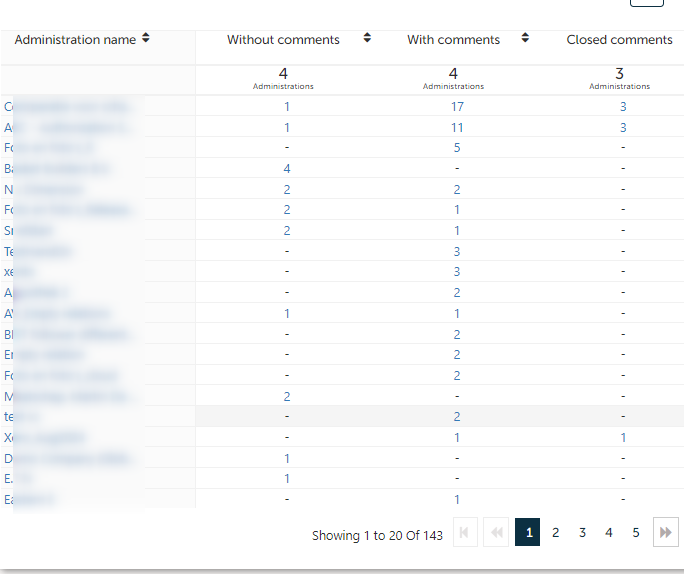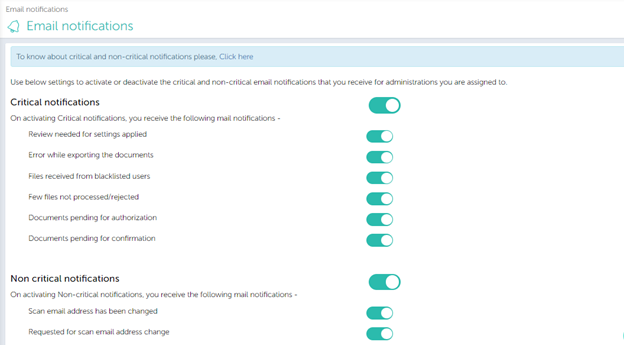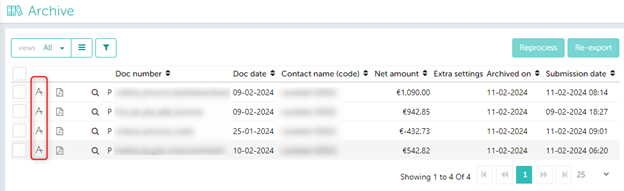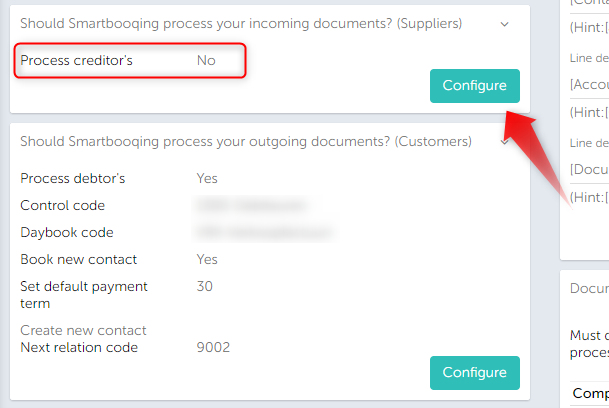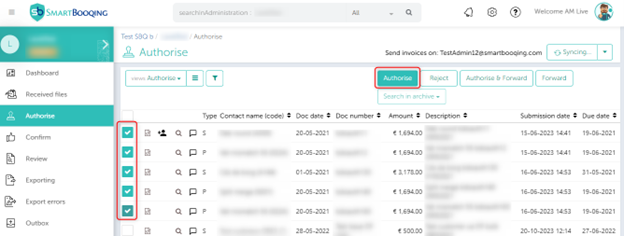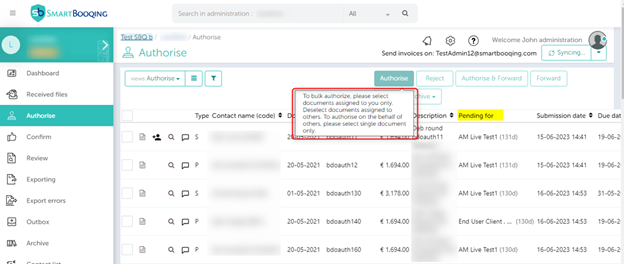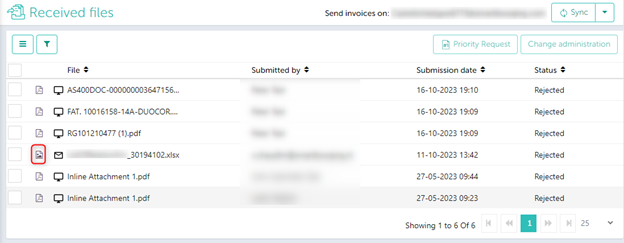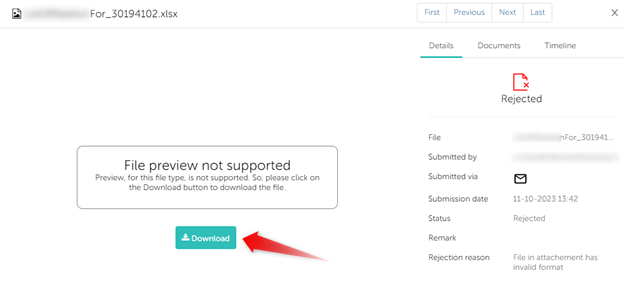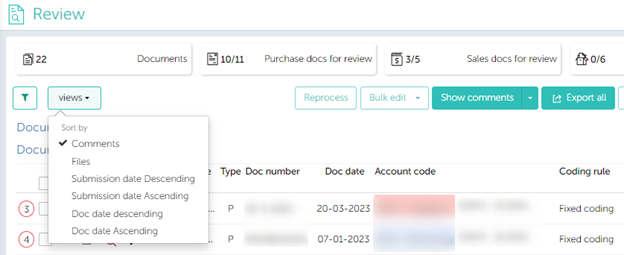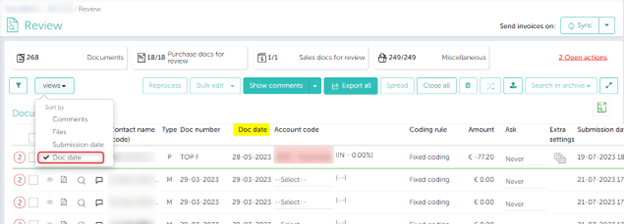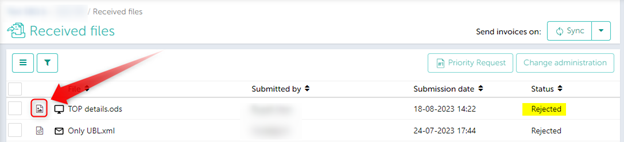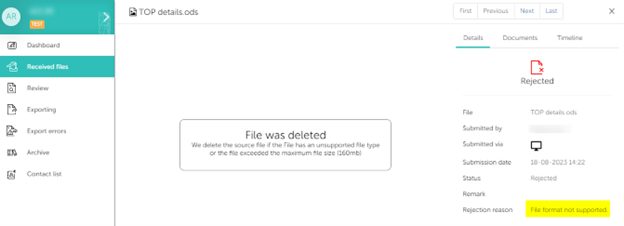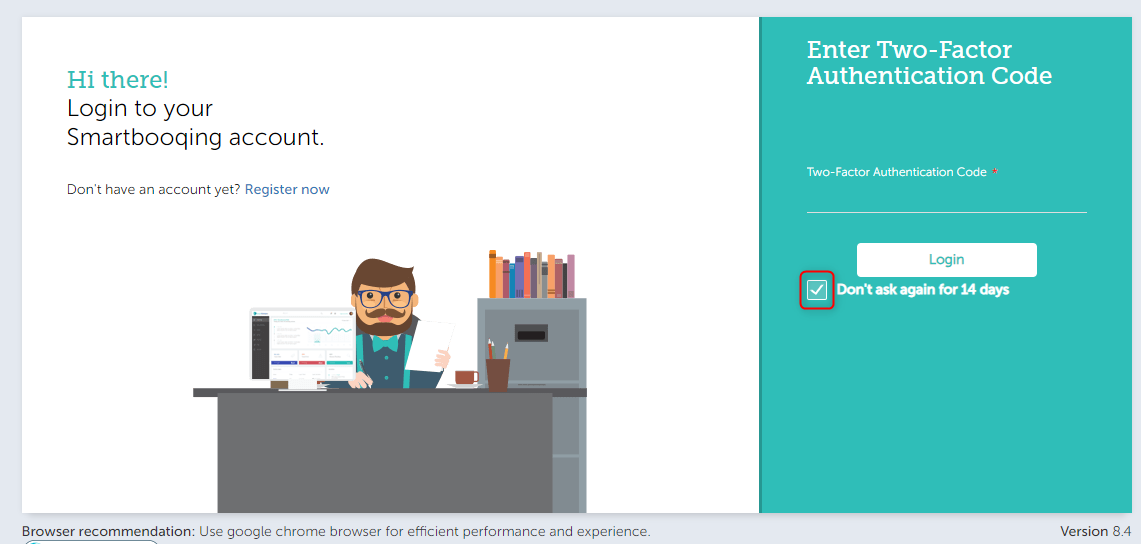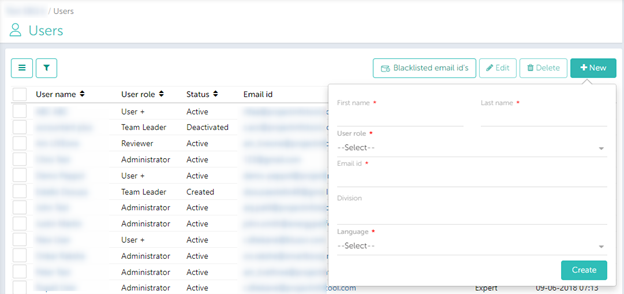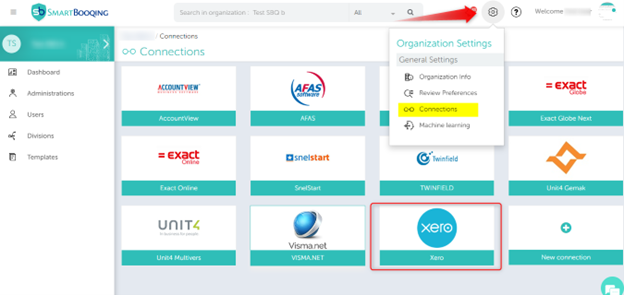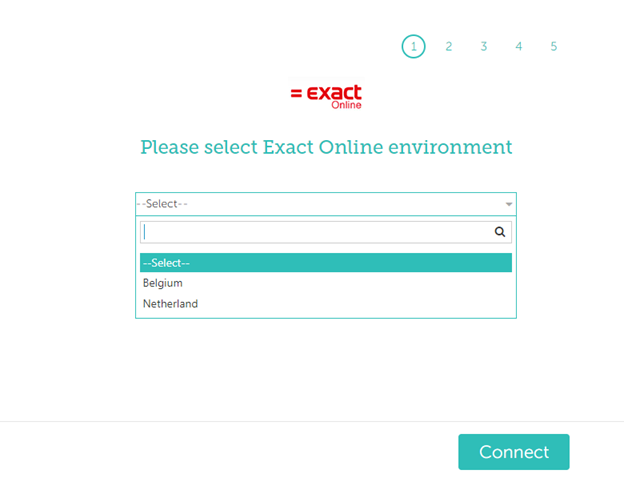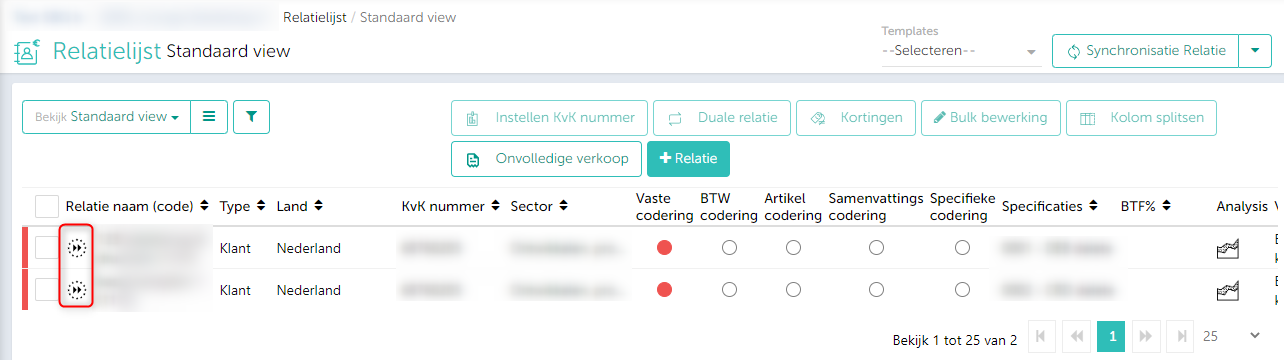Release no.: 10.15.0 | Release date: 20/12/2025
Dear users,
On December 20, Microsoft account authentication will be available for user login.
Microsoft Authentication (SSO) has been introduced, enabling secure login using Microsoft accounts. User access is configurable at the organization level
For full details about the new features and how to use them, please refer to the updated help article: Managing users – SmartBooqing Knowledgebase
Sincerely,
Team Smartbooqing.
Release no.: 10.14.0 | Release date: 13/12/2025
Dear users,
On 13 December 2025, we released an update with the following improvements:
Improved period settings in SmartBooqing – Please refer to the Knowledge Base link below for more information. Book by period – SmartBooqing Knowledge Base
Improved discount settings – You can now select the applicable VAT code and indicate whether it applies to the amount including VAT or excluding VAT for a customer.
If you have any questions or need further assistance, please do not hesitate to contact us.
Kind regards,
Team Smartbooqing.
Translated with DeepL.com (free version)
Release no.: 10.12.0 | Release date: 28/09/2025
Dear users,
On September 28, we will release new features and improvements for the Purchase Order Matching module.
These improvements are part of our ongoing commitment to making document and order matching smarter, more accurate, and more efficient.
For full details about the new features and how to use them, please refer to the updated help article: https://support.smartbooqing.com/knowledge-base/purchase-order-matching/?lang=en
Kind regards,
Team Smartbooqing.
Release no.: 10.10.4 | Release date: 19/07/2025
Dear users,
We are pleased to inform you about a release scheduled for July 19, with the following improvements:
- Improved interface for administration settings:
We have removed the toggle button for the ‘Other addressee‘ section under the administration general settings to better reflect the current system behavior and provide a clearer, more accurate interface.
- Improved import from Exact Online:
We have improved the import process for administrations from Exact Online by refining the way VAT numbers and country data are processed. This upgrade ensures smarter data synchronization and a more seamless installation, saving you time and reducing the need for manual corrections.
Kind regards,
Team Smartbooqing.
Release no.: 10.10.2 | Release date: 28/06/2025
Dear users,
On June 28, we will release a new version with the following updates:
Improvements to the Document Distribution Module (DDM)
- Support for XML files: The Document Distribution Module (DDM) now supports XML files, allowing documents to be easily distributed according to the established rules.
- Simplified setup: The requirement to enter a Chamber of Commerce number when creating a distribution administration in DDM has been removed. This greatly simplifies the configuration process.
Improvements to advanced rules.
- New criteria parameters: Five new parameters have been added to the criteria:
- Amount including VAT
- Amount excluding VAT
- Total VAT amount
- Document text
- Applied VAT%
- New action parameter: One new parameter has been added to the actions:
- Set payment term
If you have any questions about these changes, please feel free to contact the support team.
Warm Regards,
Team Smartbooqing.
Release no.: 10.10.0 | Release date: 7/06/2025
Dear users,
On June 7, 2025, we will release an update that enhances our NetSuite integration. This update introduces support for item line processing alongside existing expense line functionality.
To learn more, please refer to the following Knowledge Base article: Item Line Processing in NetSuite – SmartBooqing Knowledgebase
Warm Regards,
Team Smartbooqing.
Release no.: 10.9.0 | Release date: 17/05/2025
Dear users,
We’re pleased to announce that a new Smartbooqing release will go live on May 17, 2025.
This update introduces the following key enhancements:
- Support for Dimensions in the Wunderbricks on Salesforce
Smartbooqing now supports Dimensions in the Wunderbricks accounting system. This addition allows for more detailed categorization and improved financial tracking and reporting. For more information, click on the link to the knowledge base – Dimensions in Wunderbricks on Salesforce – SmartBooqing Knowledgebase
- Updated Icon Terminology in Smartbooqing
To accommodate the growing number of icons introduced with the new Dimensions feature for Wunderbricks, we’ve updated the icon terminology on the Review page.
This revamp enhances clarity and usability. The new icon terminology is as follows:
| Dimensions | Icons | Dimensies | Pictogram |
| Allocation axis type 3 | A3 | Verbijzonderingsas Type 3 | A3 |
| Allocation axis type 4 | A4 | Verbijzonderingsas Type 4 | A4 |
| Allocation axis type 5 | A5 | Verbijzonderingsas Type 5 | A5 |
| Complex | CX | Complex | CX |
| Cost code | CO | Kostenplaats | CO |
| Cost type | CT | Kostensoort | CT |
| Item code | IC | Kostendrager | IC |
| Location | LO | Locaties | LO |
| Order code | OC | Order code | OC |
| Partner code | PC | Partner code | PC |
| Project Code | PO | Project Code | PO |
| Property | PR | Vastgoed | PR |
| Property Unit | PU | Vastgoed unit | PU |
Kind regards,
Team Smartbooqing.
Release no.: 10.8.0 | Release date: 03/05/2025
Dear users,
We announce a new release.
- Document Distribution Module -.
Smartbooqing now supports advanced distribution modes through the new Document Distribution Module: specialized relayer entities that receive documents via email and automatically forward them to the appropriate target administrations using customizable distribution rules. This enables centralized receipt and seamless distribution based on document content. For more information, click on the link to the knowledge base –Document Distribution Module – SmartBooqing Knowledgebase
- Activate/deactivate administrations in SBQ -.
More control! Easily enable or disable administrations based on your needs. For more information, click on the link to the knowledge base – Activate/Deactivate Administrations in Smartbooqing – SmartBooqing Knowledgebase
Kind regards,
Team Smartbooqing.
Release no: 10.7.0| Release date: 12/04/2025
Dear users,
Smartbooqing has been interfacing with ERP systems such as AFAS, Oracle Netsuite, Salesforce and most recently Microsoft Dynamics for some time now.
For a further rollout in this, a new module that can match documents to Orders is coming.
In this context, we are launching a first version of this module April 12, 2025. The first phase involves Work Order Matching for the SalesForce/ Wunderbricks accounting system.
Work Order Matching reads line-level data and links it to the known work order. This matching determines the enrichment and workflow to be followed for the invoice. This ensures automatic processing with high accuracy and efficiency.
Are you interested to know more about Document matching such as 2-way or 3-way matching capabilities, please contact us at hello@smartbooqing.com
For more information, please visit our knowledge base: Purchase Order Matching – SmartBooqing Knowledgebase
Kind regards,
Team Smartbooqing.
Release no: 10.6.0| Release date: 29/03/2025
Dear users,
On March 29, 2025, we will add a new accounting system to the current connections.
We now support the Microsoft Dynamics Business Central accounting software!
Dynamics Business Central offers a comprehensive suite of applications that streamline every aspect of a business, from accounting and finance to sales and marketing. The robust tools provide insightful reports, enabling data-driven analysis across all departments to help companies work efficiently and evolve continuously.
You can find the new connection in the ‘Connections’ menu.
For more information, click on our link Knowledge Base: MS Dynamics Business Central accounting system – SmartBooqing Knowledgebase
Best regards,
Team Smartbooqing.
Release no.: 10.5.2| Release date: 08/03/2025
Dear users,
On March 8, 2025, the 6% VAT code will be removed from the portal in the Dutch administrations. As a result, 6% VAT can no longer be applied anywhere within the portal. This affects the following settings:
Page with VAT allocation:
All VAT categories with VAT code 6% are removed and replaced with ‘No VAT’.
The VAT code 6% is no longer available in the dropdown menu.
VAT allocation on relation and ledger code:
Rules with 6% are removed.
In summary and specific coding:
If 6% VAT is linked to a keyword, it will be assigned to 9% VAT.
On the page with invoice details (DDP):
Processed documents that have already been assigned to the 6% VAT (processed before release) will retain the same VAT code. If a user wants to update the VAT code, they can choose from the available options, with 6% no longer appearing in the drop-down list.
Exporting will proceed smoothly, regardless of the VAT percentage selected.
Note: We will also stop synchronizing 6% VAT from your accounting system.
Best regards,
Team Smartbooqing.
Release number: 10.5.0| Release date: 15/02/2025
Dear users,
On 15 February 2025 we will launch a release with the following updates:
- Advanced rule configuration at the administrator level –
Administrators can create custom rules with if-then logic to customize invoice processing. This feature provides maximum flexibility when managing invoices in the admin panel. For more information on this feature, please visit the Knowledgebase link below: Advanced If – Then Rules – SmartBooqing Knowledgebase - Organization level user deactivation setting –
Administrators can set a timeline to first deactivate and then delete inactive users. For more information on this feature, visit the Knowledgebase link below: User Deactivation and Deletion Setting – SmartBooqing Knowledgebase - New Split/Don’t Split Admin setting –
A new option has been added to allow administrators to control how multi-page invoices are processed. This gives more control over how invoices are processed in the system. For more information on this feature, please visit the Knowledgebase link below: Split/No Split Admin Setting – SmartBooqing Knowledgebase
Kind regards,
Team Smartbooqing.
Release no: 10.4.0 | Release date: 18/01/2025
Dear users,
On January 18th 2025, we will launch a release with the following updates:
We now support Wunderbricks accounting software!
- Wunderbricks is the first SaaS-based real estate management platform built on Salesforce.com and acts as an OEM partner. Its modular design provides flexibility, making it suitable for various real estate sectors, including residential, office, healthcare, municipalities and more. The primary goal of the platform is to provide a comprehensive, end-to-end solution that allows real estate management companies to efficiently and effectively manage their entire business operations. You can find the new connection in the ‘Connections’ menu. For more information, click on our Knowledge Base link – Wunderbricks accounting system – SmartBooqing Knowledgebase
- We have updated the AFAS import page to ensure a smoother user experience when importing administrations. For more information, please refer to the Knowledge Base article: Changes to the AFAS Import Page – SmartBooqing Knowledgebase
Kind regards,
Team Smartbooqing.
Release no: 10.3.0| Release date: 30/11/2024
Dear users,
On November 30, 2024, we will be making a release with the following updates:
- A new feature introduces additional dimensions (also called allocation axis in AFAS) to streamline the invoicing process. These improvements offer more flexibility and precision in managing invoices and allocations. For more information, click on – New Dimensions for AFAS Administrations – SmartBooqing Knowledgebase
- The automatic payment option (for AFAS). For more information, click on – Automatic Payment Option – AFAS – SmartBooqing Knowledgebase
- Improvements to the user dashboard – We have improved the widget that displays the number of documents in different processing phases for each administration. Previously, the total number of documents was displayed in the “Review” phase. For a better overview, we have now divided the documents into three different groups: Documents without comments, with comments, and closed comments. Additionally, the dashboard will now display data for 20 admins, an increase from the previous limit of 10 admins.
Warm Regards,
Team Smartbooqing.
Release no: 10.2.5 | Release Date: 16/11/2024
Dear users,
On 16th November, we will be making a release with the following points –
- Mini Document Routing for Twinfield Administrations
The document routing feature enables users to receive documents immediately after processing. The system will export documents in the background according to the user-defined settings. For further details on this feature, please refer to the Knowledge Base link – Document routing for Twinfield administrations – SmartBooqing Knowledgebase - Updates to Editing Fields on the Invoice Detail Page (IDP)
Previously, any modifications made on the IDP were indicated by a light blue color applied to the affected fields. While the core functionality remains unchanged, two new features have been added. For more information about these updates, please refer to the Knowledge Base link – Changes to the Document Detail Page – DDP – SmartBooqing Knowledgebase - NetSuite Accounting System- How can I select or configure the location for exporting attachments in Smartbooqing? For detailed guidance, please click on the Knowledge Base link – Directory location for NetSuite Accounting System – SmartBooqing Knowledgebase
- Some smaller changes that include,
Change to our Critical/Non-critical notifications page – Now you can individually disable the type of notification you no longer wish to receive.
Displaying the full name of users in Authorisation.
Files can now be downloaded from the Received Files page –
We now also support processing of .DOC,.DOCX,.XLS,.XLXS.,.ODT, and .ODSfile formats in Smartbooqing.
Warm Regards,
Team Smartbooqing.
Release no: 10.2.1 | Release Date: 05/10/2024
- Authorisation can also be done after the review on Review page – The rule managers in our Authorisation module can now decide whether they wish to authorise invoices after or before the Review page. This option will be available on the Authorisation setup menu. A new filter of “Pending for” will also be added for the rule manager role in Authorisation. To know more, click on the Knowledge Base Link in our Support Section – Choose your Order of Authorisation – SmartBooqing Knowledgebase
- Hide and Show feature for widgets and columns on our Dashboards – Users can now choose which widgets and columns they want to display on our admin and user dashboards. To know more, click on the Knowledge Base Link in our Support Section –Show/hide Widgets and Columns on our dashboards – SmartBooqing Knowledgebase
Team Smartbooqing.
Release no: 10.1.0 | Release Date: 14/09/2024
Dear Users,
On the 14th of September, we will be making a release that brings about changes to our Invoice Detail Page. These changes are aimed at making our system more advanced and robust.
The changes include –
- The addition of an adjustment mechanism to address any amount differences in invoice totals.
- Change in the behavior of fields of the Invoice Detail Page when amounts are manually altered.
- Change in how data fields behave on the Invoice Detail Page when amounts are manually altered.
To know more about these changes, please click on the Knowledge Base link – Changes to the Invoice Detail Page (IDP) – SmartBooqing Knowledgebase
Sincerely,
Team Smartbooqing.
Release no: 10.0 | Release Date: 31/08/2024
Dear users,
On August 31st, we will be adding a new accounting system to the current connections.
We now support the accounting software Expert/M!
Wolters Kluwer’s Expert/M is a comprehensive and versatile accounting solution that is ideal for small and medium-sized businesses (SMEs) and accountants. Expert/M enables fast processing of accounting documents, automatic payment processing and data analysis through robust tools and user-friendly dashboards.
You can find the new connection in the ‘Connections’ menu.
For more information, click on our Knowledge Base link – Expert/M Accounting Software – SmartBooqing Knowledgebase
Sincerely,
Team Smartbooqing.
Release nr: 9.0 | Release date: 22/06/2024
Dear users,
On 22 June, we will add a new accounting system to the current connections.
We now support the Oracle NetSuite accounting software!
NetSuite is a cloud-based enterprise software provider, specializing in solutions for small and medium-sized businesses (SMBs). It is recognized as the leading cloud enterprise resource planning (ERP) solution globally. Its ERP system streamlines essential business operations such as finance and accounting, inventory, and order management. NetSuite’s platform enables businesses of all sizes to integrate their various applications into a single cohesive system.
You will find the new connection in the ‘Connections’ menu.
To learn more about it, please click on our Knowledge Base link: The Oracle NetSuite Accounting Software – SmartBooqing Knowledgebase
Yours sincerely,
Team Smartbooqing.
Release nr: 8.17 | Release date: 18/03/2024
Dear Users,
On 18th March 2024, we have enhanced our country drop-down menu for contact editing. Previously, countries were listed alphabetically for every contact menu. Now, we have refined this process based on the following criteria:
- If the admin’s contacts are from more than five countries, all these relevant countries will be displayed above the separation line.
- If the admin’s contacts are from five countries or fewer, these countries will be shown above the separation line, followed by other countries from our master data (in alphabetic order).
This modification aims to expedite the country selection process based on the administrator’s existing contacts, ultimately enhancing the user experience.
We appreciate your continued support and look forward to providing you with an improved Smartbooqing experience.
Warm Regards,
Team Smartbooqing.
Release nr: 8.14 | Release date: 11/02/2024
Dear Users,
On 11 February 2024, we will be making a release with a new feature – “Auto Export.”
The Auto Export features will allow our users to export certain invoices/documents automatically from Smartbooqing into their accounting system. Documents that do not need to be mandatorily reviewed after processing will be auto exported.
How can users make use of Auto Export?
The Auto Export functionality is a contact-based setting and can be changed/applied on all pages that support editing of contacts. Some of the pages where this setting can be accessed from include –
- Editing an already existing Contact. (Basic and Processing view)
- Creating a new Contact.
- Bulk edit from the Contact list page.
- Adding/editing a contact from the Invoice Detail Page – IDP etc.
How does Auto Export work?
While setting up the feature, the users can choose one of the three options available –
- No – Auto Export setting will be disabled.
- Yes – Auto Export setting will be enabled and if the documents for this contact have invoices that do not need to be mandatorily reviewed, they will be exported.
- Criteria – A user can set the amount limit with this option. If the document does not have any queries that need to be mandatorily reviewed AND if the amount of that invoice is LESS THAN the limit set, the invoice will not be stopped on the Review page but will be directly exported.
Auto Export Status ICON: –
If the document has been auto exported, the following icon will be displayed next to it. This will be applicable throughout all relevant pages in Smartbooqing (like the Archive page, and Export Error page.)
For more information about this feature, click on the Knowledge Base link: Auto Export – SmartBooqing Knowledgebase
Warm Regards,
Team Smartbooqing.
Release nr: 8.13 | Release date: 06/01/2024
Dear Users,
On 6th January 2024, we made an improvement release with the following point,
If an administration does not process either Customers or Suppliers, we will no longer SYNC those details from your accounting system.
For example, in this test administration, we have configured that Suppliers (Creditors) should not be processed.
[Path to Setting: Administration Setting -> General Setting]
Therefore, as per this release, we will also stop syncing the SUPPLIER contacts from your accounting system because of the setting. This will also be applicable for Customer contacts, depending on the setting.
Note: Users may see some suppliers/customers in their contact list even if they have chosen to stop processing the supplier/customer. This is because when importing the administration, these contacts were also imported to Smartbooqing. If you subsequently choose to stop supplier/customer processing, they will remain visible in the contact list. If you would like to delete these contacts, you can contact support@smartbooqing.com and request that these relationships be deleted.
Warm Regards,
Team Smartbooqing.
Release nr: 8.12 | Releasedatum: 16/12/2023
Dear Users,
On 16th December 2023, we will be making a release on the following points,
- Spread functionality is now available for the AFAS accounting software –
The Spread functionality is a concept where you can split the amount between desired periods. This setting will help you with advance payments and installments of your bills. This was already available for Twinfield and Exact Online.
Spread settings can be applied from the following pages,
- Review Page
- Invoice detail page
To learn more about how you can make use of the feature and the required settings in AFAS, please click on our Knowledge Base link – Book over period/Spread Setting – SmartBooqing Knowledgebase
The setting also has certain limitations which are –
- On the review page, spread settings can be applied only to one invoice at a time. Multiple invoices cannot be selected.
- Spread setting cannot be applied on Miscellaneous/ Non-bookable invoices.
- An invoice can either be exported with the spread settings or the group booking settings, not both.
- Entering the KvK number for a company will not be a mandatory field on the portal.
The KvK number will only be mandatory on the Organization and Administration Info pages. Everywhere else, the client will be able to save changes without compulsorily specifying a KvK number (even if it is not a company or a test company).
Warm Regards,
Team Smartbooqing.
Release nr: 8.10 | Release date: 26/10/2023
Dear Users,
On October 26, 2023 we will be releasing the following:
Bulk authorization of documents in the authorization module – Users can simultaneously authorize multiple documents that have been assigned to them via the authorization rules or that have been forwarded to them via the system. Select the desired documents and click authorize.
If an Authorization administrator wants to authorize documents on behalf of someone else (documents that are not directly assigned to him/her), then only one document can be authorized at a time.
You will find this information in the tooltip, see below:
Warm Regards,
Team Smartbooqing.
Release nr: 8.9 | Release date: 11/10/2023
Dear Users,
On 11th October 2023, we will be making a release with the following features,
- Download Rejected/Unsupported files – Our users can now download rejected files sent via email from our Received Files page. The users click on the Unsupported file and then “Download”.
- Managing email/notifications – Our users can now stop/control the number of notification emails they receive from links we have added to our emails. These links will allow our users to,
- Either opt out of the emails entirely, OR
- Adjust the critical/non-critical notification settings, OR
- Adjust the interval for review notification emails.
- Improved UBL PDF matching – UBLs having internal or external PDFs attached to them will now be assessed differently by Smartbooqing. We will compare the Supplier IBAN and the Total Amount between the UBL and the attached PDF (within UBL).
- If these two details match, then Smartbooqing will not create a new PDF. Instead, use the file attached with the UBL.
- If the two details do not match, Smartbooqing will create a new PDF and use this. However, we will also append the original PDF, that came with the UBL, below the Smartbooqing generated PDF.
Note: The ‘IBAN of the supplier’ and ‘total amount’ data must be recorded by our system. If this data is part of an image in the attached PDF file, it will not be read by our system and Smartbooqing’s matching will fail.
Warm Regards,
Team Smartbooqing.
Release nr: 8.8 | Release date: 25/09/2023
Dear Users,
On September 25 there will be a new release with a nice improvement.
We had previously added new options in the filter to sort by Invoice Date (Document Date). From the upcoming release you can sort both ascending and descending. This applies to both the Document date and the Submission date.
You will then see the choice: Ascending (oldest first) or descending.
- If you choose the Ascending order for the dates, then documents will be shown from the oldest (at the top of the page) to the latest (bottom of the page).
- If you choose the Descending order for the dates, then documents will be shown from the latest (at the top of the page) to the oldest (bottom of the page).
Note: Currently when the review page is refreshed the filter will go back to the default option, sort by comments. This will be resolved soon.
Warm Regards,
Team Smartbooqing.
Release nr: 8.6 | Release date: 25/08/2023
Dear Users,
On 25 August 2023, we will be making a release with the following points,
- With these latest improvements, users will once again receive review notification emails,
Unsubscribe option added to our review notification emails – Our Review notification emails will now have options for our users to:
- Opt-out of email notifications.
- Adjust critical and non-critical notifications.
- Adjust review email notifications interval.
If you click on the respective hyperlink, you can send the support team an email with an unsubscribe request or you will be redirected to the critical / non-critical settings page or the email notification interval setting. Note: Users may need to log in to be properly directed to that page.
- The default value for email notifications interval will be changed across Smartbooqing for administrations. Previously, the interval was set to “Daily” for most administrations – meaning notification emails were sent out daily to the users. This change has been made keeping in mind the number of notification emails received by our users.
To learn more about it, kindly refer to our Knowledge Base link – The default changed for email notifications interval Setting – SmartBooqing Knowledgebase
- Addition of the Switch to Dual window view on our IDP – Our users will now be able to make use of the “Switch to Dual window view” while reviewing invoices on the Invoice Detail page. This will make it much easier for our users to go about their work and handle the bookings if they use a dual monitor set-up.
To learn more about it, kindly refer to our Knowledge Base link – Addition of the Switch to Dual window view on our IDP – SmartBooqing Knowledgebase
- A new filter option was added to the Review Page to help sort documents based on Document Dates – The document date refers to the date present on the invoice and should not be confused with the date of upload. Catchy and Lengthy.
This sorting feature will be available as Review Page -> Views -> Doc Date
- The Received files page now shows rejected files and the reason – Files rejected due to unsupported file format or file size are now shown in our Received files section with the rejection reason.
Warm Regards,
Team Smartbooqing.
Release nr: 8.5 | Release date: 11/08/2023
Dear Users,
On 11 August 2023, we will be making a release that fixes an issue some of our clients were facing with regard to 2FA (2-factor authentication).
The “Don’t ask again for 14 days” option for the 2FA was not working properly for some of the users. Despite the checkbox being selected, users would have to enter their authentication code whenever they logged in.
We have solved this problem. We request that users using the 2FA functionality click the checkbox and save the setting again if they encountered this issue.
Warm Regards,
Team Smartbooqing.
Release No: 8.4 | Release date: 02/08/2023
Dear users,
On August 2, 2023 we will release a release with the following points:
- Improvements to the document detail page, for more information please refer to our Knowledge Base link, Changes to the Invoice/Document detail page (IDP) – SmartBooqing Knowledgebase.
- Improvements to the statistics on the user and administration dashboard, for more information please refer to our Knowledge Base link, Improvements to our statistics on the User and Administration Dashboard – SmartBooqing Knowledgebase.
Sincerely,
Team Smartbooqing.
Release nr: 8.2 | Release date: 08/07/2023
Dear Users,
On 8th July 2023, we will be making a release with the following points:
- The Reset 2FA button, to read more about it please refer to our KnowledgeBase article – The Reset 2FA button – SmartBooqing Knowledgebase
- Changes to forwarding authorisation documents to a substitute authorizer, to read more about it please refer to our KnowledgeBase article – Improvements to our Authorization module – SmartBooqing Knowledgebase
- Changes to manual upload pop-up on the portal, uploaded files will now wait for 2 minutes so that users can take any action they want to, i.e., priority request, no-split setting, change admin or delete the files.
Warm Regards,
Team Smartbooqing.
Release nr: 8.1 | Releasedatum: 24/06/2023
Dear Users,
On 24th June 2023, we will be making a release with the following points:
- Addition of the “Replace authorisers” button to the Rule management menu in our Authorisation module.
To facilitate ease of use for our users, we now allow Rule Managers to replace a user across all Authorisation rules, to read more about this feature please click on our Knowledge Base link –
- The “Blacklisted email Ids” feature is now an organization-level setting and hence it is now available under:
Organization Setting àOrganization Info à Show Advance Setting à Blacklisted email IDs.
Important Notice for eAccounting users: VISMA has made certain API changes (shift from V1 to V2), we request you to refer to their latest migration guide in case of questions. Guide link: https://developer.vismaonline.com/docs/v2-migration-guide
Warm Regards,
Team Smartbooqing.
Release nr: 8.0 | Releasedatum: 10/06/2023
Dear Users,
On 10th June 2023, we will be introducing a new feature – 2-factor authentication (2FA).
A 2-factor authentication provides a multi-layered cybersecurity solution, that verifies our user’s identity for login. It requires two authentication factors to access our applications. 2FA aims to create a layered defense that makes it difficult for an unauthorized person to access a computing device, network, or database.
Benefits include:
- Increases Security
- Reduces Risk from Compromised Passwords
- Customizable Security Solution
- Regulatory Compliance
The 2FA will involve the integration of an Authenticator app with our Smartbooqing portals. The 2FA feature will be customizable as a client-level setting for our customers.
To read more about it, please click on our KnowledgeBase link, https://support.smartbooqing.com/article-categories/2-factor-authentication-2fa/?lang=en
Warm Regards,
Team Smartbooqing.
Version:7.4
Dear Users,
On 13th May 2023, we will be making a release with the following points:
- Improvements to our Authorisation module – We have added new features to facilitate ease of use for our users. To know more about them, please click here: Improvements to authorization
- Certain User Interface improvements –
A red asterisk will now be visible on top of all data field values that need to be filled mandatorily. For instance, while creating a user.
- Changes to drop-down menus across our platform and to our Manual Upload menu.
Warm Regards,
Team Smartbooqing.
You have received this notification as you are registered as a user at smartbooqing.com. Contact info@smartbooqing.com in case of any questions.
Dear users,
On April 29, 2023, we will add a new accounting system to the current connections.
We now support the XERO accounting software!
Xero provides cloud-based accounting software for small and medium-sized businesses. The Xero accounting software uses a single unified ledger that allows users to work on the same set of books regardless of location or operating system. It offers automatic bank feeds, invoicing, accounts payable, expense reports, fixed asset depreciation, purchase orders, bank reconciliations, and standard business and management reporting.
You will find the new connection in the ‘Connections’ menu.
To learn more about it, please click on our Knowledge Base link: Xero Accounting Software
Yours sincerely,
Team Smartbooqing.
Dear users,
On March 25, we have a new link with Exact Online Belgium. Users who link to Exact Online therefore see a new screen with the choice:
- The Netherlands
- Belgium
It then goes through the usual steps, with some changes to the interface. More information can be found in the article in our Knowledge Base: Exact Online – Belgium
The clutch is operational and fully functional. There are still some minor issues with text and language setting that we’ll have more precision when we have detailed feedback from Exact Information.
That will be requested in the course of the previous week.
Yours sincerely,
Team Smartbooqing.
Dear Users,
On 15th February 2023, we launched a release that will add a new icon beside your contacts on the contact list page for an administration.
The icon was added. If this icon is displayed next to a contact as shown in the image below, it means that this contact is registered on PEPPOL and can accept digital invoices as well.
This icon will be displayed irrespective of whether PEPPOL is activated for that administration.
We have also added an additional parameter in the Filter option, which will help you search for these contacts.
Note: Few users may not see updated changes on the portal due to browser cache behavior. We suggest pressing Ctrl+F5 in case you don’t see the changes on the portal.
Warm Regards,
Team Smartbooqing.
Dear Users,
On the 9th of February 2023, we will be launching a release that will involve a slight change of user roles and their rights. This will be introduced to fulfill our customer’s requirements and provide them with dynamic and flexible options when it comes to defining/creating users.
- The existing role of ”User” has been renamed to “User+”.
(By default, all existing User roles will be made User+ post release.)
- A new role “User” has been introduced.
This is how the roles differ from each other in regard to their rights and permissions,
| User Roles | User + | User (New) |
| Rights | ||
| Manage organization settings | ||
| Manage accounting systems | Yes | |
| => View connected accounting systems | Yes | |
| => Add connected accounting systems | Yes | |
| => Edit connected accounting systems | Yes | |
| Manage administration | ||
| =>View administration | Yes | Yes |
| =>Add administration | Yes | |
| =>Edit administration | Yes | |
| =>Delete administration | ||
| Manage View Users, templates | ||
| => View users, templates | Yes | Yes |
| => Add users, templates | ||
| => Edit users, templates | ||
| => Delete users, templates | ||
| View Division | ||
| Manage Division | ||
| Update processing settings | Yes | Yes |
| Submit documents | Yes | Yes |
| Review documents | Yes | Yes |
| Access archive | Yes | Yes |
Limitation:
- The new role of ”User” cannot be added as a Template Owner to a template.
Note: This Limitation will be resolved next Wednesday.
Let us know if you have any questions.
Warm Regards,
Team Smartbooqing.
Dear users,
On December 9, 2022, we introduced a new Dimension feature. We now support cost units in the Exact Online accounting system.
To read more about this feature, please see our KnowledgeBase link : Kostendragers
Cordial greetings,
Team Smartbooqing.
Dear users,
Today October 18, 2022, we released a release with an improved search function.
Meet Smart Search, which addresses the limitations of our previous search, making it a more dynamic functionality. Search can now be based on company name, department name, user name, user email ID, document name and number, and relationship name and number.
In addition, users can now:
- Search in both the archived documents list and the current documents list at the same time.
- Perform certain actions in the displayed search results.
- Navigate directly to the page where the document is located (after processing).
For more information about the feature, click on our Knowledge Base link: SLIM ZOEKEN – SmartBooqing Knowledgebase
Cordial greetings,
Team Smartbooqing
Dear users,
On October 15, 2022, we will release a release containing the following topics:
- We support Exact Globe connections in Smartbooqing!
We are pleased that we have been able to expand our existing connections with Exact Globe!
Exact Globe is an impressive and versatile ERP business solution that structures your business processes on a single platform and consolidates information flows for greater efficiency. At the request of our customers, we included this connection as soon as possible!
The Exact Globe software is now supported. You will find the new connection in the ‘Connections’ menu.
For more information, please refer to our Knowledge Base link – https://support.smartbooqing.com/knowledge-base/exact-globe-next/
- Improvements to our authorization page!
The Authorization page now displays two new columns:
- “Pending”: This indicates the time (in hours, days or months) for how long the document has been pending at the relevant authorizer.
- “Due Date” – This is a date set internally for the specific invoice or UBL.
- For invoices, the determination of the due date depends on invoice details and the selected payment term. If no payment term is selected on the DDP, the default payment term of the administration will apply.
- For UBLs, the expiration date is selected from the expiration date tag that is passed.
The “Hide Columns” feature available on most of our pages is now also available on the Authorization page. You can choose which columns to display in the user interface.
Cordial greetings,
Team Smartbooqing.
Dear user,
On May 22, 2022, we will introduce a new feature: Document Routing.
This feature is introduced to enable our users to receive the document immediately after processing. Some customers have a need to receive documents faster and directly into their accounting system to enable fast or urgent payments and to properly follow timelines.
With this feature, the user no longer has to wait for the entire processing cycle to be completed and the invoices to be received in the accounting system.
The document flow depends on the settings the user chooses, but the general idea behind the functionality is that two copies are made in Smartbooqing.
One copy is immediately exported to the customer’s accounting system after processing, and the other copy follows the Smartbooqing workflow. If changes are made to the copy in Smartbooqing, the function makes it possible to reflect the same changes on the copy saved in the accounting system, according to the settings made by the user.
Where can you set this:
Log in >> select administration >> administration settings >> Document routing rules
Users can set up document routing rules and choose from three options:
| · Export/Update | · Verwijderen | · No Action |
To read more about how to set up this feature and how to use it, click on our Knowledge Base link:
Dutch (NL) : Documentroutering
English (ENG) : Document Routing
Cordial greetings,
Team Smartbooqing.
Dear user,
On March 21, 2022, we updated our cookie policy to comply with ISO web security guidelines. For more information about how data is collected, stored and used, click hier.
Whenever a browser change is detected, the screen below will be shown and the user will have to click ‘OK’ to accept.
Sincerely,
Team Smartbooqing.
Dear users,
On Saturday, February 5, we will release a release containing the following topics:
- We support Unit4 Online connections in Smartbooqing!
We are pleased to have been able to expand our existing connections with new Unit4 Online connections.
Both Unit4 Multivers and Unit4 Gemak software are now supported.
You can find these new connections in the ‘Connections’ menu.
- The new “Help” Menu:
We are introducing a new help menu to make it easier for users to find solutions using our knowledge base or by creating a support ticket.
The Help menu:
- Help on current page:
This will give you help for the current page through our knowledge base.
- Help Contents:
This will take you directly to the content page of our knowledge base.
- Create support ticket:
There is a special page where you can create a support ticket.
- Keyboard Shortcuts:
You can navigate the portal more easily using the shortcut keys. For example: If you are in an administration and you want to upload a document, press Alt+U. You no longer have to go to the upload button and click there.
- QR code for downloading Basis App and Smart Ok App.
Can you scan QR codes with your mobile? Then simply scan the QR code with your mobile and it will take you to the Android’s Play store or the Apple’s App store. You can download the apps and start working with them right away.
- The user menu:
We have modified the user menu. You can immediately change your password or your PIN here by clicking on the respective links. You can also easily change the language.
Sincerely,
Team Smartbooqing.
On Saturday 25 December there will be a release with the following topics:
- New feature: The password expiration setting.
This feature was introduced to comply with ISO web security guidelines.
- The administrator of the organization can make and manage the settings that apply to all users of the Smartbooqing portal. Here the administrator can define the preference for password change frequency and notification alerts.
- We recommend using this setting; however, organizations may decide not to use it.
- To prevent the password from suddenly expiring, this setting is kept OFF for all organizations present in Smartbooqing, the moment it goes LIVE.
Naturally, this feature can be enabled by going to:
Organization settingsà Organization infoà Show advanced settings à Password expiration policy.
- By default, the expiration date for new organizations is enabled with 60 days for password change and 10 days for warning duration.
For more details, click klik hire.
- File and document status solutions:
We fixed the issue of files showing wrong “Status” on the “Received Files” page.
Sincerely,
Team Smartbooqing.
This coming weekend, two improvements will go live for the Invoice Detail Page (FDP) on July 3rd:
- Customize descriptions
- A one-time adjustment is not suggested by default as a setting adjustment.
- Customize descriptions on Invoice Detail Page (FDP)
The original method for VAT and fixed coding was that rules were not customizable. This line description was added when the invoice was exported.
Since the release of May 15, it is possible to adjust the rules. However, with an empty rule description, the description was not added. We have addressed this point in this release.
So after this release the line descriptions will be empty for fixed and VAT processing on the Invoice Detail Page. If they are entered, this entered description will be exported. If they are not filled in, the system fills in these lines according to the settings for ungrouped rules.
With this release:
- This adjustment concerns invoices with VAT and Fixed coding.
- The grouping setting remains permanently DISABLED for Fixed and Tax Encoding, you cannot turn the setting ON.
- Item lines can be edited on the invoice detail page (IDP). This manual rule description is exported.
- If the rule description is empty, the description will be exported according to the description setting for ‘Grouping’ as set in the Administration Setting (see image below)
- Note: For item, summary, specific encoding rule, there is no change.
- Book Next time setting
When the account code was changed on the Review Page (RP) or the invoice detail page (FDP), the new code was suggested as a new setting by default. In some cases, this caused the setting to be unintentionally adjusted.
With this release:
- By default, an adjustment is not suggested as a suggestion in the setting.
- ‘Book next time’ is called ‘Remember setting’ and is a checkbox.
- Initially, this check box is cleared. The checkbox can be selected if the account code has been changed.
- If it concerns a one-time adjustment, the color of the account code is light blue. If the choice is to be remembered / the checkbox is checked, the color of the account code turns dark blue
- With equivalent rules, only the last option is remembered to prevent conflicting settings from being passed.
To improve the user experience, we will release a release on June 12 with the following changes:
- Document detail page: Changes at line level can be made by clicking once on the field to be changed.
- Settings for Dimensions have been moved to > Processing settings > Dimensions.
- The portal has been made keyboard-friendly for the most part: You can use the ‘Enter’, ‘Tab’, spacebar and arrow keys to navigate to the fields and perform the action on the pages of DDP, Review, Processing Settings, Administration List, User List and Template. The other pages will follow shortly.
- If you move the mouse over an icon/menu, it will be extra marked
To improve the user experience, we will release a release on May 15 with some new features:
- Adjust amount on the document detail page
Previously, the line amount was also adjusted with every adjustment of the VAT codes. Sometimes that was undesirable and that has improved. If the VAT code or VAT percentage is changed, the amounts (VAT amount and amount excluding VAT) are recalculated without changing the final line amount.
- Grouping (compacting) rules is disabled by default for new relations.
For existing relations, the setting for article, specific and summary encoding remains unchanged.
Grouping for fixed and tax coding is disabled for existing business partners.
– If the group booking settings is OFF, you can edit the rule description.
– The modified rule description is then exported to the accounting system.
- User-defined relationship number setting:
The relation number created in Smartbooqing is determined by the setting in the accounting system and is exchanged with the accounting system. You can set your own relation number pattern to prevent the relation number from being overwritten.
- Moving documents to other administration (scheduled to release this week ) :
- Move already processed documents from one administration to another via the review page.
- The moved document from the old administration will be added to the archive as ‘other’. The moved document is processed in the new company.
- Changing the administration is shown in the timeline of both administrations with the name of the user who performed the action.
- Note: This feature is not supported in VISMA connections and is not required.
To improve the user experience, we will release a release on June 12 with the following changes:
- Document detail page: Changes at line level can be made by clicking once on the field to be changed.
- Settings for Dimensions have been moved to > Processing settings > Dimensions.
- The portal has been made keyboard-friendly for the most part: You can use the ‘Enter’, ‘Tab’, spacebar and arrow keys to navigate to the fields and perform the action on the pages of DDP, Review, Processing Settings, Administration List, User List and Template. The other pages will follow shortly.
- If you move the mouse over an icon/menu, it will be extra marked.
From March 25 , Smartbooqing has a brand new portal. In terms of functionality, nothing has changed, only the layout of the portal has changed. This new layout provides more convenience and easy access to settings for the user.
Important changes:
A. Changes in menu.
- Organization and administration menus are better structured.
- Received files, review, export, export error and archive are immediately available when you select the administration. With that, the ‘Document Hub’ has disappeared.
B. Settings:
- All settings have been moved to the ‘settings’ section. Organization, administration, authorization and processing settings are easy to find and edit.
- Icons: The icons on the settings page have been modified.
Note: Depending on the user role, certain settings may or may not be visible.
C. Other changes:
- Compact view: Only important menus are available.
- Administration dashboard : ‘Go digital ‘ and ‘Administration dashboard’ are available in the tab view.
Note: The Go Digital dashboard can only be seen for the administrations that have activated Peppol.
D. Changes to the review page:
- Open actions: With one click you get an overview of the open actions of this administration.
- Open document in a new window: When you click this button as shown in the picture, all the documents you are viewing will open in a new window.
We have redesigned the current portal for greater ease of use. The changes will go live in a few weeks. But until then and before it goes live, feedback or suggestions can be made.
- Your active feedback is welcome to further optimize the interface.
- For 2 weeks from March 5th to March 19th, please login via the following link -> https://app.smartbooqing.com (the link is secured). Use the same login details. If changes are made to this environment, they will also be reflected in your current environment at the same time (Refresh the page to see changes). Note : This link is temporary. The environment is the same, only the appearance is different. The temporary link is added in the current portal so that you can also navigate directly to the new environment. The new environment will open in a new window.
- You can continue to share your feedback by emailing support@smartbooqing.com
- Once we have made the changes to the portal live, you can use the current link again.
- Changes can be seen in the portal regarding colours, fonts and text headings.1. Changes in menuThe color of “Organization/Administration Level Menu” is displayed in white. Not only has the color changed, but also the navigation:A) Organization menu, with the submenus: Administration, Users, Divisions, Templates.Change in user dashboard; If review, authorize, confirm and export error has an administration count >0, then the column has a red background.
If there is any document waiting for authorization, confirmation or review, the column is colored red.
Question: Do you think this is an improvement or rather not?
B) Administration menu, with the submenus: All sections that were previously under the ‘document hub’ such as received files, authorization, review, export and export errors. In addition, dimensions and the relation list.
Compact view: When you click on the button highlighted in yellow, as in the image above, only the important menus can be seen.
C) Change of Administration Dashboard menu: Dashboard menus have been moved from vertical alignment in left menu to horizontal tabs. Note: Go digital dashboard is visible for companies that have activated Peppol or digital invoices.
2. Easy navigation through an added navigation path, with easy steps back from the starting point.
3. Settings
A) Organization Settings
All settings of organizations can be found in this section, please refer to the image to find this option on the portal.
B) Administration Settings
Once you are in an administration, if you click on settings, you can see all the administration settings and processing, as shown in the image below.
4. Icons
The icons have been modified. Each part has been given a recognizable icon:
5. Changes to the review page
A) Open actions to be handled: Click on ‘open actions’ and you will be taken to the administration dashboard page. Open actions are an illustrated right and then you can take action.
B) Open Document in New Window: When you click this button as shown in the image below, all documents you are viewing will open in a new browser window.
Smartbooqing has scheduled a release on December 19th. With this release, we offer users more flexibility and convenience by introducing a number of self-service buttons.
- Requests for prioritization or reprocessing of documents become possible with a single click on the appropriate self-service button instead of via emails or chats. The support team will confirm the request via email after the request.
- The unique e-mail address of the administration is more visible.
- Improved coding suggestions for sales relationships.
- Sorting issue by delivery date and file name on the review page has been resolved.
- Self Service Button – Priority Request
- ‘Priority request’ is available via ‘received files’ in the ‘document hub’ AND via the ‘upload files’ function in the portal. Each request will be confirmed by the support team.
- Self Help Button – Reprocess
- The ‘Reprocess’ option is available on the document details page, on the review page, and on the archive page.
- Unique e-mail address per administration
- The unique email address for each administration will be visible to all users at ‘Received files’ under each administration. You can also find it in the administration dashboard.
- Figure 1 : Viewing the unique email address via ‘received files’
Smartbooqing has scheduled a release on October 31. We have improved the function and flexibility of cost center, partner and project codes and expanded it with other fields and moved it to a new section ‘ Dimensions ‘.
The existing fields in your accounting system can be set as dimensions and optimize processing by means of setting rules or conditions.
- New dimension menu and dimension tiles
- Dimensions (under admin menu) has been added to the menu on the left side of the page.
- Cost code , Project code and Partner code have been moved from ‘Processing settings’ to ‘Dimensions’. Each dimension type is represented by a clickable tile.
- Set rule/condition via Popup and display table once rule is set
- Users can now also set dimensions on keywords using one popup and one table for all lines. For example, Cost center code rules can be set as below
- Log in > Administration > Dimensions > Cost code > New
- Set rules or conditions by selecting combinations in the pop-up from Relationship name, Keyword and General ledger code.
- Once you have set the condition, you can set the dimension type such as cost center code.
- Log in > Administration > Dimensions > Cost center > New > Table Set cost center code.
Note: This way of setting applies to all dimension types (Cost code, project code, partner code, order code, location etc.)
- Document detail page :
- Dimensions configured by you are available on the Document detail page.
- Review page dimension icons
- On the review page there are icons available for header and line level dimensions under ‘additional settings’.
- Free dimensions
- Quantity, weight, unit are only available for administrations in Accountview and Visma.
Spreading the period at line level in Twinfield.
On August 16, we will release a release for the Twinfield system to be able to spread invoice amounts at invoice line level.
Until now, spreading periods in Twinfield via the review page was only possible for the total invoice amount. With this release it is also possible to spread on individual invoice lines.
Steps:
Document Hub-> Review Page-> Click on the magnifying glass to open the invoice (Invoice detail page)
- Activate the ‘spread’ button.
- Set the desired ‘from/to’ period of the invoice amount. This period is also applied to all individual invoice lines.
- You can also set the spreading period for individual invoice lines. The invoice period is then regarded as the spreading period for the invoice amount.
- The spreading settings are exported to the accounting system. Note: You cannot delete the settings of individual invoice lines.
Click here for more info about spreading invoices .
Smartbooqing has an upcoming release on July 6 in which we will launch some new features such as ‘search in archive’ and ‘enhanced sync’.
A. Improved Sync
- Much faster synchronization due to parallel execution in the backend.
- It is possible to sync only part if a full sync is not needed.
– General ledger codes, VAT codes, periods, cost centers, journals, etc. can now be synchronized separately. This is now much faster.
– To synchronize the entire administration: Click on the ‘sync’ button at the top right.
– For share sync: Click the down arrow of the sync button at the top right and select the desired item.
- View the time required to sync: Click on the arrow of the ‘Sync’ button.
- Synchronization can be done via the following pages: Document Hub, Cost center, Partner coding, Project coding, VAT coding and Contact list.
- Look here for more information.
- B. Search in archive
- While reviewing documents you can search related documents in the archive in Smartbooqing (archived documents)
- A new ‘search archive’ function has been added to the review page and document detail page (DDP), authorization and confirmation.
- You can filter by document number and delivery date.
- Look here for more information.
During this year we will improve the template function and the first phase of this will go live on Saturday 4th July. It will later become possible to set a template for the entire organization and to deviate from the organization setting per sector.
The old method was more at an administration level, with relationships based on name/address/IBAN/Chamber of Commerce being linked to the template. As a result, new relationships were created by the system.
The improved template function is more efficient and at an organizational level where the relationships can only be linked based on IBAN/Chamber of Commerce. This prevents duplicate relationships from being created.
Renewed template method :
- Relationships are linked based on IBAN or Chamber of Commerce.
- Criteria for linking relation to template: Same IBAN or Chamber of Commerce + Country + Relation type (Customer or Supplier)
- Relations with the new IBAN/Chamber of Commerce are added to the template as a new relation when the invoice of that relation has been exported.
- Relationships whose IBAN/Chamber of Commerce is missing are not linked to the template.
- You can view Country, Chamber of Commerce, Sector and IBAN of the template relationship.
Split relations: If a company (one Chamber of Commerce) has to be included in the template as several relations, each with its own IBAN, for example, then you can split the organization. You can apply different processing settings for each relationship.
Steps:
- Select relationships with multiple IBANs / IBAN and a Chamber of Commerce.
- Click on the ‘Split’ button
- Select an IBAN/Chamber of Commerce for which you want to create a new relationship. The processing settings can also be adjusted at the same time.
- You can view how the selected IBAN/Chamber of Commerce splits into a new relationship.
- When clicking on ‘Split and complete’, a new relationship is created with the selected data.
- The new relationship will be displayed with the same name and the updated processing settings and identified by a ‘split icon’.
Tips: Use the search filter to easily find candidates to split.
To know more about the improved template function, click here
As of June 6, you can take advantage of an additional feature that we have developed:
‘Do not split PDF’. This allows you to avoid splitting submitted documents. This functionality is particularly useful if specifications must be saved with invoices.
Upload files from portal
- Select documents and then click on the ‘Do not split PDF’ settings.
‘Do not split PDF’ cannot be applied if documents are already in processing.
To send files via email:
-
- ‘Do not split PDF’ based on keyword(s): In the ‘Do not split PDF’ settings you can set keywords to prevent splitting documents. These keywords should be part of the email subject line. Make the keyword sufficiently long and unique to avoid unwanted effects. For example, choose ‘#notsplit#’ or ‘Vodafone monthly statement ‘ as keywords.
- Example:
Email subject is: Vodafone monthly overview April . For this the keyword could be: ‘Vodafone’, Vodafone month’ and ‘Vodafone month overview’.
- ‘Do not split PDF’ based on sender’s email address: In the ‘Do not split PDF’ settings you can set email address(es) of senders. Attached documents from these senders will not be split.
Click here ( https://support.smartbooqing.com/knowledge-base/pdf-non-split/ ) to learn more about “Do Not Split PDF”.
Note: ‘Do not split PDF’ is only applied to an individual scan/PDF. When sending multiple files, the documents are not merged into one document.
Review Page:
- Document(s) that have been ‘ Split’ by Smartbooqing.
- Document(s), to which ‘Do not split PDF’ has been applied
In the upcoming release on February 29, 2020, we’ve added some key features.
A. Uploading documents with an incomplete administration.
Documents can be uploaded immediately. Even if the administration is not yet fully set up.
B. Authorization Settings
1. Setting up is now child’s play:
After activating the authorization, a screen will appear with which some settings can be made immediately. This way, users can be added directly to the authorization.
2. More flexibility: Confirmation can be skipped:
Authorization has 2 steps: Authorization, with a smart workflow and a step where all documents stop, confirming. Confirm to and authorization is optional by default. Confirmation is now also optional.
3. The authorization workflow has been extended with additional criteria for authorization rules:
- Documents that do not fall under any authorization rule can be forwarded to an authorizer.
- Documents can now be forwarded based on document type (Purchase/Sales/Other)
- Documents can be forwarded in case of new relations.
4. Temporary absence.
Assign a replacement Authorizer in the absence of the Authorizer. All documents are temporarily sent to the replacement authorizer.
C. Export timeline in PDF
View Smartbooqing ‘Document timeline and review comments’ in your accounting system. Smartbooqing adds an extra page to your PDF, giving you insight into the various actions taken and user comments mentioned about the document.
D. Timeline is available for archived documents.
In the upcoming release of December 21, we have focused on the solving of two issues relating to Visma administrations.
- Location as column on the Review Page (for Visma administrations).
- Partially deductible VAT (split VAT).
1. Default Location
- Document will be posted to the default location, if set in Visma.
- The location can be viewed and set from the review page.
- The ‘Default location’ setting is automatically set to ON. If this is not desired, it can be disabled: Administration Settings>>Default>>Show Advanced Settings> > Administration – master data has been copied from your system.
- If the location is set to ‘Documents with a different title’, priority is given to the location that is set.
2. Partly deductible VAT
- VAT amount is split in Visma according to ‘partially deductible VAT’ setting.
- The percentage of the VAT code is applied and cannot be changed.
- The tax amount cannot be changed on the document detail page for the respective codes.
Smartbooqing will release a release on October 18 in which we have made a number of pages more user-friendly.
A. The review page has been given an extra option ‘maximize’. This allows a larger number of documents to be viewed at the same time. The workspace.
B. To clarify which options are available with regard to editing relations and documents, from now on all function buttons will be shown on the respective page. To be able to use the function button, you must first select a relation or a document.
Smartbooqing will release a release on September 14 in which we introduce some new features. For some common questions we got on the helpdesk, we’ve added some features so that users can perform these actions themselves.
For example, it is now possible to export documents again to the accounting system. If you have submitted documents in the wrong administration by mistake, you can now quickly move them to the correct administration yourself. Review time is shortened because the system now automatically reads out the Chamber of Commerce number and enters it into the contact. An improved article group allocation has also been developed.
A.Re- export
Already archived documents can be quickly re-exported to your accounting system. This can be done from the ‘Archive’. Click here to read more.
Note : Before you export them again, please remove them from the accounting system to avoid export errors.
B. Move uploaded invoices to another administration.
If you have uploaded files to the wrong administration by mistake, you can simply move those files to the correct administration. Click here to read more.
Note: This is only possible if the document status is ‘queue’. Once the document is in the processing process, it can no longer be moved.
C. Improved Processing:
- Item group and ledger codes will match even better from now on.
- The system will automatically fill in the Chamber of Commerce number for relations based on data from documents. It results in better processing of documents and reduces the review time of Chamber of Commerce verification.
Smartbooqing will release a release on August 31 in which we will introduce new features on the review page:
By means of ‘bulk editing’ it is now possible to quickly change the ledger accounts of several documents at the same time. And with the new filter, searching for documents has become child’s play.
Editing general ledger accounts in bulk
• Quickly and easily change the ledger accounts of multiple documents at the same time.
• Only applicable to ‘VAT Encryption’ and ‘Fixed Encryption’ documents.
Filtering on review page
Quick filtering of documents on the review page by using one or more options: Relationship name/code, delivery date, coding rule and type of document.
Tip: Select a relation using the filters and by means of ‘bulk editing’ you can update the ledger accounts of the selected relation.
Smartbooqing will release a release on August 3rd in which we have improved the Chamber of Commerce search function. We are also adding new functionalities for reviewing UBL invoices.
A. Improved options for reviewing UBL invoices (e-invoices).
We have again taken some important steps for a better review experience for UBL invoices.
For example, an icon has now been added to the review page to distinguish the UBL from the PDF.
1. PFD Symbol
2. UBL Symbol
Tip: Select a relation using the filters and by means of ‘bulk editing’ you can update the ledger accounts of the selected relation.
Smartbooqing will release a release on August 3rd in which we have improved the Chamber of Commerce search function. We are also adding new functionalities for reviewing UBL invoices.
A. Improved options for reviewing UBL invoices (e-invoices).
We have again taken some important steps for a better review experience for UBL invoices.
For example, an icon has now been added to the review page to distinguish the UBL from the PDF.
1. PFD Symbol
2. UBL Symbol
Instead of showing UBL as a PDF, we have now integrated a UBL viewer into the system. The UBL is now logically displayed on the document detail page. There you can check all UBL data, such as:
1. UBL example: View all clearly displayed details of the UBL.
2. UBL XML: View the UBL in XML format.
3. UBL PDF: View the PDF created by smartbooqing or the externally submitted PDF.
4. If there is an internal PDF in the XML/UBL, you can view this PDF.
Improved control on UBL Fraud.
The UBL data is leading for further automatic processing. By viewing the UBL data, there is a better grip on the underlying data. The UBL viewer is therefore an important improvement in automatic invoice processing.
It is also good to know that Smartbooqing checks for UBL fraud. This is fraud where the data in the PDF deviates from the UBL: Think of a different IBAN or different amount. In that case, the deviating PDF will be rejected and replaced by the PDF that Smartbooqing generates from the UBL data.
B. Improved search function in Chamber of Commerce database
If the Chamber of Commerce data is not shown, click on ‘Find more’ to search for real-time data in the official database.
C. Automatic Suggestions on Document Detail Page (DDP)
• This feature is now available on DDP and was previously added to the review page.
• The current drop-down function has been replaced by automatic suggestions.
• List of suggestions is displayed on mouse click, down arrow key on keyboard, or when you start typing the first few characters.
It can bring a huge improvement in speed and performance
Smartbooqing has an upcoming release on July 6 in which we will launch some new features such as ‘search in archive’ and ‘enhanced sync’.
A. Improved Sync
• Much faster synchronization due to parallel execution in the backend.
• It is possible to sync only part if a full sync is not needed.
– General ledger codes, VAT codes, periods, cost centers, journals, etc. can now be synchronized separately. This is now much faster.
– To synchronize the entire administration: Click on the ‘sync’ button at the top right.
– For share sync: Click the down arrow of the sync button at the top right and select the desired item.
• View the time required for synchronization: Click on the arrow of the ‘Synchronize’ button.
• Synchronization is possible via the following pages: Document Hub, Cost center, Partner coding, Project coding, VAT coding and Contact list.
• Look here for more information.
B. Search in archive
• While reviewing documents you can search related documents in the archive in Smartbooqing (archived documents).
• A new ‘search in archive’ function has been added to the review page and document detail page (DDP), authorization and confirmation.
• You can filter by document number and delivery date.
• Look here for more information.
We are pleased to announce the launch of our new product, the Authorization App on June 21st!
What can you do with this app?
- From now on you can approve documents anytime, anywhere.
- You can distinguish relevant documents for more transparent accounting
- Swipe your smartphone screen to authorize/confirm documents
How does it work?
- Settings go through the Smartbooqing portal:
- Activate the authorization module of the administration
- Assign the authorization rights to users; who can authorize and who confirm
- Set the authorization rules to filter incoming documents
From August 1, the cost of authorization is € 3.50 per person, per month.
- Download the app “SmartOk” in the Playstore/App store and you can start.
For more information about the app, click here.
The following improvements have been made in the June 9 release
A. Improved processing for incomplete invoices.
Incomplete invoices are currently not processed by default. This happens, for example, if sales invoices are submitted without stationery information. From now on, these incomplete invoices can also be processed.
- The setting can be initiated on relation overview.
- If you change a document from ‘not posted’ to ‘sale’, the system will automatically make this suggestion.
B. Minor improvement regarding credit invoices
- If you make the invoice amount negative during a review, the system will convert the invoice to ‘credit invoice’ and show a confirmation.
- This also happens when a credit invoice is converted to a standard invoice.
C. Establishment (Only for VISMA)
- You can now choose the location on the Document Detail Page. The selected value is then also assigned to the rules.
This only applies to Visma
On April 7th, a new release will be released where we have made some improvements to the document handling.
A ) Spread costs over several periods
Allows deferred costs, down payments or installments to be spread over several periods.
- ‘Spread’ can be activated on:
- The Review page of
- The Document detail page
- You can spread the entire invoice amount or partly for a few items, depending on the software of the accounting package.
- At the moment ‘spreading’ is only possible with Twinfield and Exact Online.
Review page
- Select document
- Spreads document
- Spread activated
Document Detail Page
Archive
B) Improved user experience on document detail page:
- On the document detail page, ‘Automatic payment’ has been moved to the ‘document details’ tab.
- ‘SBQ note’ remain visible.
- Enlarge PDF area
C ) Show template name associated with Company name in the left selection menu
There will be a new release on March 2, 2019 in which we have made improvements to the review page.
Administration-> Document Hub-> Review.
1. Autofill
⦁ The current drop-down menus have been replaced by text entry fields with auto-completion. Suggestions will appear based on the characters you type.
⦁ The list of suggestions appears with a mouse click, using the down arrow function ↓ or typing the first few characters.
⦁ Auto-completion significantly improves performance. It is currently only available on the review page.
2. Period is missing & check period: We have introduced two new notifications.
⦁ 2.1 Period is missing : This notification appears when an invoice is submitted for which the invoice date does not correspond to one of the periods present in the administration. Check the invoice and set the period.
⦁ 2.2 Check period : This notification appears when an invoice has been submitted where the invoice date corresponds to several periods. Check the invoice and select the correct period.
Smartbooqing has a new release on January 19th . We’ve made some significant improvements to the criteria and presentation of duplicate/duplicate invoices, setting default customer and vendor coding rules for each region.
1) Set default encryption rule
You can set a default encryption rule based on the trust factor of the contact. While the default management encryption rules are imported as fixed and suspense accounts, they are set up for customer and vendor for NL, EU, and non-EU regions. If the trust factor is less than the admin factor, then the default encryption rule will be applied for that contact otherwise if the trust factor is greater than Smartbooqing’s suggested encryption rule. [Details]
You can set the default encryption rule settings at the administration level.
Steps: Admin Settings > Basic > Show Advanced Settings
You can change the default encoding rule for the regions by clicking Configure.
2) Duplicate invoice
The duplicate invoices are categorized into two types.
- Duplicate invoice. Will not be booked.
An invoice is a duplicate invoice if it matches a previous invoice on:- Same relationship
- Same invoice number
- Probably duplicate invoice. Will be booked.
An invoice is a duplicate invoice if it matches a previous invoice on:
- Same relationship
- Invoice date
- Invoice amount (incl. VAT).
Note: If you want to continue posting a duplicate invoice, you must change the invoice number.
See original – Original invoice of the current duplicate invoice
- Review page
Duplicate invoice
Probably duplicate invoice.
You can view the original invoice by clicking on ‘see originals’ of the relevant invoice. [Details]
- Improved VAT recognition.
We have improved and expanded the VAT recognition from only NL suppliers to EU contacts. We will improve this further in the near future. The selected VAT for new contacts appears on the Review Page and can be adjusted there if necessary before it is transferred to the accounting system.
/ht_toggle]
- Recently we informed about the VAT 9% adjustment that a small update would take place in Smartbooqing on January 10.
We’ve worked through the Christmas break, bringing this release forward. This release went live yesterday. - This means that the current status is that Smartbooqing fully supports the new VAT – with both the automatic processing and the manual adjustment.
Make sure that you add the new VAT code in your administration before submitting documents. - For VISMA, Exact Online and eAccounting, it may be necessary to grant access again before synchronizing. For each user ID of your accounting system you have to go through the step below, see image.FYI : Invoices that both have VAT percentages for the different lines are not automatically correct. The system places a comment ‘Check amounts’
A new release will be released next weekend, December 1. Our gift for the holiday season is that we’ve made some significant improvements:1. The user dashboard has a better document overview.2. The general ledger accounts are displayed on the Review page.
- The user dashboard has a better document overview.
When you log in, you will default to your own user dashboard. This dashboard already contains a document table ‘document status’ that we have improved:
- This table shows the different stages of document processing in columns. The top row indicates the number of companies whose documents must be processed. You cannot edit this row (A)
- Each column can be sorted by descending/ascending (B)
- Click on the number in the column and you will be taken to the respective page where you can take the actions. (C)
- All actions related to the documents are now properly represented in this table. The ‘Open Actions’ window will disappear. (D)2. We show general ledger accounts and VAT on the review page.From now on you can see for all invoices on which ledger accounts and VAT codes they will be booked. You can also edit those codes on this page. So you will have to go to the Document Detail Page ( DDP) much less often .a. OVERVIEW:
-
- A maximum of 3 ledger accounts are displayed.
- This applies to all encryption rules.
- If there are more than three general ledger accounts, this is indicated as ‘Show more’. Click on this and you will be taken to the Document Detail Page (DDP)
b. EDIT
-
- You can edit general ledger accounts immediately on the ‘review page’. However, this only applies to the simple encryption rules such as ‘fixed encryption’ and ‘VAT encryption’.
- If complex coding rules (article, specific and collective coding) are involved, the general ledger accounts can be edited in the document detail page (DDP), click on the magnifying glass.
- Edited ledger accounts are highlighted in yellow.
- When you edit a ledger account, a checkbox appears:
- If you check the box: Same G/L account will be applied to future documents next time.
- Not selected: Will not be applied next time.
-
- Adding a VAT number to non-Dutch relations.
- The relation code generated by SBQ when adding a new relation.
- In some cases there was inconsistency in IBAN notifications, which has been resolved.
We have improved our functionality on the following points:
A. Add new document; process and export immediately.
B. Document sorting for easy review
C. Verify IBAN; Option to disable/enable IBAN review and comments
D. Include extra options for invoices in the payment batch
E. Select favorite companies
F. Extra options when searching for Chamber of Commerce number
A. Document upload: Add new document, for direct export from Document Hub
Suppose it is the end of the month and there are some documents that need to be processed quickly:
Step 1. Click on ‘Add new invoice’ and upload the document
Step 2. Fill in the required accounting information
Step 3. Export it to your accounting package. No review necessary!
B. Sorting documents on the review page
You have an invoice with one or more attachments that Smartbooqing splits up separately. No problem! You can now easily find and merge them.
Use the new function where you can sort documents by delivery date. Documents in each section are sorted by delivery date and supplier. This allows you to find the documents one after the other and merge the relevant pages by dragging them.
Attachments are in the ‘Documents with comments’ section. So for relations where you want to merge the documents, you have to enable the option ‘always ask’ for the relation so that the invoice also appears in this section.
C. Verify IBAN; Option to disable/enable IBAN review and comments
Would you like to be informed when your supplier has stated the new IBAN on the invoice? Then choose this setting. You can do it for a single administration as well as for the entire organization
(Find this setting in: Organization >>Preferences&Administration>>Review
We will show the IBAN of the invoice along with that of your supplier. This means that you can quickly review and decide whether you want to update the IBAN in your accounting program.
There are handy tooltips on the Invoice Detail Page that can help you with information about review notices/comments, see below:
Error! Filename not specified.
We have made the necessary improvements in this release:
- Include extra options for invoices in the payment batch
- Select favorite companies
- Extra options when searching for Chamber of Commerce number
A. Payment batch
There are additional options for including the invoice in the payment batch. In addition to the options to indicate per contact whether the invoices should be included in the payment batch, this is now also possible per invoice.
This function is only supported for Twinfield and AFAS. More and more users pay directly from the billing information. That is why, by popular request, we have developed additional functionalities for this.
- Switch it ON in the payment batch in the administration settings.
Only Twinfield and AFAS administrations will see this option.
Error! Filename not specified. At Twinfield you must also provide the payment method.
If this is set, the option of payment batch will also be shown in the following cases:
- When creating a new relationship: include in payment batch or not?
- On the Invoice Detail Page at the document review.
- Export error of a new relation
And with Twinfield administrations there is an extra column in the relationship overview.
B. Favorite Administrations
The user can choose his favorite administrations. Notifications will only be received from these administrations and by default the favorites will appear on the dashboard with open actions. The user still has access to all administrations.
You can limit the notifications you receive by selecting administrations at the menu where you can switch administrations.
Error! Filename not specified.
After making a selection here, the user will only receive notifications from these administrations. In the user profile you can indicate which type of notifications you wish to receive. Default is any type of notification.
These administrations will be shown by default on the user’s dashboard. If desired: all administrations.
C. Advanced search in Chamber of Commerce
Additional options have been added for searching the Chamber of Commerce for the Chamber of Commerce number of the relations.
For a better and faster result, the user can now search for companies in the Chamber of Commerce file with additional options:
Error! Filename not specified. We wish you the best of luck with these improvements. If you have any questions or comments, we’d love to hear from you!
Coming Wednesday there will be a release with the following points:
Some attachments cannot be separated:
Background
At Smartbooqing you can scan and send documents unsorted to one file. The system automatically separates and sorts documents. In this approach, the specifications of the invoices are also separated and seen as separate documents. On the review page you can easily merge them with drag&drop.
Improvement
From next Wednesday, the system will check whether the documents belong together or not. This applies in particular to documents that are not scanned, but come as PDF directly from the supplier. In most cases this concerns one invoice, possibly with specifications. In more and more cases these will no longer be split. Currently we receive 2 types of files:
– Files that have been scanned on a scanner. These documents will be separated according to the old method.
– Files that come directly from a (financial) system. These files can be recognized by the system and they always contain documents from one transaction.
So, for example, if you forward an original KPN invoice, the invoice and specification will not be separated. If you scan and submit these, the system cannot determine that they belong together and separate them.
Other points in this release:
– Integration with Visma.NET.
– Improved export with the new eAccounting API.
– Synchronization has been improved, which could stop in certain situations.
Sincerely,
team Smartbooqing
In our upcoming release, we’ve made the following functional improvements:
• Improved relationship identification
- The intelligence of the system to find the right supplier/customer from the various document information is a challenge and requires regular improvements.
- We have requested certain improvements in this fuzzy logic.
-
- We expect to achieve a better identification of relationships with this. This allows the system to make well-considered decisions.
- Reliable findings are processed without review.
- Less reliable findings (questionable cases) will be submitted for assessment under ‘Verify relationship’.
• Emphasis on Chamber of Commerce:
- A well-prepared relationship design contributes greatly to the accuracy of the entire processing cycle of the document. That is why we are taking a step towards properly recording relationships.
- The Chamber of Commerce (KvK) number can usually be found on the documents; hence it plays a good role in finding the right relationship. The system focuses on this parameter and tries to extend this information for each relationship.
- If there is no Chamber of Commerce number, the system will ask you to provide it
- The system checks Chamber of Commerce number and when in doubt you will have to verify it
Error! Filename not specified.
• Coding Rule Suggestion
- The system will suggest “suspense account” when it has not found a suitable accounting pattern from the accounting package settings and the financial history of the administrations.
This weekend there will be a release with some improvements:
1) Documents with question entries are marked as a commented document by default.
2) For Exact Online, we also retrieve the standard settings for new administrations.
3) Also an announcement that user roles will be renamed.
- Documents with question entries are marked as a commented document by default.If documents are (partially) booked on question items, you can indicate that these documents should appear on the review page as a document with comments. This setting is ON by default, but you can turn it off.
Go to Administration settings Review Questionnaires
By default, this setting is ON.
Error! Filename not specified.
- You will then see the document on the review page with the comment ‘Processed on question posts’.
- Remark: There will be no remark for ‘question items’ if the relation or article group already has the setting ‘Ask 1x’ or ‘Ask always’. Then the remark ‘check ledger account’ appears.
- For Exact Online, we also retrieve the standard settings for new administrations.
- When registering a new administration, we now also retrieve the standard processing settings for the relation from Exact Online.
- These standard settings are included when setting up a new administration.
- Announcement of new names for user roles.
- We will introduce new names in the May 19 release. Both names will be used side by side for 4 weeks. Finally, the old names will be replaced by the new names.
- This is only a name change. The rights remain unchanged.
Overview of the old and new names of user roles in Smartbooqing.
Error! Filename not specified.
Overview of old and new user roles of the Smartbox – the authorization module.
Error! Filename not specified.
We have a release for next weekend with the following improvements:
1. User dashboard: you can see the document status of all companies.
2. Add / edit contact on document detail page (DDP).
3. Document details improvement and fixes
4. New User Role Names
1. User Dashboard:
- Keeping an easy overview of all your administrations. You can see the number of documents received and their status.
- click on the document number in an administration to go directly to those documents.
- Synchronize incomplete administrations from the user dashboard.
Error! Filename not specified.
2. New contact popup in DDP:
- It is easier to view invoice and contact information at the same time.
- To facilitate this, the following adjustments have been made:
- Width is minimized by default.
- Option to maximize the window.
3. Some improvements have been made to document detail page
- the setting for credit invoice On / Off is moved to the tab ‘Document details’.
- Add rules 3 buttons : +1, +5, +10.
- New lines in gray color will be added, indicating that the system will automatically delete these lines if they are not filled in. gray lines do not need to be deleted
- Icons have been moved from left to right of the line.
- If lines are processed by question post code; these codes are marked with light red color on the review page and document detail page.
Error! Filename not specified.
4. New User Role Names: Starting May 26. Details have been previously announced and will also be featured in the Knowledge Base.
Error! Filename not specified.
- Coming Wednesday there will be a release with the following improvements:
- Review Page: Sort by delivery date.
- In addition to sorting by comments, you can now also sort by Delivery date. This is especially useful if you want to merge documents that were originally together in one file.
Error! Filename not specified.
-
- New column ‘Shipping date’ has been added, stating the date and time when the document was submitted.
- Documents are grouped according to selected sorting options: File or Send Date.
- For better readability, the groups are separated by a green line.
- Documents in a group are sorted in order with the most recent at the top.
- Documents can have different status:
- Document has not been viewed yet
- document has been viewed
- documents can be exported or closed after review (and remain on review page). This is especially useful if some documents have a second email should be viewed person before being put.
Error! Filename not specified.
-
- All documents can be closed, even non-invoices.
By closing documents instead of exporting, it is possible to apply the 4-eyes principle. Thus, an extra check step can be applied if desired. A second reviewer goes through the relevant documents.
-
-
- Click on the gray circle to show the rows and you will see the ‘Export & Next’ and Close & Next’ buttons
- Click ‘Close & Next’ and the document will be moved to the ‘Documents with closed comments’ section from which the second reviewer can take action.
- For the convenience; ‘close all’ is there to close all documents with this button.
-
Error! Filename not specified.
Error! Filename not specified.
-
- Close multiple documents in one click and save time.
We have an upcoming release on 7/7/2018 where we have developed new features in our current system. See below:
- Connection to Quickstart
- Launch of knowledge base
1) Quick Start Accounting System : We have now added this new system that we can connect to.
- How do I add a connection or administration?
- Log in > expand organization > Submenu: ‘Connection’ > ‘+ New connection’
- You will see a list of connections from which you can select ‘Quickstart’.
Error! Filename not specified.
- Follow the steps as mentioned below:
Error! Filename not specified.
2) Knowledge base:
We are happy to announce our latest inception of support – redirect our new support portal and attachment.
- We hope our knowledge base (KB) will grow to provide answers to many of your pressing questions. Our knowledge base is detailed and broken down into topics for easy browsing. Plus, there’s a quick search option to simplify browsing even further.
- Some additional features of our KB portal:
– Raise new support ticket
– CHAT with us
– Request help on screen
- For more convenience; you see ‘Page Help?’ for each page in the portal, in the top right corner, as below.
3) Troubleshooting –
a) Export Error- If you change the document type from posting to non posting. The system must be confirmed to send archive or review page. See below:
Error! Filename not specified.
b) Added additional checks in backend to avoid differences in page counts of files processed by SmartBooqing and reconcile with number of files submitted by user.
This weekend there will be a new update for Smartbooqing, release 5.6.9 again.
The following functionalities will go live this weekend:
1. Easier to register new administrations.
Two improvements have been made:
a. When registering a new administration, you can directly assign users, locations and template profiles to a new administration.
b. An entire group of administrations can be registered at once. And here too you can assign users, locations and templates to all administrations at once.
Error! Filename not specified.
2. Better relationship recognition.
Smartbooqing uses the Chamber of Commerce number to verify the correct relationship of an invoice. However, in some cases there are relations in the administration with the same Chamber of Commerce, VAT and IBAN number as the administration itself. Smartbooqing has improved the recognition so that the correct relationship is also recognized in this scenario.
- Last weekend, September 15, we released a release in which we improved the following function: On the review page, we show PDF using mouse movement.
- To speed up the review process, the PDF is displayed without you having to click anywhere.
- Hover over the ‘relationship name’ and you will see the PDF appear on the right.
Error! Filename not specified. On the Invoice Detail Page you can switch invoice rules on and off.
By default, you can adjust the invoice lines on the Invoice Detail Page (FDP). If you do not want that, you can enable the grouping of invoice lines, also known as ‘compacting’. In that case, item lines are merged when exporting. If grouping is on, you cannot adjust the invoice lines on the Invoice Detail Page (FDP).
Improvements:
-
- You can adjust the settings for reviewing IBAN. This means that from now on the system will display the invoice together with the IBAN of the relation in order to compare it with each other.
Go to: Administration Settings –> Review –> Check IBAN
Error! Filename not specified.
-
- Until now, the system only showed one IBAN per customer. With this improvement we can display multiple IBANs per relation as stated in the accounting system.
- There will be a new release on 21/10/2018. In this we have added a new function for VISMA administrations.
- Three new fields have been added to the ‘document detail page’
- Branch
- Available for any administration
- Can be selected for entire invoices or lines thereof
- Quantity and Unit
- Only available for agricultural administrations (Agricultural administrations are identified by business sector)
- Can only be selected at line level
- The values in these fields are entered manually and Smartbooqing will add them in VISMA
- Three new fields have been added to the ‘document detail page’
- This weekend we are releasing a new release in which we have made the following improvements
- User guidelines
- Improved review page
- Improved Smartbox
-
- Guidelines for the new user of Smartbooqing:
- New users are welcomed with updated screens and guidelines.
- We guide the new user and as a result the training burden of supervisors will be reduced.
- These welcome screens are enhanced with explanatory articles, videos, etc.
https://uidemo.smartbooqing.com/icap-html/invited-user1.html
-
- Improved review page:
- Our goal is to make the review easier.
- Below are some improvements and more will follow in the coming weeks.
- Flagging ‘new relationship’
- On each document line buttons for EXPORT, ARCHIVE and CLOSE
- EXPORT: Send the document to the accounting package
- ARCHIVE: Exported documents or non-bookable documents are stored in Smartbooqing.
- CLOSE: Save the document for additional review
- Some visual improvements (expand document, better aligned fields, highlight document etc.)
Error! Filename not specified.
-
- Improved Smart Box:
- You can reject the document in the Authorize and Confirm stage.
- If you reject the document at the Authorize or Confirm stage, you are required to provide a reason.
Error! Filename not specified.
-
- You can ‘Undo’ documents that have been rejected by you. The ‘administrator authorization rules’ can ‘undo’ all rejected documents
- This option is available in the Authorize and Confirm stages.
Error! Filename not specified.
-
- Below the overview ‘authorised’ with the list of authorized documents.
Error! Filename not specified.
-
- When you create an authorization rule you cannot add more than 5 levels/levels.
- You cannot change your own rights. This can be done by the ‘Administrator User Rights’ or the ‘Administrator Authorization Rules’.
Problem solved:
-
- If you switch off the Smartbox, the processing of the documents already in this procedure will continue automatically.
- A new release is scheduled for November 11. The improvements in this release are:
- machine learning
- We have improved the logic for setting up new administrations.
- You can set the threshold for review actions yourself.
- Adjustments on the page for the relations
- Easy addition of Chamber of Commerce numbers
- machine learning
machine learning :
We have rewritten and improved the logic for setting up new administrations. This will be further developed in the coming months.
-
- Setting up new administrations has been improved.
- The system looks per relationship at:
- Previous transactions of the business partner in the accounting system
- The setting provided in the accounting system
- Cloud intelligence: How is this relationship and its peers booked with similar administrations. This is still in beta and under development.
- These sources are combined together and the strength of the suggestion is indicated by means of a reliability factor. The background of the suggestion and this factor is clear to the user.
Error! Filename not specified.
-
- Settings for the Machine Learning logic. At the organization level you can set the following values:
- Weighting factor (WF): The system will provide a coding suggestion for each relation. This is done on the basis of 3 sources: History, accounting system setting and cloud intelligence. Here you can enter the weighting factors per source.
- Penalty rate : The penalty rate for complex suggestions allows you to steer towards simple coding suggestions.
- Question items : You can choose the threshold value for the reliability factor that the suggestion should be set to ‘question items’ for new relations . If this factor is too low, the system will suggest ‘demand items’.
- Settings for the Machine Learning logic. At the organization level you can set the following values:
-
- At the administration level you can specify the following settings:
- New articles
- New relationships
- Confirm relations – concerns the existing relations in an administration.
- At the administration level you can specify the following settings:
These settings will be set so that nothing changes for current users. This makes it possible to indicate per user
whether you always want to see all new relationships, for example, or only if there is something special about it. In the latter case, set a lower factor.
Error! Filename not specified.
Some changes in the relationship overview:
New columns:
-
- New articles
- Choose the encoding instruction
- Confidence factor (%) of the coding instruction
- Analysis: you can see the background of the done coding instruction.
- If the factor is lower than the set threshold, see previous section, then the suggestion is not strong. This is then indicated by a red line. In that case, click on the line for more details.
Error! Filename not specified.
Easy search for the Chamber of Commerce number
-
- If no Chamber of Commerce number is known for a relation, the Chamber of Commerce field will be marked in red. (C)
- Double click on the Chamber of Commerce field that you want to edit.
- A screen will appear in which you can enter the name you are looking for.
- Select from the suggestions.
- If there is no Chamber of Commerce number (yet)? Check the box and give a reason.
- Chamber of Commerce number and sector is mandatory for every administration.