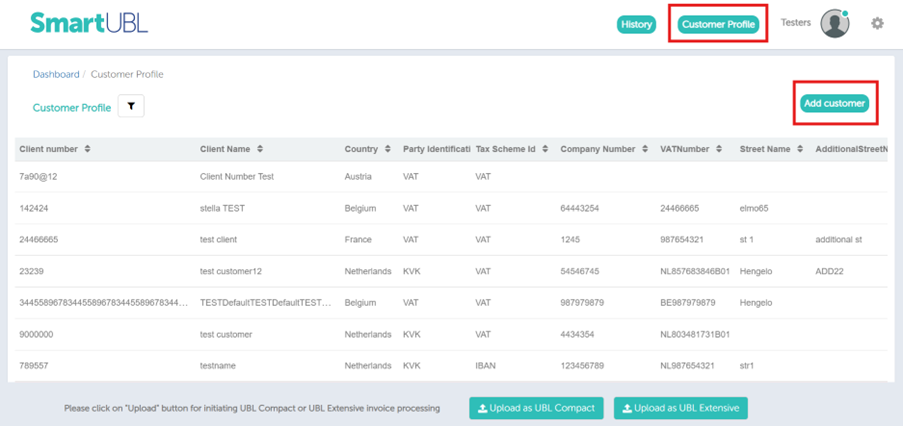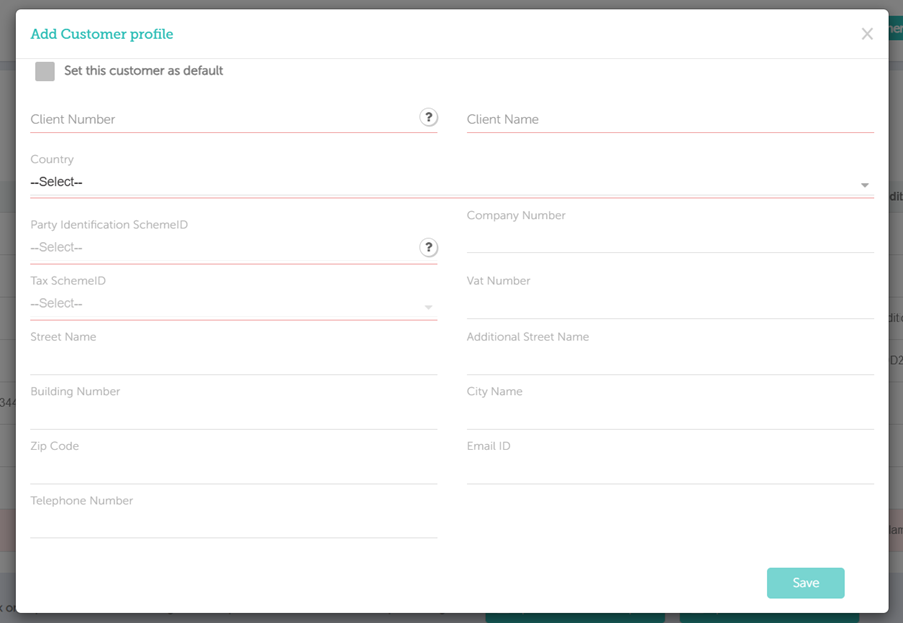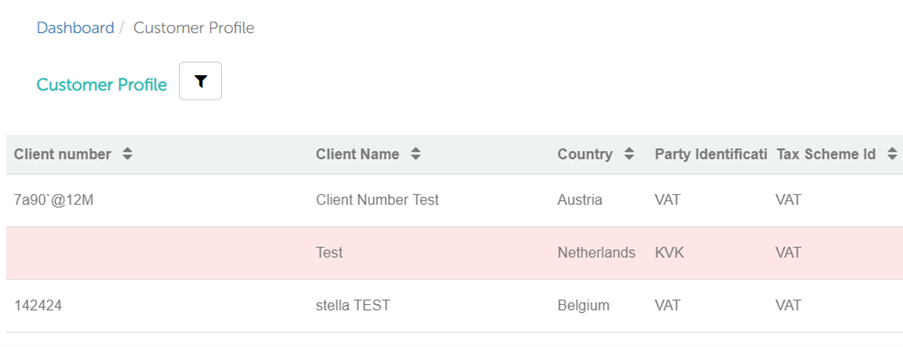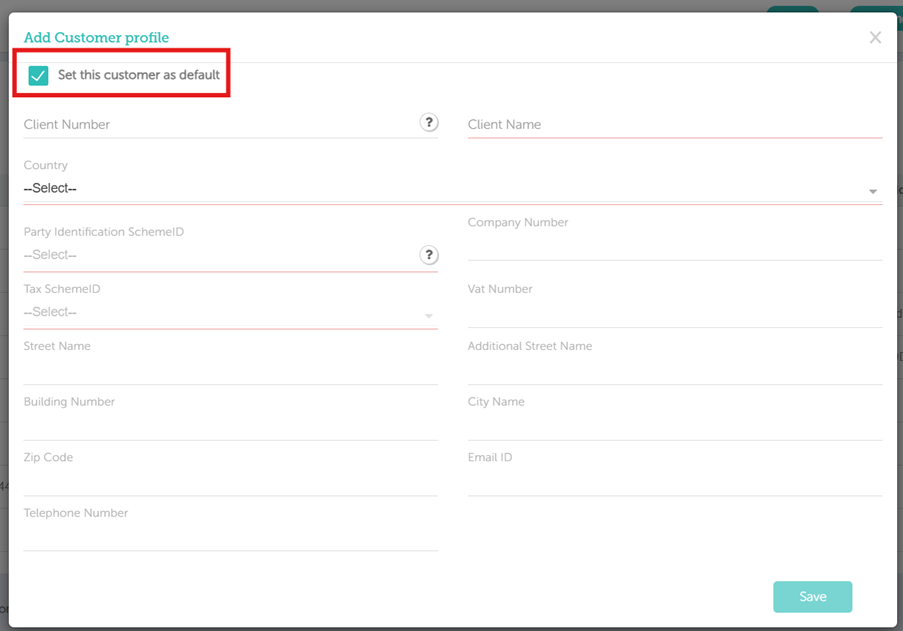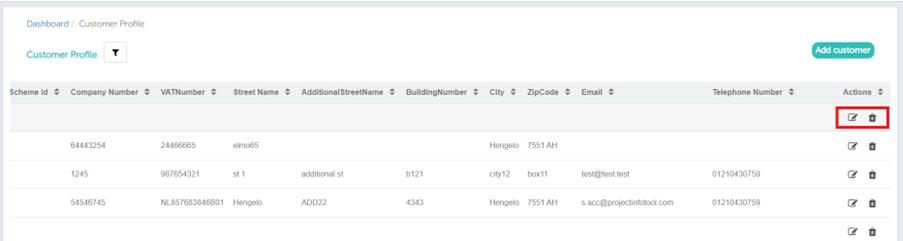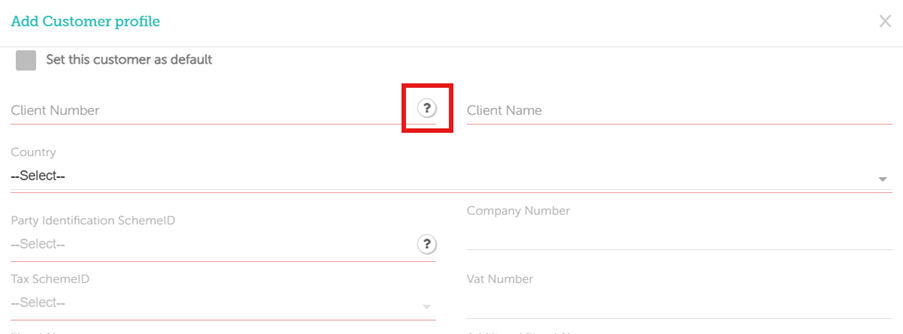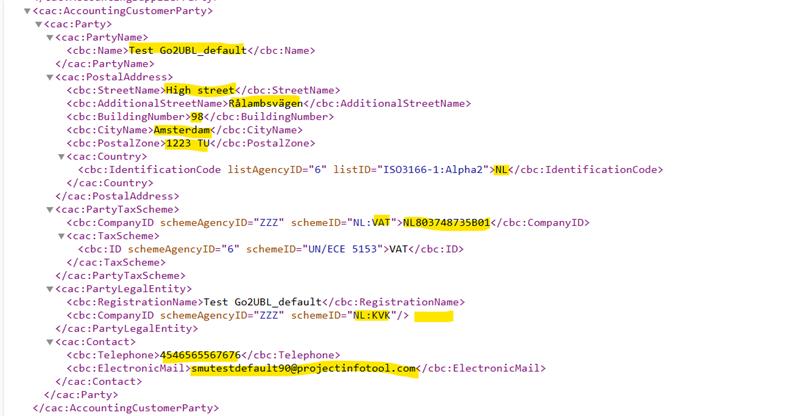Customer address data and related details will now be sourced directly from the SmartUBL Customer Profiles, not from data extraction. This ensures consistent, validated, and centrally managed customer information.
If no matching customer profile exists for an invoice, the default address will be used automatically.
Countries Supported – • Netherlands • Belgium • France • Norway • Austria • Switzerland • Germany • Spain • Poland • Portugal • Sweden
Managing Customer Profiles in SmartUBL
Create a Customer Profile –
- Go to Customer Profiles.
- Click Add New Profile.
3. Complete the required fields:
- Client Number (will be applicable for documents submitted via API)
- Client Name.
- Country (dropdown)
- Party Identification Scheme ID (dropdown)
- Tax Scheme ID (dropdown)
Optional fields include address details, email, phone numbers, etc.
4.(Optional) Select Set as Default Address if you want this to serve as the fallback profile when no matching customer profile is found.
5.Click Save.
Note:
- Default profiles are highlighted in red.
- To change the default profile, you must delete the existing default profile and create a new one marked as default.
- The default customer profile does not require a Client Number.
Editing or Deleting a Profile
- To edit a profile, click the pencil icon next to the record.
- To delete a profile, click the trash icon.
Sorting and Filtering
- Use the filters above the table to search by Client Number or Name.
- All columns (except Actions) can be sorted in ascending or descending order.
- Pagination and scrolling help navigate large datasets efficiently.
Additional Guidance
Click the ‘?’ icon next to specific fields to learn how the system uses or interprets them and how they interact with other SmartUBL data points.
UBL sample with all fields populated: